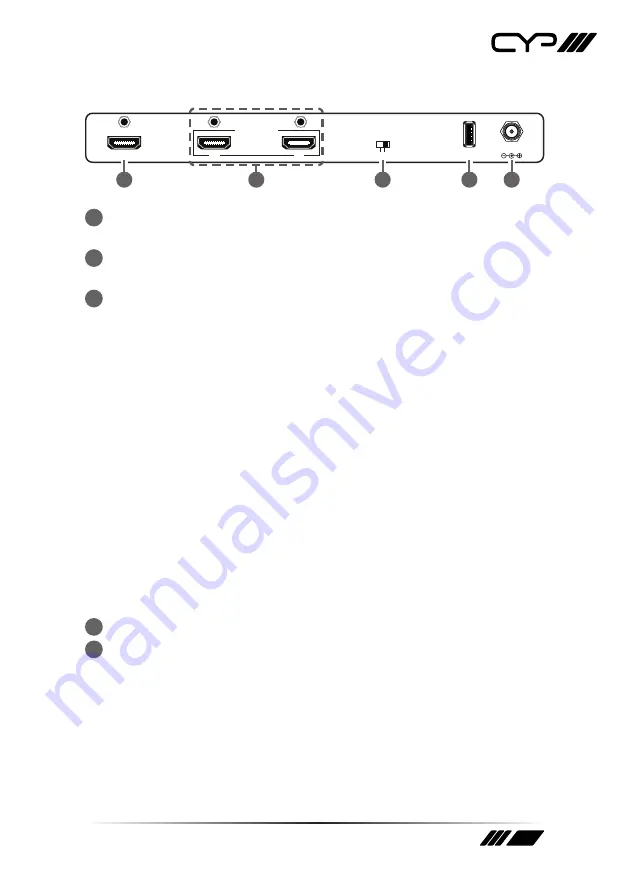
9
6.2 Rear Panel
HDMI IN
EDID
STD TV
DC 5V
1
2
HDMI OUT
FIRMWARE
1
5
2
3
4
1
HDMI IN:
Connect this input to the HDMI or DVI output of your source
device such as a DVD player or Set-top Box with an HDMI cable.
2
HDMI OUT 1~2:
Connect to an HDMI equipped display (TV/monitor)
or HD Amplifier for simultaneous HDMI distribution.
3
EDID TV/STD:
Use this switch to set HDMI EDID setting.
TV:
When in 'TV' mode, the unit will read the EDID settings of the
display connected to HDMI OUT 1. If it detects a 4K2K capable EDID
setting it will transmit the signal in that format to all outputs. If no
4K2K capable EDID setting is detected then the unit will output the
best resolution that all displays can support.
Note: When Output 1 is connected to a 4K2K display and Output 2 is
connected to non-4K2K display no picture may be displayed. To ensure
proper display all screens must all be capable of displaying the same
resolution.
STD:
When in 'STD' mode, the unit will use its own built-in EDID
settings. In this mode, the video output will be set to 1080p@60Hz
and the audio output at LPCM 2CH Stereo. Use this mode if there are
display problems in 'TV' Mode.
Note: The unit will retain and use the EDID settings of the last display
connected to the HDMI OUT 1 output if no display is connected to this
output even after switching EDID modes or a power cycle.
4
FIRMWARE:
Manufacturer use only.
5
DC 5V:
Plug the supplied power supply into the unit and connect the
adaptor to an AC outlet.
Summary of Contents for QU-14S-4K22
Page 1: ...QU 14S 4K22 1 to 4 HDMI Distribution Amplifier 4K HDCP2 2 support OPERATION MANUAL ...
Page 2: ......
Page 14: ......
Page 15: ......


































