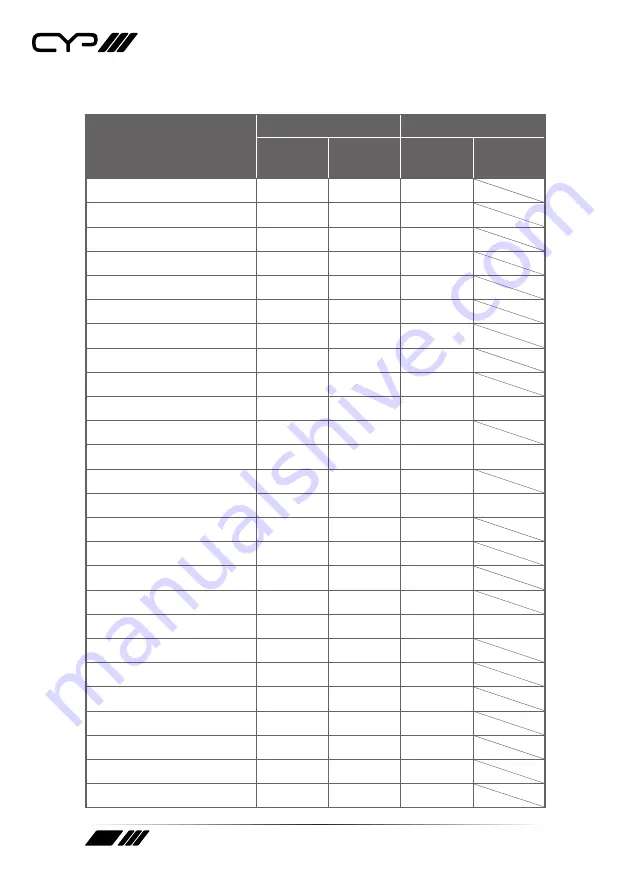
82
8.2.2 Receiver's Resolutions
Receiver's Supported
Resolutions (Hz)
Input
Output
HDBT
HDMI
Bypass
HDMI
Scaled
HDMI
640×480p@60
640×480p@72
640×480p@75
640×480p@85
720×400p@70
720×400p@85
720×480i@59
720×480i@60
720×480p@59
720×480p@60
720×576i@50
720×576p@50
800×600p@56
800×600p@60
800×600p@72
800×600p@75
800×600p@85
848×480p@60
1024×768p@60
1024×768p@70
1024×768p@75
1024×768p@85
1152×864p@75
1280×720p@23
1280×720p@24
1280×720p@25











































