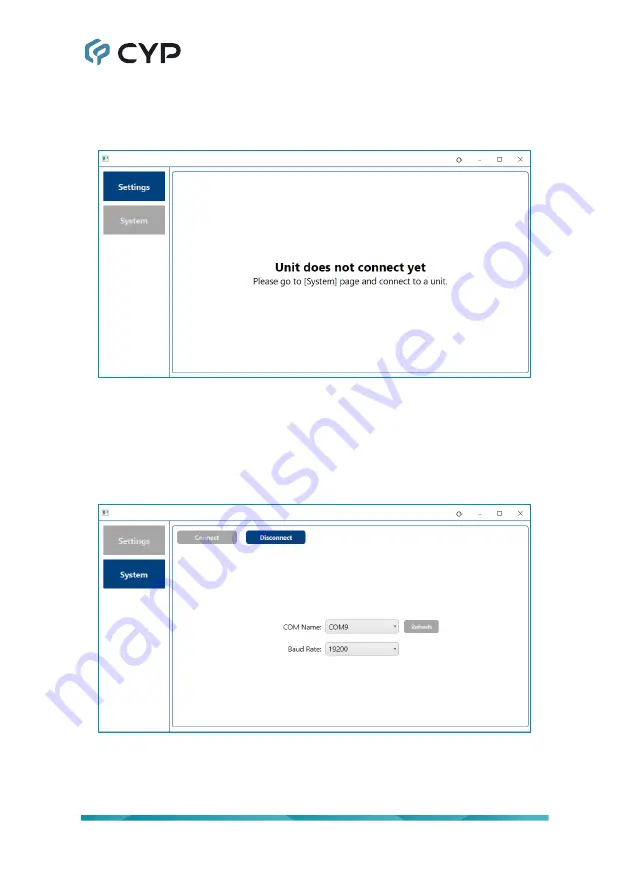
7
6.4.2 Device Connection
By default, when the software starts, it will not be connected to a unit, and a
blank starter screen will be displayed.
To connect to a unit, switch to the System Tab and use the dropdowns to
select the correct COM port and baud rate for connecting to the preferred
unit.
Note: If a USB dongle was added to the PC to provide RS-232 functionality,
the COM port might not appear initially. In this case, click the “Refresh”
button to update the list of available COM ports in the dropdown.
Once the COM port and baud rate has been selected, click on the “Connect”
button and the software will connect to the unit and download it’s current
configuration and settings. After this is completed, you may switch to the
Settings Tab to begin controlling the unit directly.



























