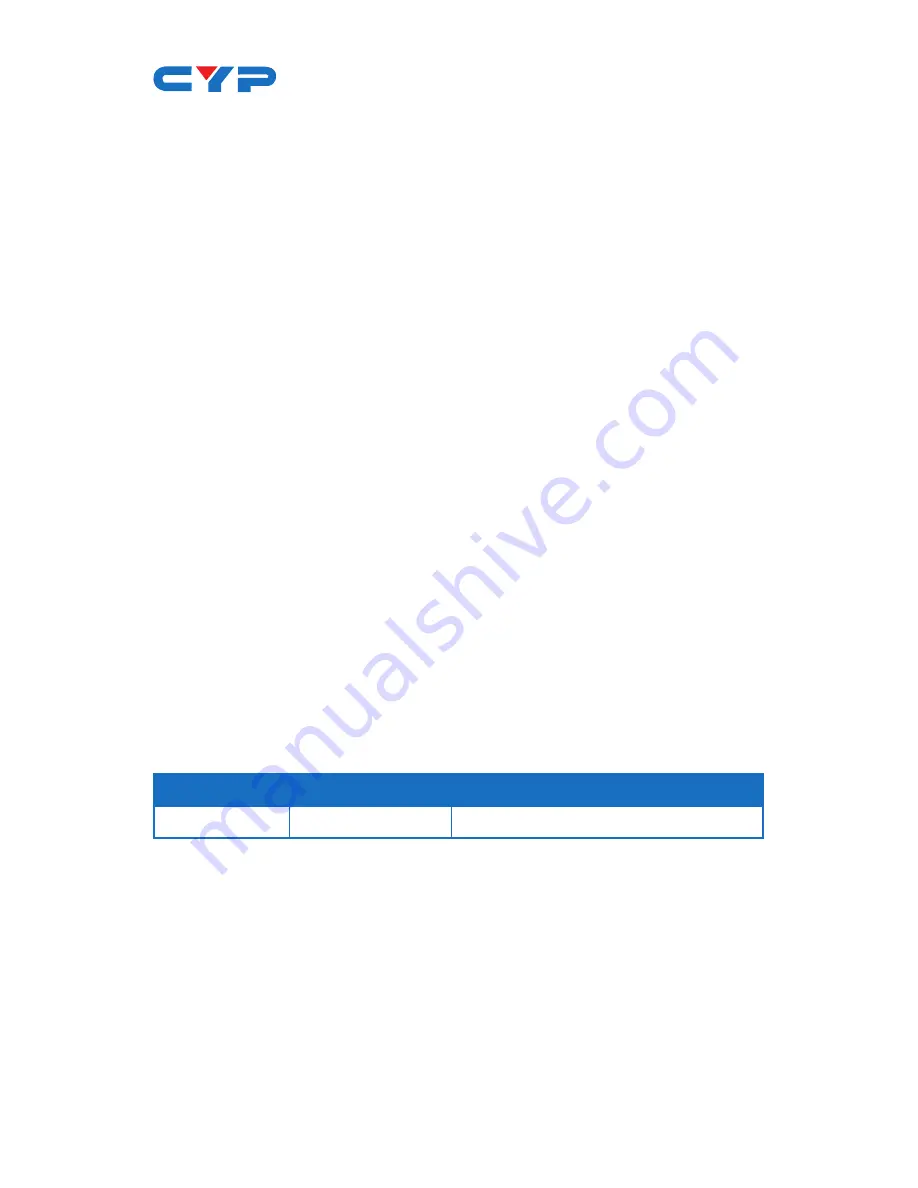
SAFETY PRECAUTIONS
Please read all instructions before attempting to unpack, install or
operate this equipment and before connecting the power supply.
Please keep the following in mind as you unpack and install this
equipment:
• Always follow basic safety precautions to reduce the risk of fire,
electrical shock and injury to persons.
• To prevent fire or shock hazard, do not expose the unit to rain,
moisture or install this product near water.
•
Never spill liquid of any kind on or into this product.
•
Never push an object of any kind into this product through any
openings or empty slots in the unit, as you may damage parts
inside the unit.
•
Do not attach the power supply cabling to building surfaces.
•
Use only the supplied power supply unit (PSU). Do not use the PSU
if it is damaged.
•
Do not allow anything to rest on the power cabling or allow any
weight to be placed upon it or any person walk on it.
•
To protect the unit from overheating, do not block any vents or
openings in the unit housing that provide ventilation and allow for
sufficient space for air to circulate around the unit.
REVISION HISTORY
VERSION NO.
DATE DD/MM/YY
SUMMARY OF CHANGE
RDV1
29/06/12
Preliminary Release
Summary of Contents for CSSW-91WF
Page 2: ......
Page 21: ...16 11 ACRONYMS ACRONYM COMPLETE TERM ...
Page 22: ...17 ...
Page 23: ...18 ...
Page 24: ...Home page http www cypress com tw CYPRESS TECHNOLOGY CO LTD 20120709 MPM CSSW91WF ...





































