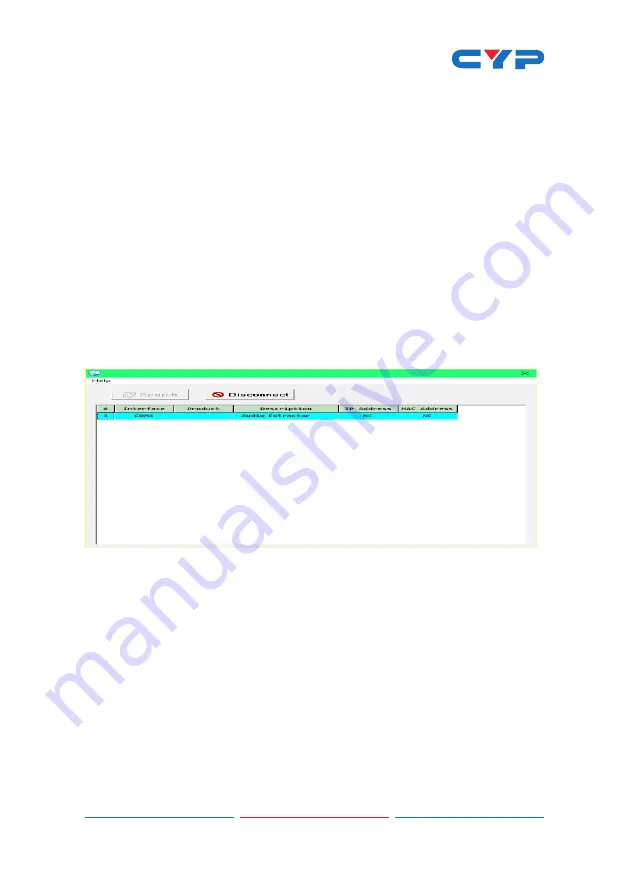
6
6.4 EDID Manager
This unit uses an EDID Management application which allows the
user to copy the EDID from an attached display, edit an existing EDID
file stored on the PC or create a basic EDID from scratch. The EDID
can then be uploaded to the unit for use. Please obtain the EDID
Management software from your authorized dealer and save it in a
directory where you can easily find it.
Before connecting the unit to your PC, please install the appropriate
Virtual COM Port Driver depending on your Windows version. Next,
install the EDID Management software. After the installation has
successfully completed an icon for it will appears on the windows
desktop. Launch the software by double-clicking on the icon and the
EDID Management device detection window will open up on your
screen.
After launching the software, power the unit on and then connect it
to the PC/laptop using a USB cable. Click on the “Search” button and
any detected units will be displayed in the list. Clicking on a detected
unit will open the EDID Commander window.
EDID Controller Tab
Mode Select: The currently selected EDID is displayed here. The “User
1” EDID corresponds to the “Bitstream” setting on the front of the unit.
The “User 2” EDID corresponds to the “LPCM 7.1” setting on the front
of the unit. Both of these EDIDs are user-replaceable. To return them to
their original values, please perform a factory reset on the unit.
Summary of Contents for CPLUS-V11PE8
Page 1: ...CPLUS V11PE8 4K UHD LPCM 7 1 Audio Extractor Operation Manual Operation Manual...
Page 2: ......
Page 18: ......
Page 19: ......
Page 20: ...Home page http www cypress com tw CYPRESS TECHNOLOGY CO LTD...




















