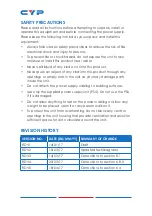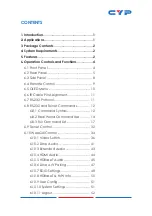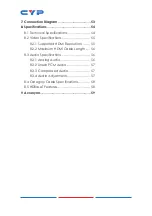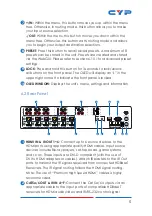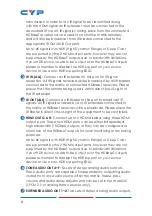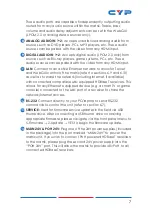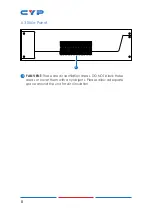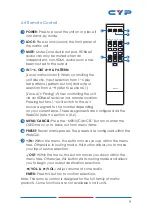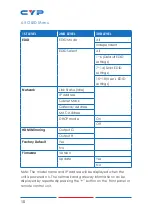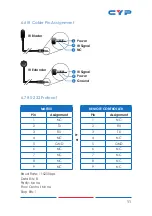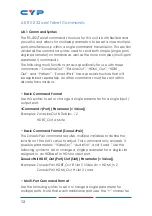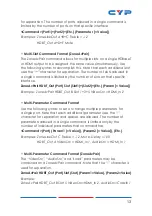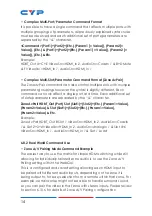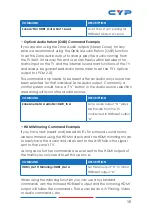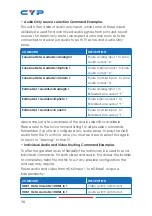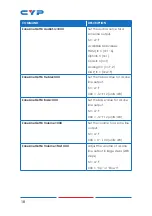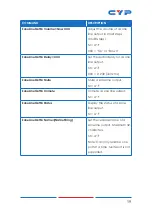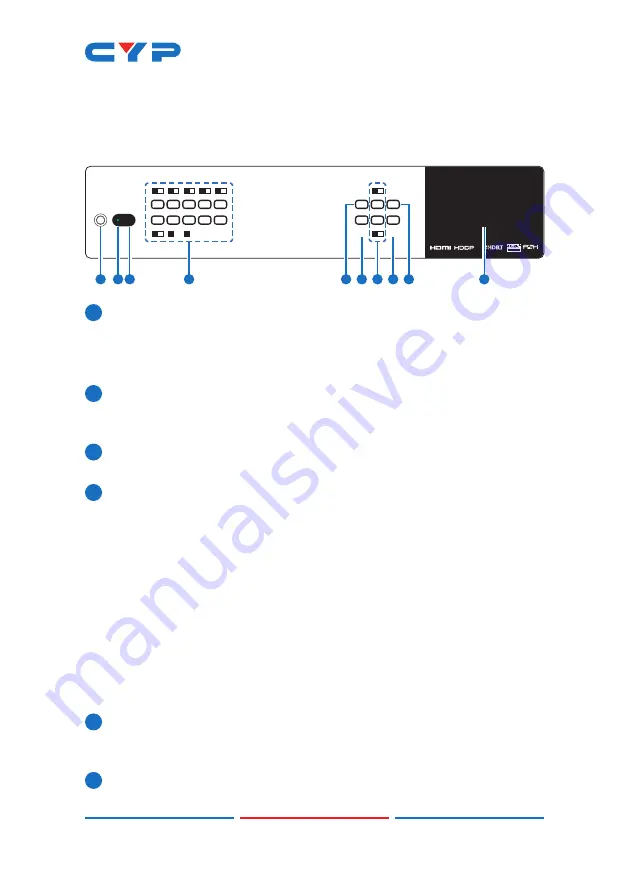
4
6. OPERATION CONTROLS AND FUNCTIONS
6.1 Front Panel
2.2
iso lated
+
70M
POWER
ENTER
PRESET
MENU
/CANCEL
LOCK
A
1
B
2
C
3
D
4
E
5
F
6
G
7
H
8
9
10
+
IN
-
OUT
1
2 3
6 7 8 9
5
10
4
1
POWER:
Press this button to power the unit on or place it into stand-
by mode.
Note: Network functionality and PoH (if the second power supply is
connected) remain active when the unit is in stand-by mode.
2
POWER LED:
This LED will illuminate GREEN to indicate the unit is on
and receiving power. When the unit is in stand-by mode the LED
will illuminate RED.
3
IR WINDOW:
Accepts IR signals from the included IR remote for
control of this unit only.
4
OUTPUT A~H & INPUT/NUMBER 1~6:
Press the “OUT” button to enter
output selection mode. Next, press the output keys (A~H) of the
outputs you wish to route a source to (they will flash to indicate
selection). Next, press the “IN” key followed by the input (1~6)
you wish to route to the selected outputs. Finally, press “ENTER” to
confirm your selection and execute the routing change.
For example, if you wish to display input 1 on outputs A~D then the
following sequence of button presses should be performed: OUT →
A, B, C, D → IN → 1 → ENTER
When directly entering Ethernet address information into the unit
all 10 buttons are used to represent the numbers from 0 to 9 (button
10 = 0) to make number entry more streamlined.
5
MENU/CANCEL:
Press the “MENU/CANCEL” button to enter the
OLED menu, or to back out from menu items. For a description of
the menu tree, please refer to section 6.5.
6
ENTER:
Press this button to confirm selections.
Summary of Contents for CPLUS-662CVEA
Page 2: ......
Page 66: ......
Page 67: ......
Page 68: ...CYPRESS TECHNOLOGY CO LTD www cypress com tw MPM 662CVEA ...