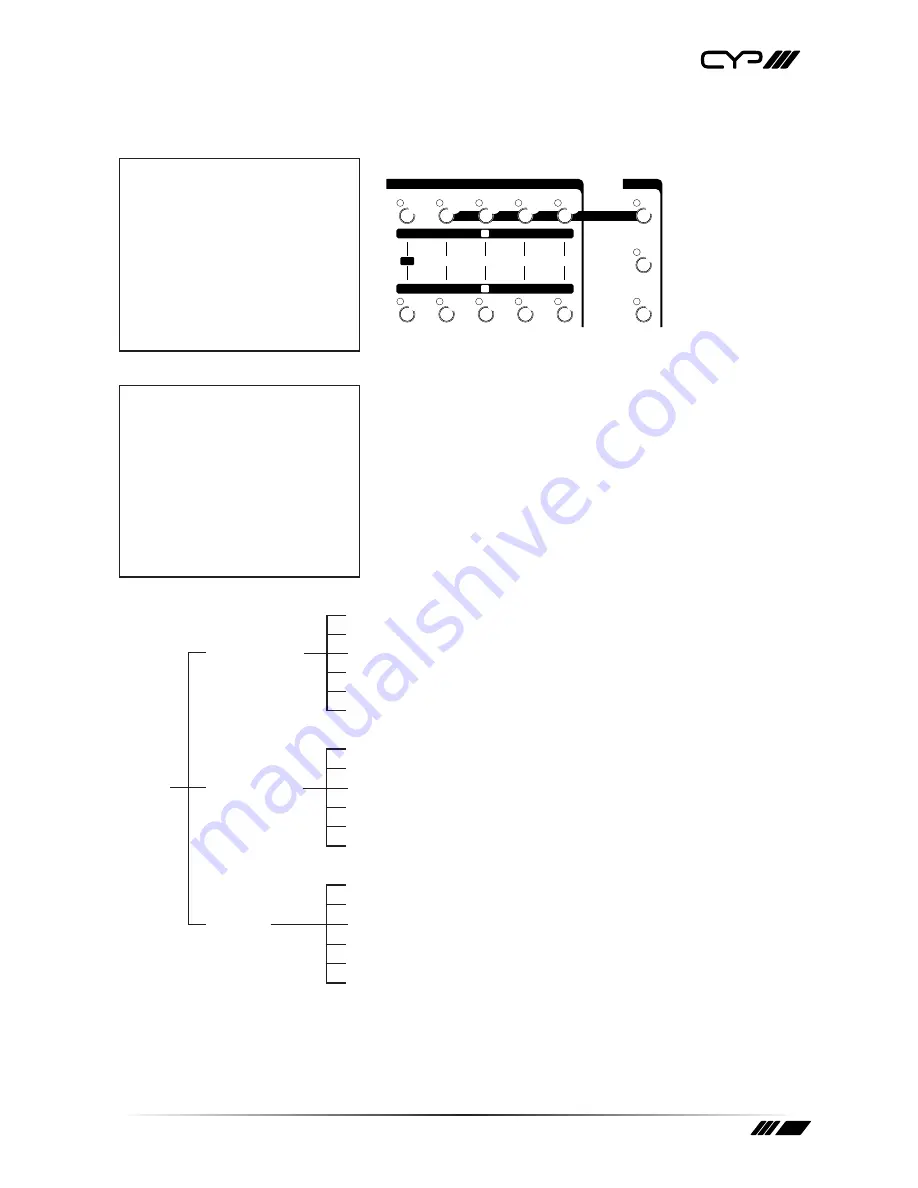
23
7.11 OSD ADJUST
••
Connecting a display via the SD PREVIEW output will allow access to the on-screen display. When not in OSD
ADJUST mode the output will show A/B-bus and output system information.
AUDIO FOLLOW
AUTO / WIPE
START
ON
-15
L
AUDIO
LEVEL R
DB
DB
-10 -5
-3
+3 +4
+2
0
+1
-1
-15 -10 -5
-3
+3 +4
+2
0
+1
-1
INPUT A
MAX
MIN
INPUT B
MAX
MIN
AUX
MAX
MIN
MIC
MAX
MIN
VIDEO
VIDEO/AUDIO MIXER
VIDEO SOURCE SELECT
BACK
COLOR
SD INPUT 2
SD INPUT 1
HD INPUT 2
HD INPUT 1
HDMI 2
HDMI 1
DIGITAL EFFECTS
ADJUST
FUNCTIONS
MODE CONTROL
KEY
MIX
1/4
1/3
1/2
PIP
COLOR
WIPE
EDGE
MULTI
REVERSE
ONE-WAY
B-KEY 1/2
L-KEY 1/2
1/2
1/3
1/4
A SOURCE
B SOURCE
STILL
TIME
POSITION
MIN
MAX
CMX-12
VIDEO EFFECTS MIXER
DEMO
ADJUST
SCAN
NEGATIVE
PAINT
MOSAIC
B
A
A
B
ON
➊
➊
➊
••
••
••
••
••
••
••
••
••
••
INFORMATION
A INPUT:HDMI 1
SYSTEM:1080i60
B INPUT:Y PB PR 1
SYSTEM:480p60
OUTPUT:NTSC
F/W Version
••
When in OSD ADJUST mode, output will show the setup adjustment menu screen as shown below.
When in MENU mode, press
➊
t
➊
u
to adjust the page. Press
••
and
••
p
to select the functions; once the functions are selected
press
••
t
and
➊
u
to adjust the values.
NOTE: The values are not saved to the unit's memory until you exit the
OSD ADJUST mode. When the unit is turned off the system will change
the value back to its default value. Press
••
ADJUST to exit the OSD
adjust screen and the system will automatically save to the memory.
CONTRST
[
58]
0~63
BRIGHT
[
31]
0~63
[1]A PICTURE
COLOR
[
31]
0~63
HUE
[
31]
0~63
DETAIL
[
10]
0~63
ASPECT
[ F U L L ]
AUTO FULL 16:9 4:3
CONTRST
[
58]
0~63
BRIGHT
[
31]
0~63
MENU
[2]B PICTURE
COLOR
[
31]
0~63
HUE
[
31]
0~63
DETAIL
[
10]
0~63
ASPECT
[ F U L L ]
AUTO FULL 16:9 4:3
A AUDIO
[ A U T O ]
AUTO-CH1-CH2-CH3-CH4-CH5-CH6
B AUDIO
[ A U T O ]
AUTO-CH1-CH2-CH3-CH4-CH5-CH6
[3]SETUP
VOLUME
[
127]
0~127
LIP SYNC
[ 33MS]
0~170
OUTPUT
[ N T S C ]
NTSC-NTSC 43-PAL-PAL M-PAL N
DEFAULT
SECAM-480P60-576P50-720P50-
720P60-1080I50-1080I60
MENU [1][2][3]
A PICTURE
CONTRAST
[ 58]
BRIGHT
[ 31]
COLOR
[ 31]
HUE
[ 31]
DETAIL
[ 10]
ASPECT
[FULL]
Summary of Contents for CMX-12
Page 1: ...CMX 12 HD SD Digital AV Mixer OPERATIONS MANUAL ...
Page 2: ......
Page 26: ......
Page 27: ......






































