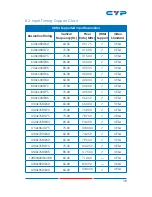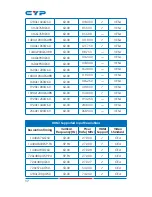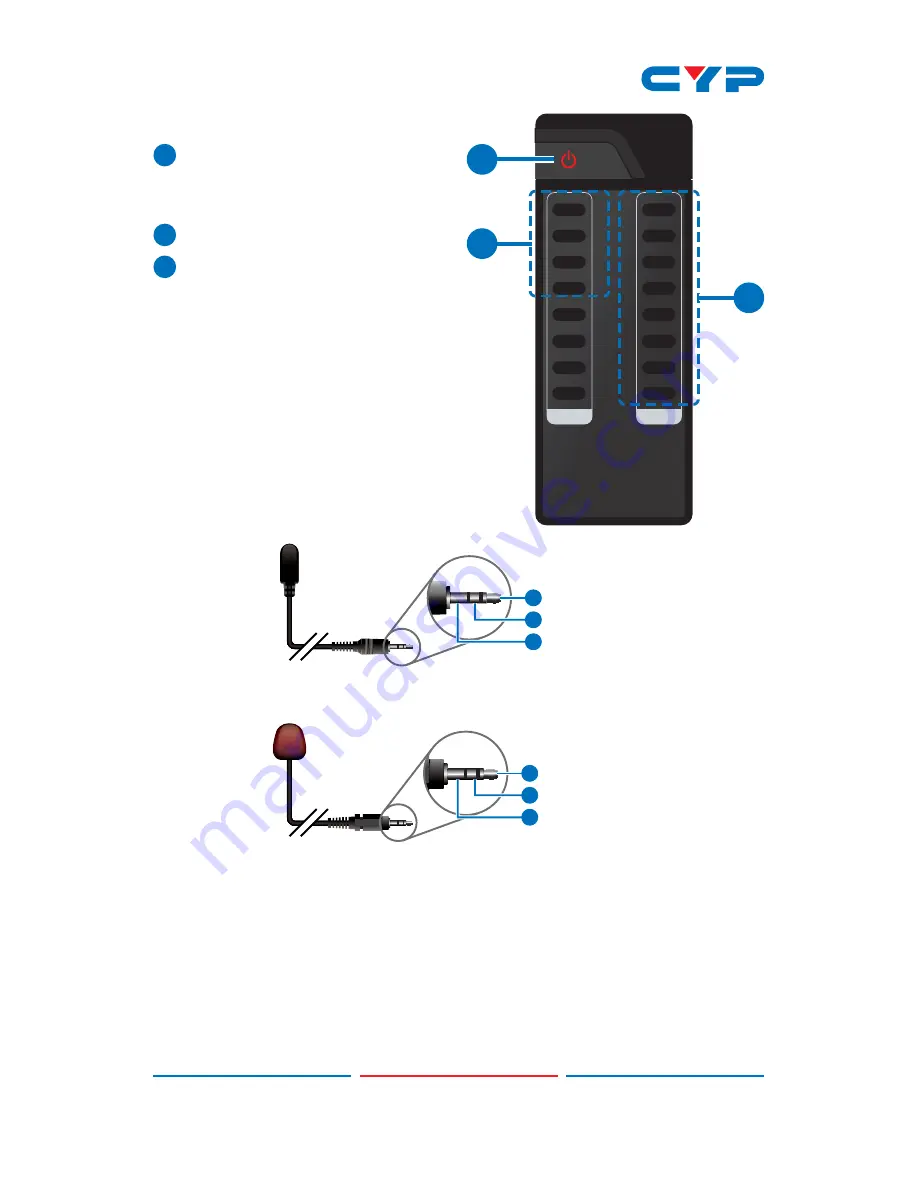
6
6.4 Remote Control
1
Power:
Press this button to
switch ON the device or set it
to standby mode.
2
IN:
Input ports selection 1~4.
3
OUT:
Output ports selection
A~H.
6.5 IR Pin Assignment
3
1
3
1
2
2
Power
IR Blaster Signal
NC
IR Signal
Power
Grounding
IR Extender
IR Blaster
H
8
1
A
B
2
C
3
4
D
5
E
6
F
7
G
CR-110
IN
OUT
3
2
1