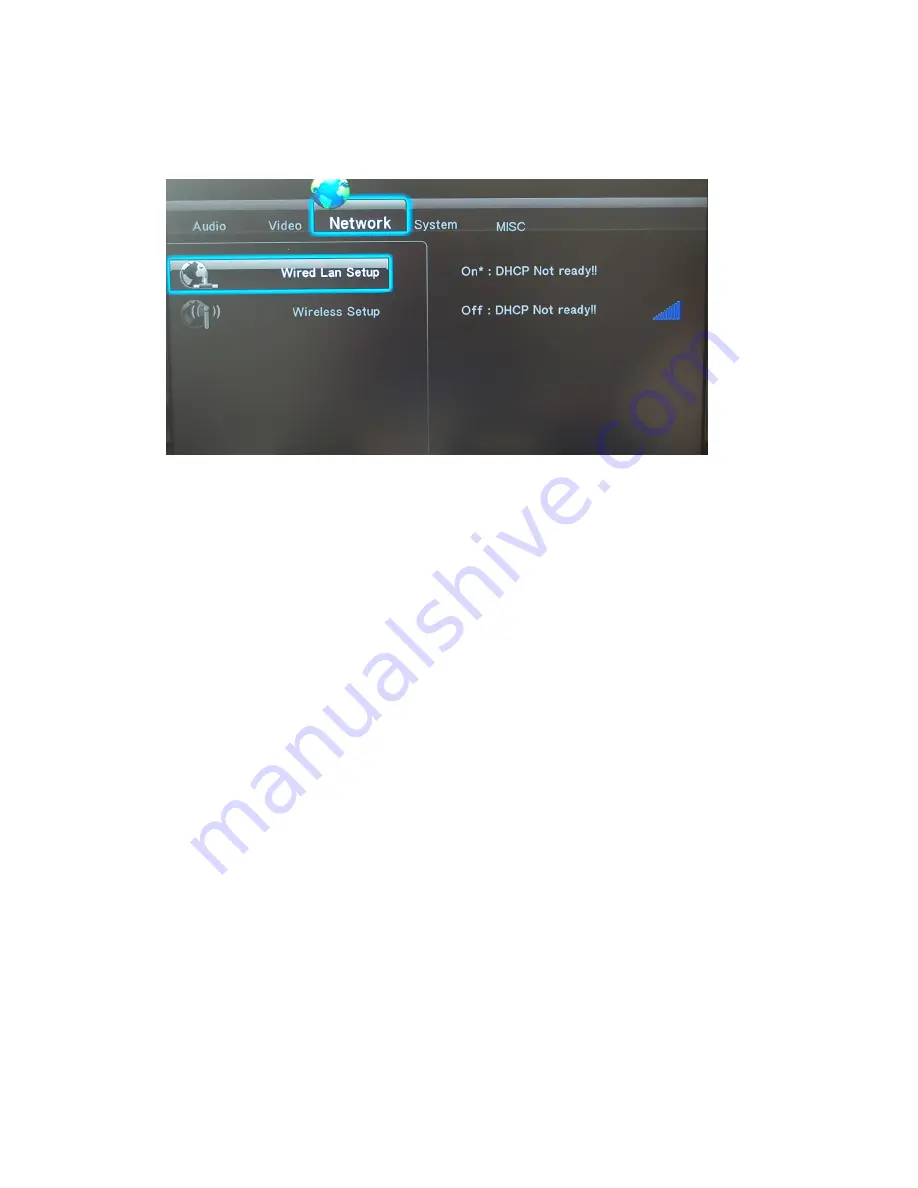
Cyclone MKV 2 Multimedia Adapter
Page 16.
Version 0.9
Navigate to the “Network” setup screen. On this screen you will be given the
option “Wired LAN Setup” and “Wireless Setup”.
* Please note RJ45 cable is not supplied with this product.
Wired
Wired
Wired
Wired Connection:
Connection:
Connection:
Connection:
If you are connecting your Cyclone MKV 2 via Ethernet cable select “Wired
LAN Setup”.
You will be given two options to choose from.
DHCP
DHCP
DHCP
DHCP IP
IP
IP
IP (Auto):
(Auto):
(Auto):
(Auto):
This option is recommended for novice and regular users.
Choosing this
option will allow your router to automatically assign a dynamic IP address to
your Cyclone MKV 2.
Highlight DHCP IP and press OK to select it. You will then be given a choice
of options. If the operation is successful then the acquired IP address will be
displayed on the screen with other details such as the Subnet Mask and
Gateway.
Fixed
Fixed
Fixed
Fixed IP
IP
IP
IP (Manual):
(Manual):
(Manual):
(Manual):
This option is recommended for advanced users, as it requires modifying the
Cyclone MKV 2’s network settings. This option allows a user to assign the
Cyclone MKV 2 a static IP address.
The IP Address, Subnet Mask and






























