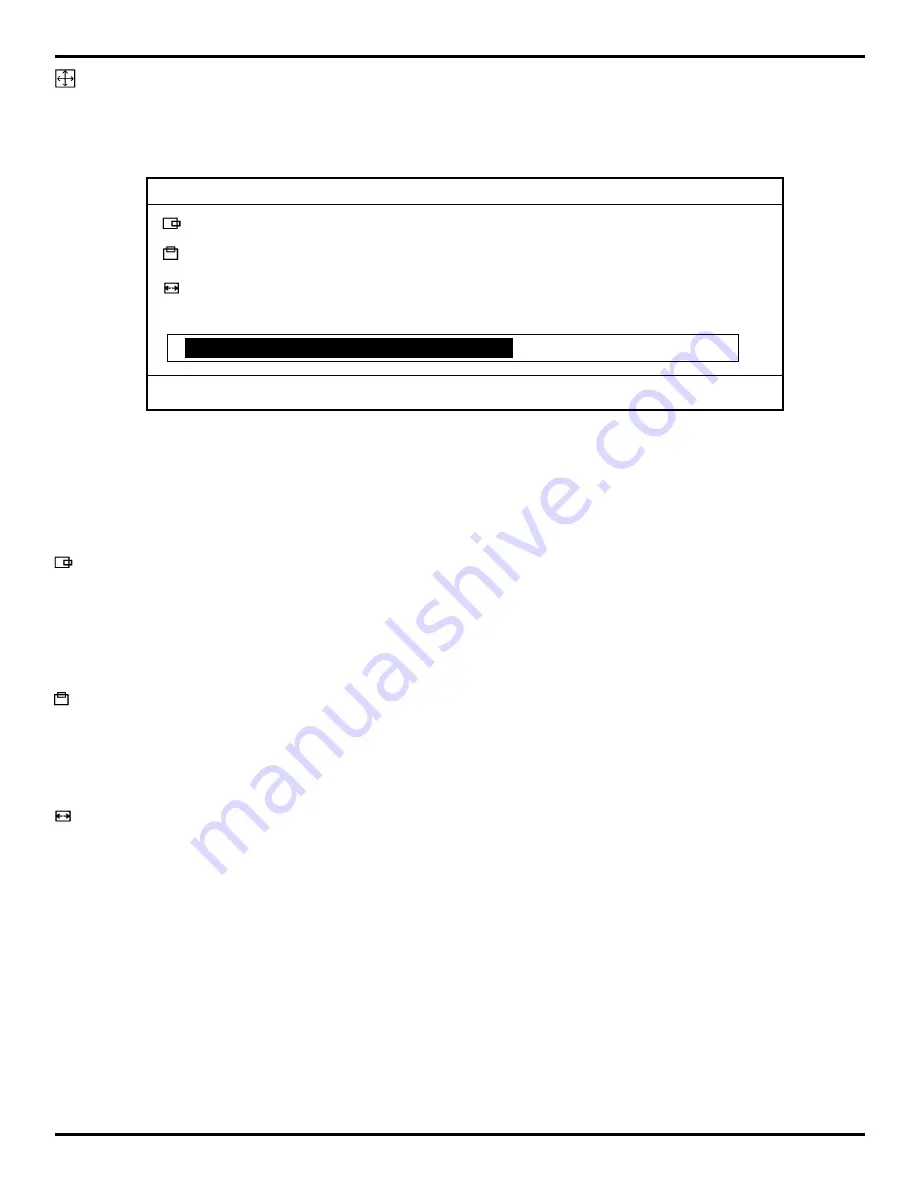
GFA 1510
A
FoldAway™ 1U Rack-Mount Monitor & Keyboard User's Manual
Rev. 1.0 • 200
2
CyberResearch, Inc. • Branford, CT, USA • Tel: (203) 483-8815 • Fax: (203) 483-9024
Page 7
Geometry Adjustment
Use the Up and the Down buttons to select the Geometry icon, then press the
Increment and the Decrement buttons, the screen will display the following:
800X600 60.3 Hz/37.8 kHz
223
24
1056
PHASE
25
VERSION:
SVGAAH511-100
Figure 5: Geometry Menu
To go back to the previous OSD menu screen, press the Menu button.
Horizontal Position Adjustment
Use the Up and the Down buttons to select the Horizontal icon, then press the
Increment and the Decrement buttons to adjust the screen image placement left or
right.
Vertical Position Adjustment
Use the Up and the Down buttons to select the Vertical icon, then press the Increment
and the Decrement buttons to adjust the screen image placement up or down.
Adjust the Screen Viewing Size
Use the Up and the Down buttons to select to the Screen Size icon, then press the
Increment and the Decrement buttons to adjust the screen viewing size.
Phase Adjustment
To reduce display flicker and instability, adjust the the display signal phase tracking.
Use the Up and the Down buttons to select
Phase
, then press the Increment and the
Decrement buttons to adjust image quality.













