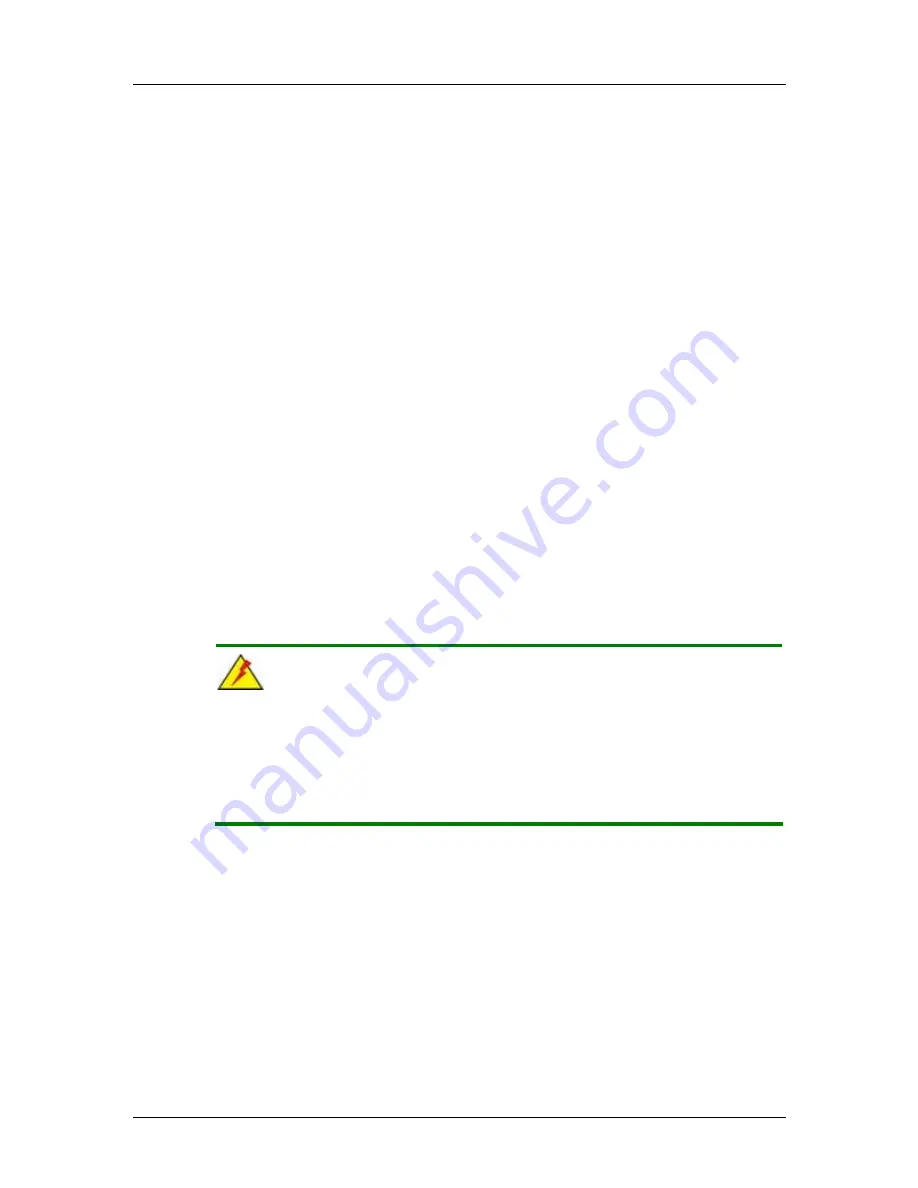
CEGA Series
CyberResearch
®
CPU Cards
192 ©
Copyright 2007
CyberResearch, Inc
Step 6:
Save and Exit BIOS
. After the
SATA
support option is enabled, save and exit
the
BIOS
.
Step 7:
Reboot the system
. Reboot the system after saving and exiting the
BIOS
.
Step 8:
Press Ctrl+I
. During the system boot process, press
Ctrl+I
when prompted to
enter the RAID configuration software.
Step 9:
Configure the RAID settings
. Use the Intel
®
Matrix Storage Manager to
configure the RAID array. Brief descriptions of configuration options are given
below.
Step 10:
Install the OS
. After the RAID array has been configured, install the OS. To do
this, please refer to the documentation that came with the OS.
Step 0:
F.4 RAID Configuration
F.4.1 Creating a RAID Volume
WARNING!
All data previously stored on the member drives of a RAID configuration are
destroyed during the RAID initialization process. If “used” drives are used to
create a RAID array, make sure the data has been moved or backed up
before creating a RAID array out of the disk drives.
Step 1:
Select “Create RAID Volume.” Use the arrow keys to highlight Create RAID
Summary of Contents for CEGA PD-24-X
Page 2: ......
Page 20: ...CEGA Series CyberResearch CPU Cards xx Copyright 2007 CyberResearch Inc...
Page 198: ...CEGA Series CyberResearch CPU Cards 178 Copyright 2007 CyberResearch Inc...
Page 202: ...CEGA Series CyberResearch CPU Cards 182 Copyright 2007 CyberResearch Inc...
Page 230: ...CEGA Series CyberResearch CPU Cards 208 Copyright 2007 CyberResearch Inc Intentionally Blank...
Page 232: ...CEGA Series CyberResearch CPU Cards 210 Copyright 2007 CyberResearch Inc Intentionally Blank...
Page 233: ......






























