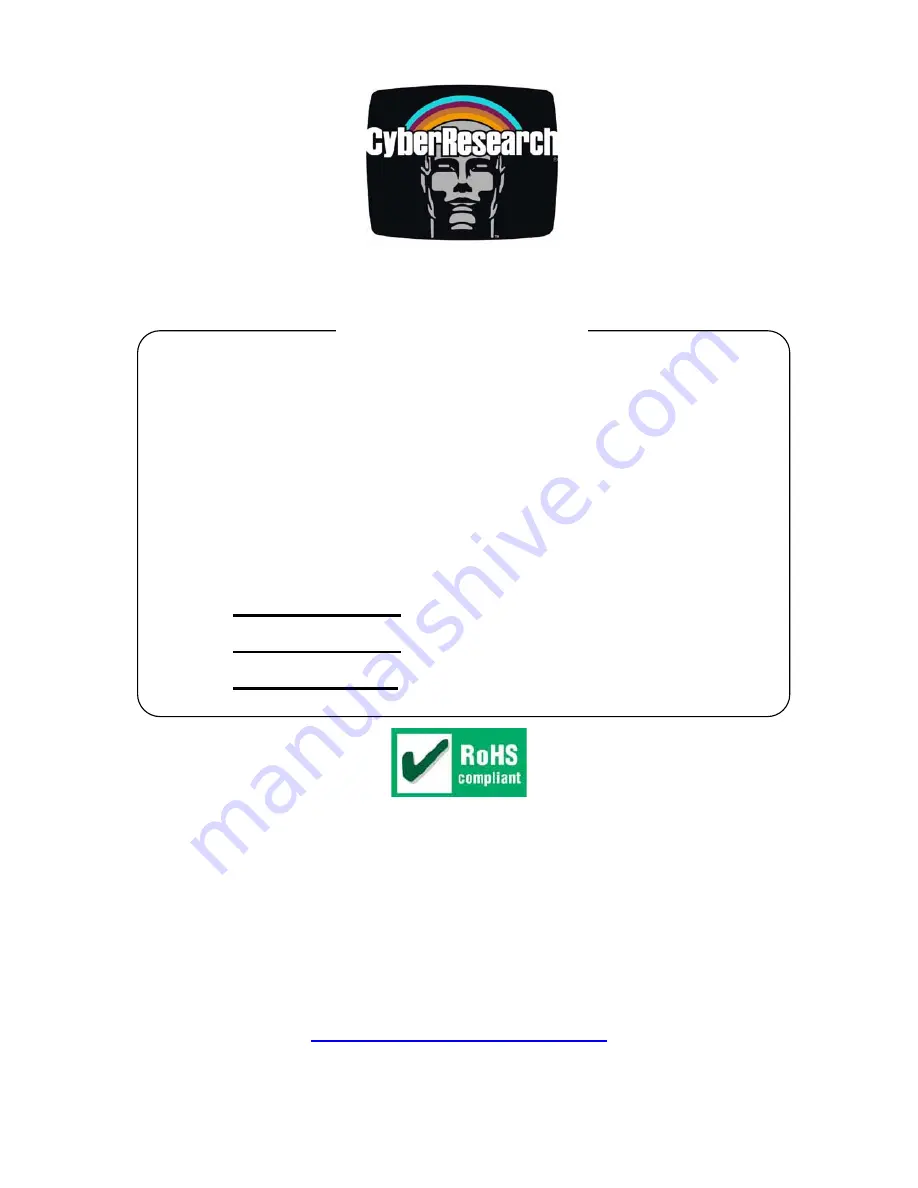
CPU Cards
USER’S MANUAL
VER. 1.2C • SEP 2007
No part of this manual may be reproduced without permission
CEGA Series
PICMG 1.3 Single-Board Computers
Featuring VGA, SATA, RAID, Dual Gb
LAN & IrDA Modules
®
CyberResearch
®
, Inc.
www.cyberresearch.com
25 Business Park Dr., Branford, CT 06405 USA
203-483-8815 (9am to 5pm EST) FAX: 203-483-9024
CEGA PD-32-X: 3.2GHz Pentium D CPU
CEGA PD-36-X: 3.6GHz Pentium D CPU
CEGA C2-24-X: 2.4GHz Core 2 Duo CPU
Summary of Contents for CEGA PD-24-X
Page 2: ......
Page 20: ...CEGA Series CyberResearch CPU Cards xx Copyright 2007 CyberResearch Inc...
Page 198: ...CEGA Series CyberResearch CPU Cards 178 Copyright 2007 CyberResearch Inc...
Page 202: ...CEGA Series CyberResearch CPU Cards 182 Copyright 2007 CyberResearch Inc...
Page 230: ...CEGA Series CyberResearch CPU Cards 208 Copyright 2007 CyberResearch Inc Intentionally Blank...
Page 232: ...CEGA Series CyberResearch CPU Cards 210 Copyright 2007 CyberResearch Inc Intentionally Blank...
Page 233: ......

































