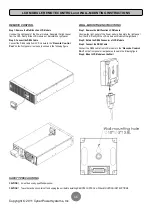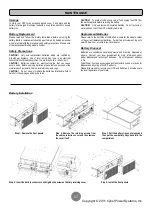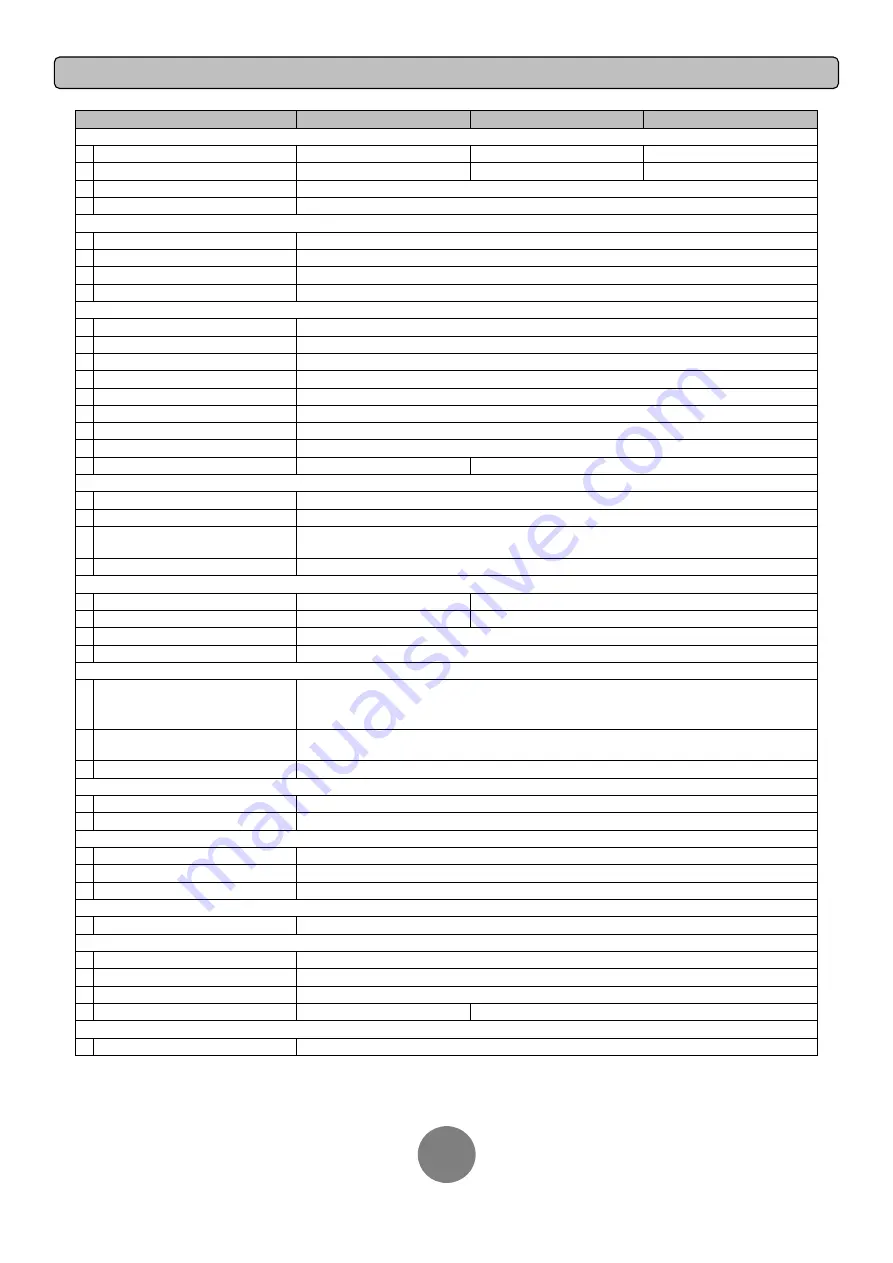
Copyright © 2011 CyberPower Systems, Inc.
TECHNICAL SPECIFICATIONS
18
*)200V are derated by 20%, 208 V are derated by 10% for OL6000RT3UTAA
Model
OL6000RT3UTAA
OL8000RT3UTAA
OL10000RT3UTAA
Configuration
Capacity (VA)
6000VA
8000VA
10000VA
Capacity (Watts)
5400W
7200W
9000W
Form Factor
Rackmount / Tower
Energy-saving Technology
Yes, ECO Mode
Efficiency > 95%
Input
Input Voltage Range
200~240Vac
Input Frequency Range
40~70Hz
Input Power Factor
0.99
Cold Start
Yes
Output
Output Waveform
Sine wave
Output Voltage*
200, 208, 220, 230, 240Vac (Configurable) ±2%
Output Frequency
50 / 60Hz (Auto-Sensing or Configurable) ±0.25Hz
Transfer Time (Typically)
0ms
Rated Power Factor
0.9
Harmonic Distortion
THD < 3% at Linear Load, < 5% at Non-linear Load
Crest Factor
3 : 1
ECO Mode Voltage Regulation
±10%, ±15% (Configurable)
UPS Outlets
(2) L6-20R, (2) L6-30R
(3) L6-30R, (1) Terminal block
Protection
Surge Protection
IEC 61000-4-5 Level 3
Phone / Network Protection
RJ11/RJ45 (One In/One Out)
Overload Protection
Line Mode
:
105~125% Load for 1 min,
126~150% Load for 10 sec
Battery Mode
:
105~130% Load for 10 sec, 131~150% Load for 2 sec
Short Circuit Protection
UPS Output Cut off Immediately or Input Fuse / Circuit Breaker Protection
Battery
Specifications
(20) 12V/7.2AH
(20) 12V/9.0AH
Recharge Time (Typically)
4 hours
5 hours
Sealed, Maintenance Free
Yes
Hot-Swappable
Yes
Status Indicators
LCD Screen
Multi-Function LCD Readout that Supports
:
Multi-Language Interface,
(19) Types of Read Out,
(24) Types of Function Setting,
(3) Event Logs
LED Indicators
Power On (White),
Line Mode (Green),
Battery Mode (Yellow),
Bypass Mode (Yellow), Fault (Red),
Replace Battery (Red)
Audible Alarms
Battery Mode, Battery Low, Overload, UPS Fault, Replace Battery
Environment
Operating Temperature
32
℉
to 104
℉
( 0
℃
to 40
℃
)
Operating Relative Humidity
0 to 90% Non-Condensing
Management
On-Device Features
Self Test, Auto-Charge, Auto-Restart, Auto-Overload Recovery
Connectivity Ports
(1) Serial Port (RS232), (1) USB Port, (1) Remote Control Port, (1) Relay Out
SNMP/HTTP Capable
(1) Expansion Port (With optional SNMP card or RMCARD 302)
Software
Power Management Software
PowerPanel
®
Business Edition
Physical
Dimensions--Power Module
L x W x H = 26 x 17 x 5.2in. (66 x 43.3 x 13.2cm)
Dimensions--Battery Module
L x W x H = 26 x 17 x 5.2in. (66 x 43.3 x 13.2cm)
Net Weight--Power Module
53lbs(24Kg)
Net Weight--Battery Module
167.2lbs(76Kg)
171.6lbs(78Kg)
Safety
Conformance Approvals
CE, UL