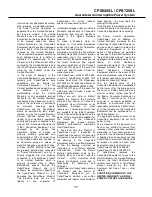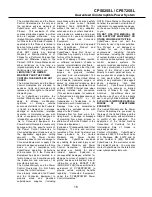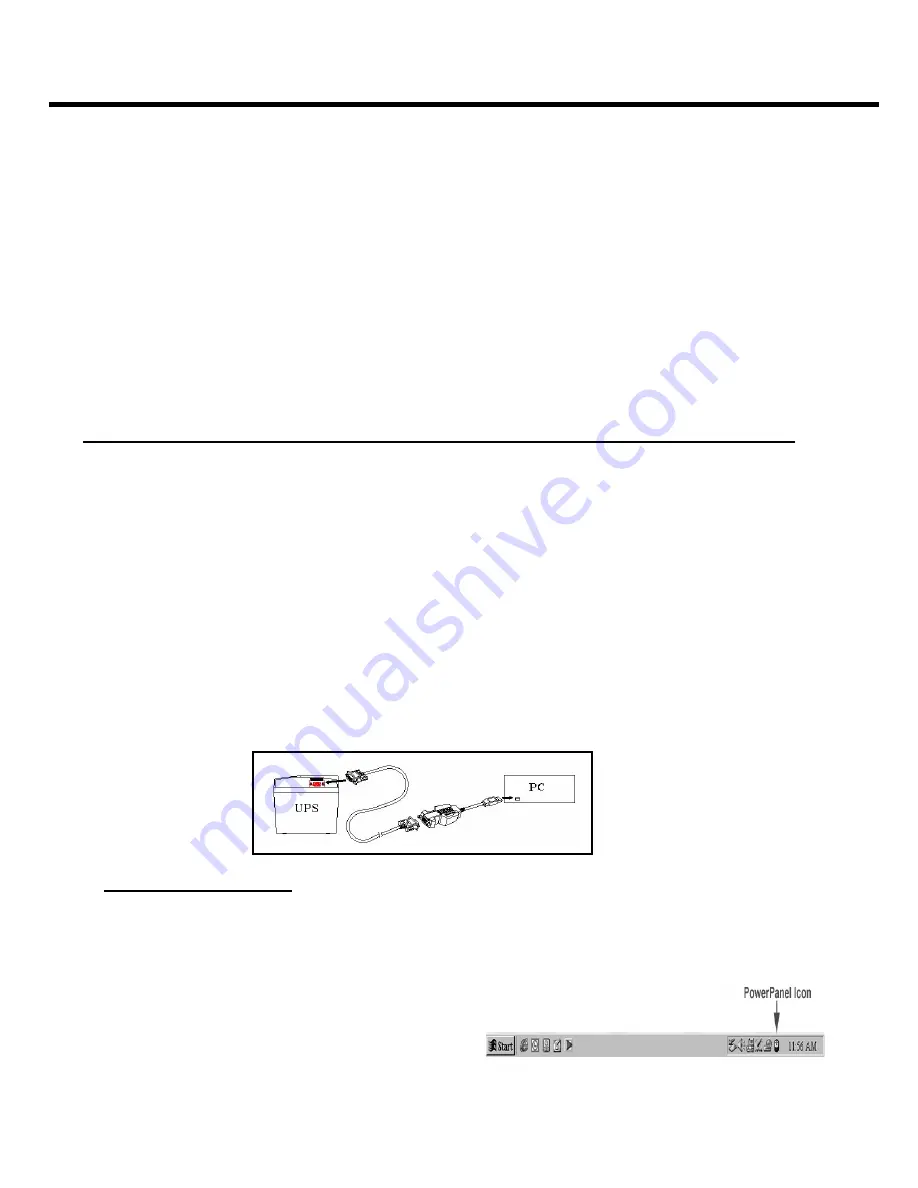
CPS525SL / CPS725SL
Guaranteed Uninterruptible Power System
3
computer. The out jack with the telephone icon can be used to protect a telephone or fax
machine.
5. Plug the UPS into a 2 pole, 3 wire grounding receptacle (wall outlet). Make sure the wall branch
outlet is protected by a fuse or circuit breaker and does not service equipment with large electrical
demands (e.g. refrigerator, copier, etc…). Avoid using extension cords. If used, the extension
cord must be rated for 15 amps.
6. Depress the power switch to turn the unit on. The power on indicator light will illuminate and the
unit will “beep” once.
7. If an overload is detected, an audible alarm will sound and the unit will emit one long beep. To
correct this, turn the UPS off and unplug at least one piece of equipment from the battery power
supplied outlets. Wait 10 seconds. Make sure the circuit breaker is depressed and then turn the
UPS on.
8. Your UPS is equipped with an auto-charge feature. When the UPS is plugged into an AC outlet,
the battery will automatically recharge.
9. To maintain optimal battery charge, leave the UPS plugged into an AC outlet at all times.
10. To store your UPS for an extended period, cover it and store with the battery fully charged.
Recharge the battery every three months to insure battery life.
POWERPANEL™ SOFTWARE INSTALLATION GUIDE
(Note: Use of the software is optional. The UPS will provide surge suppression and battery backup
without the software. You must use the software if you wish to have the automatic shutdown feature).
Software Installation (Optional)
(Cyber Power UPS can provide surge suppression and battery backup without the software.
However, if you need to schedule for UPS Auto-shutdown, then it is necessary to install the software.)
1.
Turn off your UPS
2.
Connect the Serial Cable to your UPS and the open serial port on the rear panel of the
computer. If you would like to use USB interface, please connect the USB adapter with the
Serial Cable then connect the USB to your computer. (See the figure)
3.
Plug the UPS into an AC outlet, turn the UPS on and then start your computer.
4. Follow the POWER PANEL PLUS SOFTWARE INSTALLATION GUIDE on the User Manual.
FOR WINDOWS 95/98/Me
1. Turn the UPS off and unplug it.
2. Connect the serial interface cable to the UPS and an open serial port on the back of the
computer. (Note: You must use the serial cable that was supplied with the unit).
3. Plug the UPS into an AC outlet, turn the UPS on and then start your computer.
4. Click
on
Start
, point to
Settings
, and then click
Control Panel
.
5. Double-click
Add/Remove Programs
.
6. Insert the software disk into the floppy drive.
7. Click
Install
.
8. Follow the on-screen instructions.
9. Once the software is installed, remove the floppy disk and restart your computer.
Figure: For USB function only