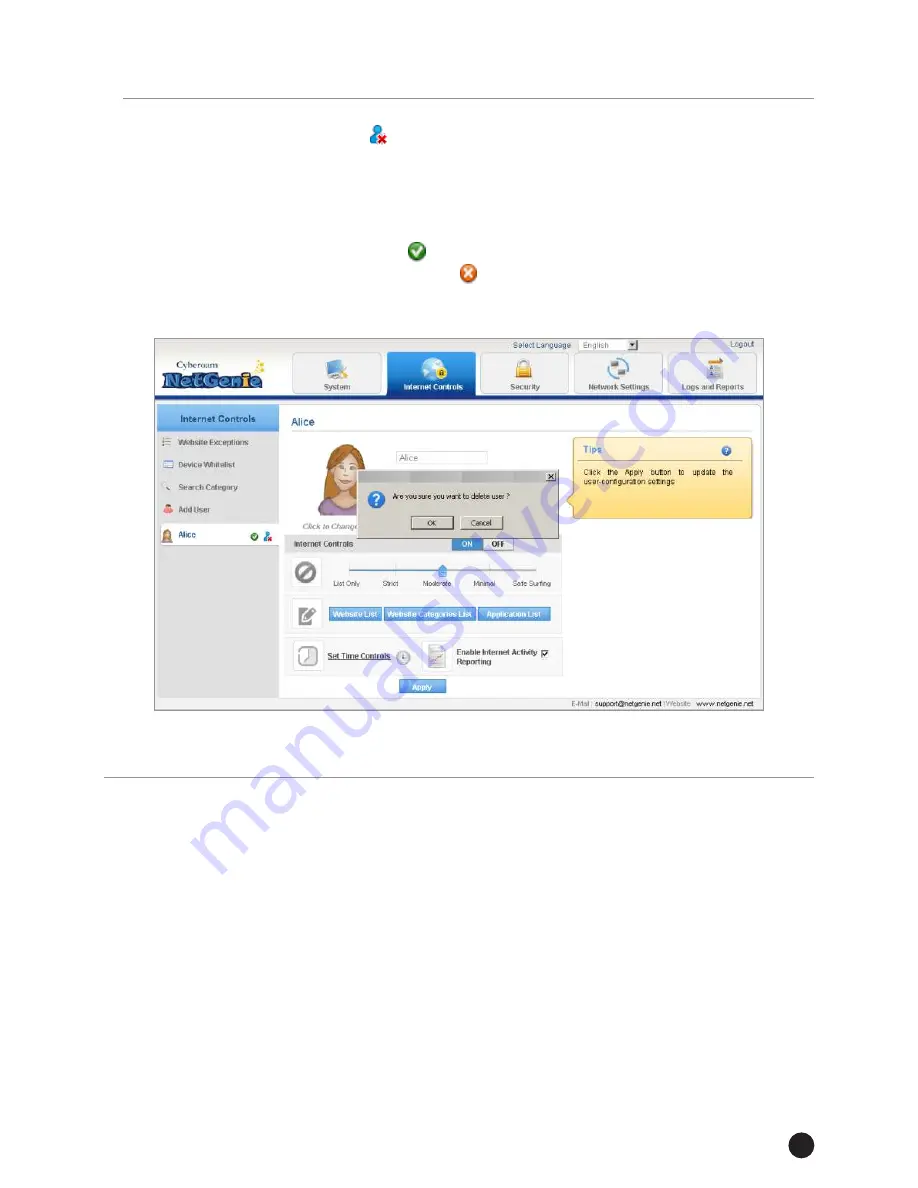
Trademarks:
Cyberoam and NetGenie are trademarks of
Cyberoam Technologies Private Limited. All other trademarks, if
any, belong to their respective owners.
Copyright Statement:
Copyright © 1999-2013 Cyberoam
Technologies Private Limited. All Rights reserved. The contents
herein are subject to change by Cyberoam without prior notice. No
part of this publication may be reproduced in any form or by any
means or used to make any derivative such as translation,
transformation, or adaptation without permission from Cyberoam,
as stipulated under The Copyright Act, 1957 of the Republic of
India.
Product License Agreement:
CAREFULLY READ THE
FOLLOWING LEGAL AGREEMENT. USE OF CYBEROAM
TECHNOLOGIES PRIVATE LIMITED. (“CYBEROAM”)
PRODUCT(S) AND ANY UPDATES THERETO (THE
"PRODUCTS"), INCLUDING THE SOFTWARE CONTAINED IN
THE PRODUCTS (THE "SOFTWARE") CONSTITUTES
ACCEPTANCE BY YOU ("CUSTOMER") OF THESE
PROVISIONS. CYBEROAM SHALL NOT BE BOUND BY ANY
ADDITIONAL AND/OR CONFLICTING PROVISIONS IN ANY
ORDER, RELEASE, ACCEPTANCE OR OTHER WRITTEN
C O R R E S P O N D E N C E F R O M C U S TO M E R U N L E S S
EXPRESSLY AGREED TO IN A WRITING SIGNED BY AN
AUTHORIZED REPRESENTATIVE OF CYBEROAM. IF
CUSTOMER DOES NOT AGREE TO THE PROVISIONS OF
THIS AGREEMENT, CUSTOMER SHALL PROMPTLY RETURN
THE PRODUCTS TO THE LOCATION WHERE CUSTOMER
OBTAINED THEM FOR A FULL REFUND. IF YOU DO NOT
AGREE TO All OF THE TERMS OF THIS AGREEMENT, DO NOT
START THE INSTALLATIONPROCESS.
1. License Grant.
This is a license, not a sales agreement,
between You, the end user and Cyberoam. The term "Firmware"
includes all Cyberoam and third party Firmware and software
provided to You as NetGenie, an Cyberoam Product, with the
exception of any open source software contained in Cyberoam's
Products, which is set forth in detail in section 12 below, and
includes any accompanying documentation, any updates and
enhancements of the Firmware and software provided to You by
Cyberoam, at its option. Subject to proper payment to Cyberoam,
Cyberoam grants to You a nontransferable (except as provided in
11
End User License Agreement
Step 5: Deleting Users or Deactivating/Activating Users
Deleting Users
1. If you wish to delete a user, click the icon next to username in the left hand panel of the Internet Controls
page.
2. When prompted, confirm your action by clicking the OK button.
3. The user will be deleted.
Deactivating or Activating Users
1. If you wish to deactivate a user, click the icon next to username in the left hand panel of the Internet
Controls page. To activate the user, click again the icon next to username.
2. When prompted, confirm your action by clicking the OK button.
















