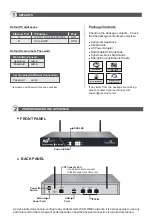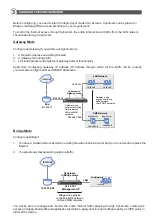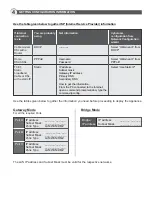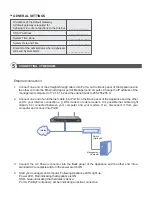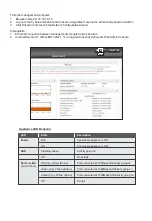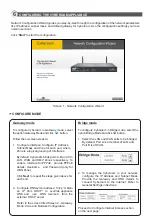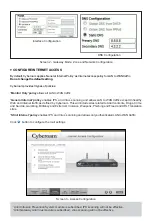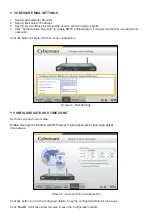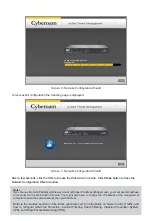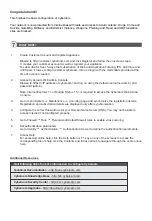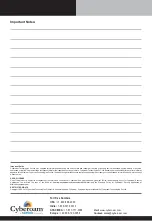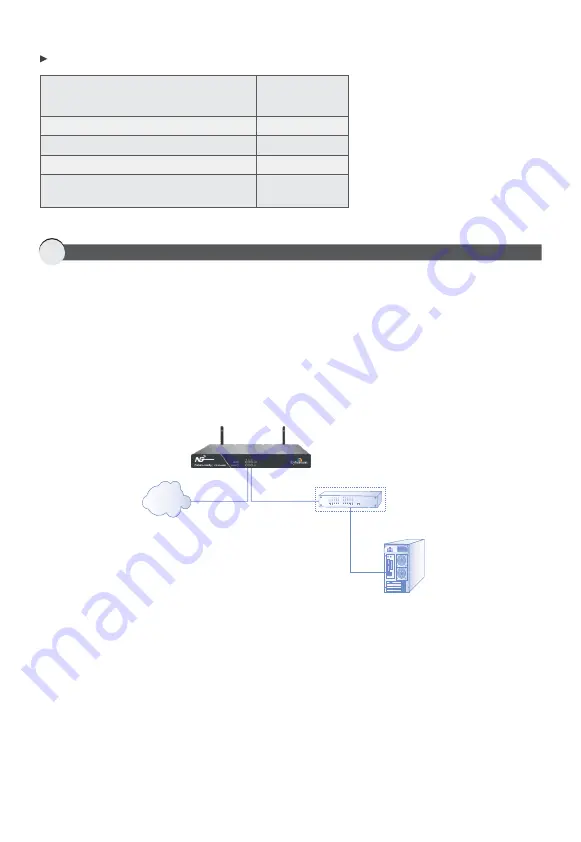
GENERAL SETTINGS
IP address of the Default Gateway
A default gateway is required for
Cyberoam to route connections to the Internet. ___.___.___.___
DNS IP Address
___.___.___.___
System Time Zone
______________
System Date and Time
______________
Email ID of the administrator where Cyberoam
will send System Alerts
______________
5
CONNECTING CYBEROAM
Ethernet connection
1. Connect one end of the straight-through cable into Port A on the Back panel of the Appliance and
the other end into the Ethernet Adapter port of Management computer. Change the IP address of the
management computer to 172.16.16.2 and the subnet mask to 255.255.255.0.
2. Connect one end of an Ethernet cable into Port B on the Back panel of the Appliance and the other
end to your Internet connection e.g. DSL modem or cable modem. It is possible that cable might
already be connected between your computer and your modem. If so, disconnect it from your
computer and connect into Port B.
3. Connect the AC Power connector into the Back panel of the Appliance and the other end into a
standard AC receptacle and turn the power switch ON.
4. Start your management computer. Following Appliance LEDs light up:
Power LED - Red indicating that Appliance is ON
SSD - Green indicating that hard disk is Active
Port A, Port B (Front panel) - Amber indicating an active connection
Internet
Switch
(Optional)
Management
Computer