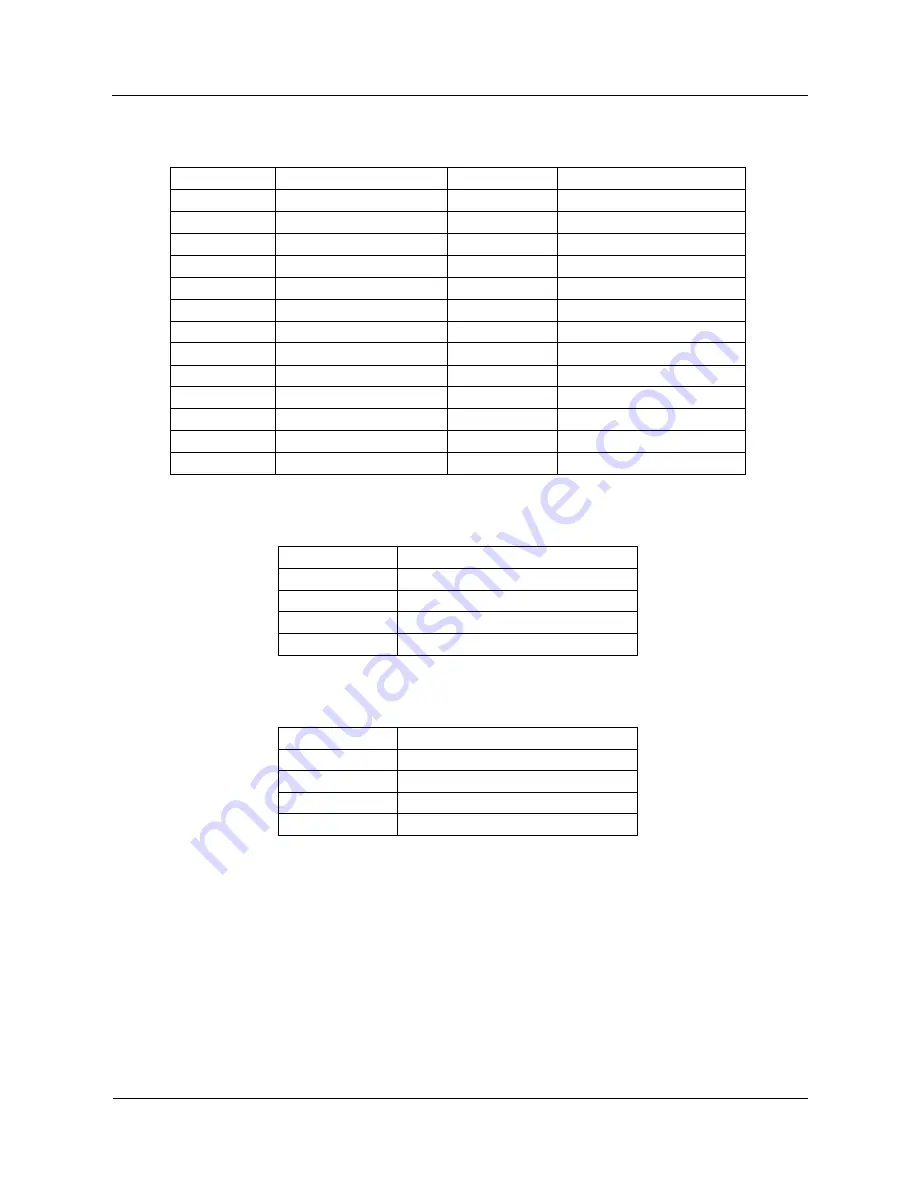
ZPC-GX31 User Guide
A p p e n d i x A – P i n D e f i n i t i o n s 37
JLPT1: Parallel Port Connector
Pin No.
Signal
Pin No.
Signal
1 STB- 2 AFD-
3 PD0 4 ERR-
5 PD1 6 INIT-
7 PD2 8 SLIN-
9 PD3 10 Gnd
11 PD4 12 Gnd
13 PD5 14 Gnd
15 PD6 16 Gnd
17 PD7 18 Gnd
19 ACK- 20 Gnd
21 BUSY 22
Gnd
23 PE 24 Gnd
25 SLCT 26
NC
SW_CMOS1:
Clear CMOS Micro-Switch
Pin No.
Signal
1 Clear
CMOS
2 GND
3 GND
4 GND
SW_RST1:
System RESET Micro-Switch
Pin No.
Signal
1 RESET#
2 GND
3 GND
4 GND
Zpcgx31guide/tjh2008

































