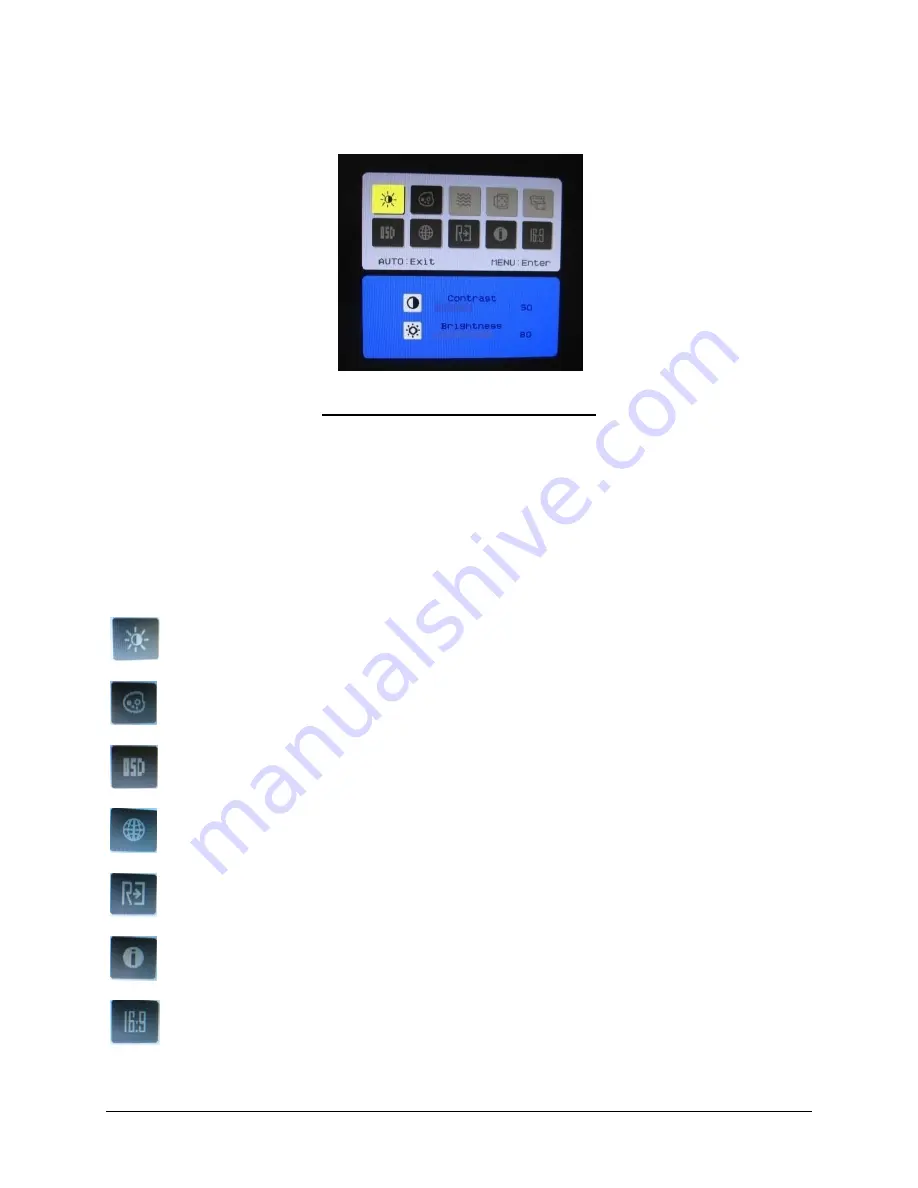
CYBERNET LCD-PC i-One Series H5
Page 8 Overview
On Screen Display Usage
Figure 7: On Screen Display Icons
When the Menu button is pressed, the on-screen display appears as pictured above.
When in Menu Mode you can move to the various icons with the
– (left) or + (right) button.
When you are at the icon you wish to adjust, press Menu again (Enter) to change the color
of the icon and then toggle your desired adjustment by again pressing either
– (left) or +
(right). The screen will exit automatically in a matter of seconds if no selection is made.
Contrast
Select to toggle greater or lesser contrast.
Brightness
Select to toggle greater or lesser brightness.
Select to adjust the appearance of the
screen to “Cool”.
Select to adjust the appearance of the screen to “Warm”.
Screen Horizontal and Vertical adjustment, OSD display time setup.
Select to toggle through the languages offered.
Select to reset all LCD Display settings
OSD Firmware EEPROM version information.
Screen mode selection for 16:9 or 4:3
Summary of Contents for i-One Series H5
Page 1: ...LCD PC i One Series H5 User Guide ...
Page 2: ...CYBERNET LCD PC i One Series H5 2 ...
Page 8: ......
Page 13: ...CYBERNET LCD PC i One Series H5 Overview Page 5 Figure 2 Left side view with Optical Drive ...
Page 31: ...CYBERNET LCD PC i One Series H5 System Assembly Page 23 ...
Page 32: ...CYBERNET LCD PC i One Series H5 Page 24 System Assembly ...
















































