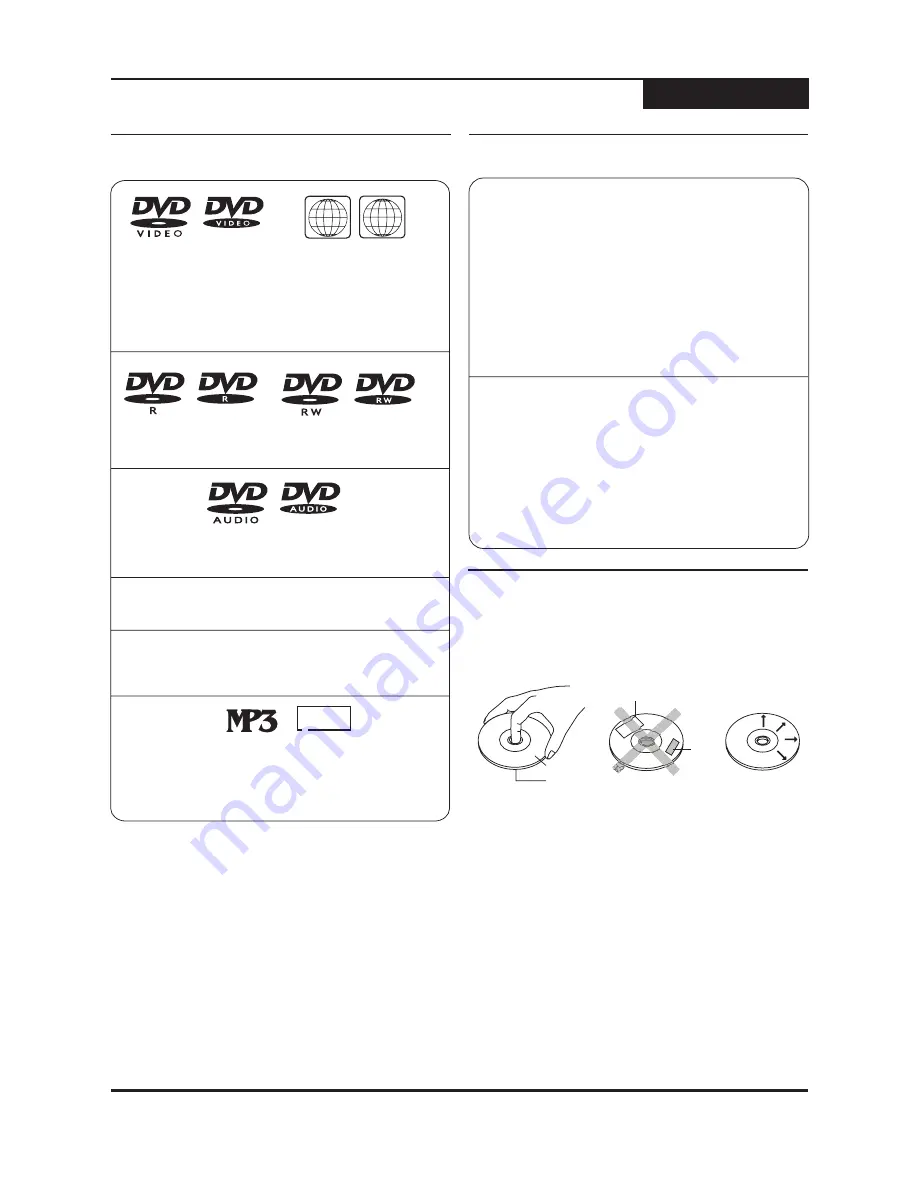
TM
TM
TM
TM
TM
TM
TM
TM
1
ALL
DVD Video:
Esta unidad reproduce DVDs grabados para una
región particular. La marca de la región en la parte trasera del
reproductor debe corresponder a la que se encuentre en
cualquier disco de DVD que quiera reproducir. Las unidades
vendidas en América del Norte están codificadas para la
Región 1, y son compatibles con los discos
correspondientemente marcados.
DVD-R/RW:
Estos discos pueden ser reproducidos
cuando han sido grabados en formato estándar de
DVD Video.
DVD-Audio:
Esta unidad reproducirá sólo la pista de
sonido 5.1CH en los discos de DVD-Audio.
Video CD (VCD/SVCD):
Con discos VCD/SVCD,
están disponibles características avanzadas tales
como PBC (Control de Reproducción).
CD-R/RW:
Esta unidad posee un navegador en
pantalla para acceder a los archivos reproducibles
grabados en discos CD-R/RW, tales como imágenes
JPG y música en MP3.
CD-Audio:
Se provee un navegador en pantalla para
seleccionar y reproducir pistas cuando se utilicen
discos de CD-Audio.
!
!
!
!
!
Las impresiones digitales o manchas en la superficie
del disco pueden causar pérdida de señal.
Use un paño suave y pase en forma radial cuando
limpie la superficie del disco, desde el centro del
disco hacia los bordes exteriores.
Nunca agregue etiquetas o cintas adhesivas sobre
los discos, y tenga cuidado de no rayar o dañar la
superficie del disco.
Para evitar que los discos se doblen o deformen,
deberían ser guardados verticalmente en sus cajas.
Para prevenir daños, evite dejar los discos en su
automóvil, donde pueden sufrir exposición directa a la
luz solar y a alta temperatura.
No use ningún disco accesorio para mejorar la
calidad de audio, soluciones protectoras de discos o
limpiador de lentes. Estos productos pueden dañar la
superficie del disco.
!
Sostenga los discos por el borde o introduciendo el
dedo índice en el orificio central. Nunca toque la
superficie de señal.
Etiquetas
Cintas
Cara de la Etiqueta
Superficie
Compatibilidad y Cuidado de los Discos
Discos
Discos Aptos para Reproducción
Cuidado de los Discos Ópticos
5
DVD+R:
Estos discos pueden escribirse sólo una vez. Las
grabaciones existentes pueden ocultarse pero no borrarse.
Por lo tanto, cualquier espacio en disco ya utilizado por una
grabación no puede recuperarse. Los discos DVD+R
requieren que sean “Finalizados” antes de que puedan ser
compatibles con los Reproductores de DVD estándar. Una
vez que un disco ha sido finalizado, no se pueden realizar
más grabaciones sobre el mismo.
DVD+RW:
Los discos DVD+RW pueden ser escritos y
borrados múltiples veces. Las grabaciones existentes
pueden ser borradas y el espacio en disco recuperado.
Estos discos no requieren un procedimiento de finalización.
Tan pronto como la grabación se realice, el disco será
compatible con Reproductores de DVD estándar.
Discos Aptos para Grabación
DVD+RW
DVD+R
JPG






























