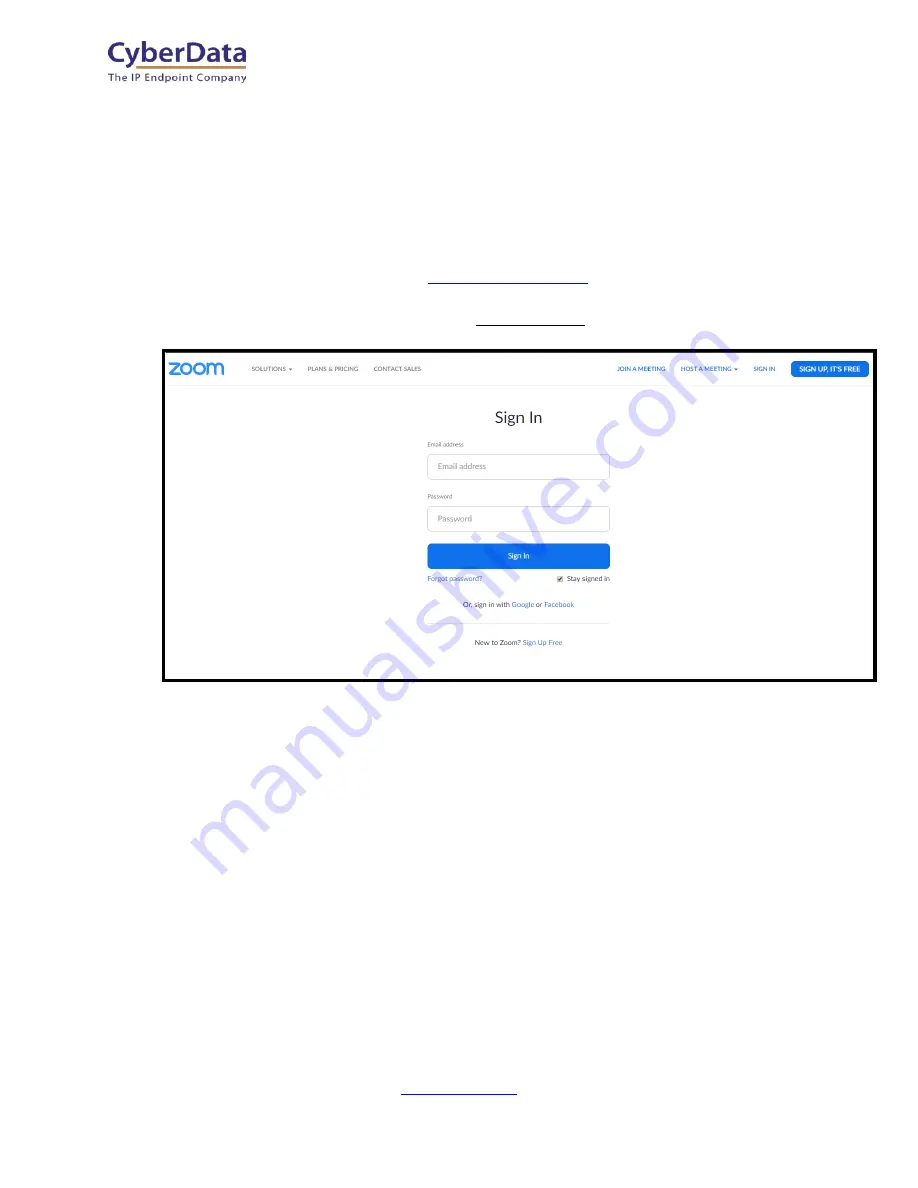
CyberData Corporation
3 Justin Court, Monterey, CA 93940
P 831.373.2601 | F 831.373.4193
ZOOM CONFIGURATION GUIDE: SIP STROBE
Doc. 931710A Page 8
4.0 Configuration Procedure: Common Area Phone
There are several different extension types that can be used on the Zoom platform.
This guide provides instructions to register the CyberData SIP Strobe as a Common Area Phone.
Registering in a different capacity may require creating a user profile and providing an email
address. See Zoom documentation for more details.
1.
Figure 4-1:
Log into Zoom










































