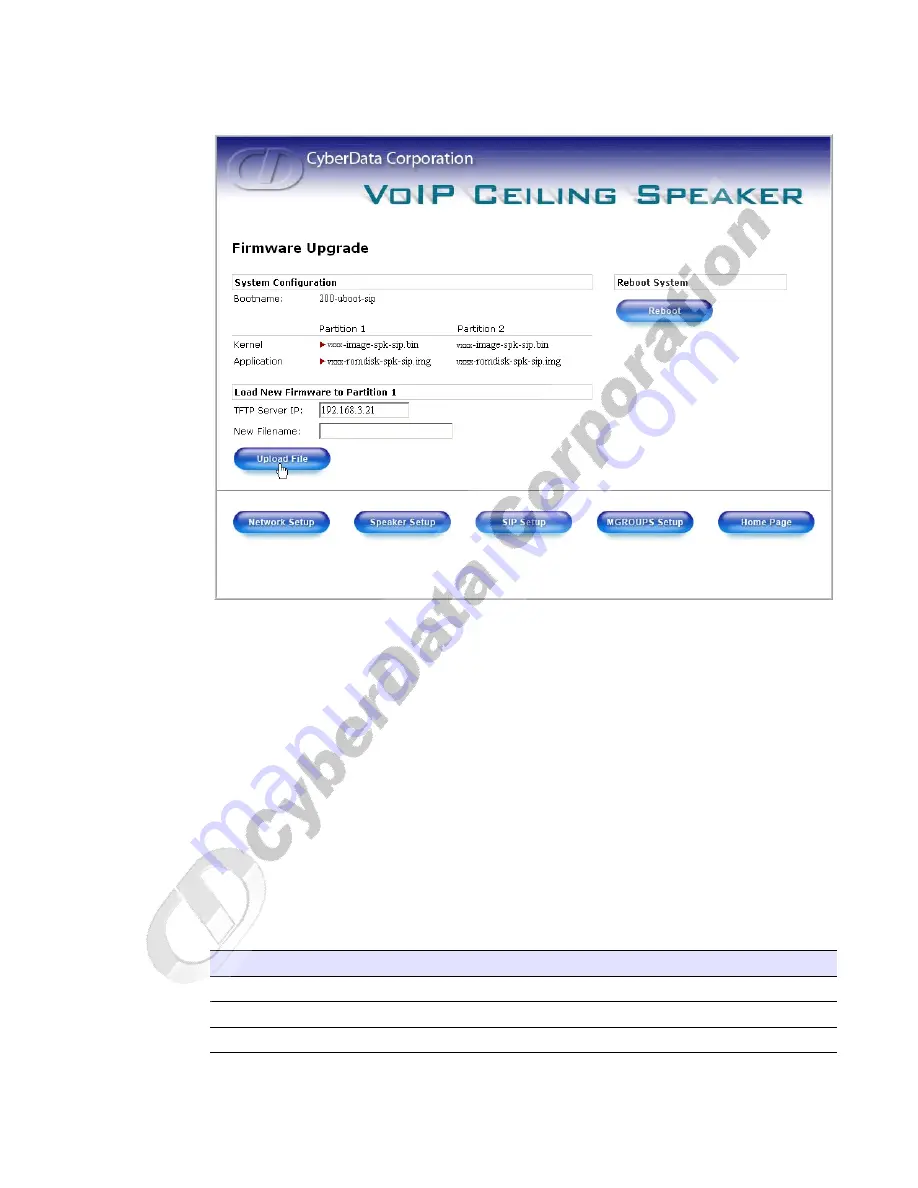
Installing the VoIP Ceiling Speaker
Operations Guide
930095G
CyberData Corporation
21
Figure 2-11. Firmware Upgrade Page
7. Enter the IP address of your TFTP server into the
TFTP Server IP
parameter field.
8. Enter the firmware filename of the file to be uploaded into the
New Filename
parameter field.
For example, kernel filename "201-image-spk-sip.bin".
9. Click
Upload File
.
Note
This starts the upload process. Once the speaker has uploaded the file, the
Uploading
Firmware
countdown page appears, indicating that the firmware is being written to flash.
The speaker will automatically reboot when the upload is complete. When the countdown
finishes, the
Firmware Upgrade
page will refresh. The uploaded firmware filename should
be displayed in the system configuration (indicating successful upload and reboot).
10. Repeat steps
if you are uploading the
Kernel
and
Application
files.
For example,
Application
filename "201-romdisk-spk-sip.img".
shows the web page items on the
Firmware Upgrade
page.
Table 2-9. Firmware Upgrade Parameters
Web Page Item
Description
System Configuration
Shows the current configuration.
Bootname
Shows the current boot loader filename.
Kernel
Shows the current kernel filename for partition 1 and 2.
Summary of Contents for 10844
Page 4: ...CyberData Corporation 930095F Operations Guide...
Page 6: ...CyberData Corporation 930095F Operations Guide Contents ii...
Page 10: ...CyberData Corporation 930095F Operations Guide Product Overview 4...
Page 34: ...CyberData Corporation 930095F Operations Guide 28...
Page 36: ...CyberData Corporation 930095F Operations Guide 30...
Page 42: ...CyberData Corporation 930095F Operations Guide 36...






























