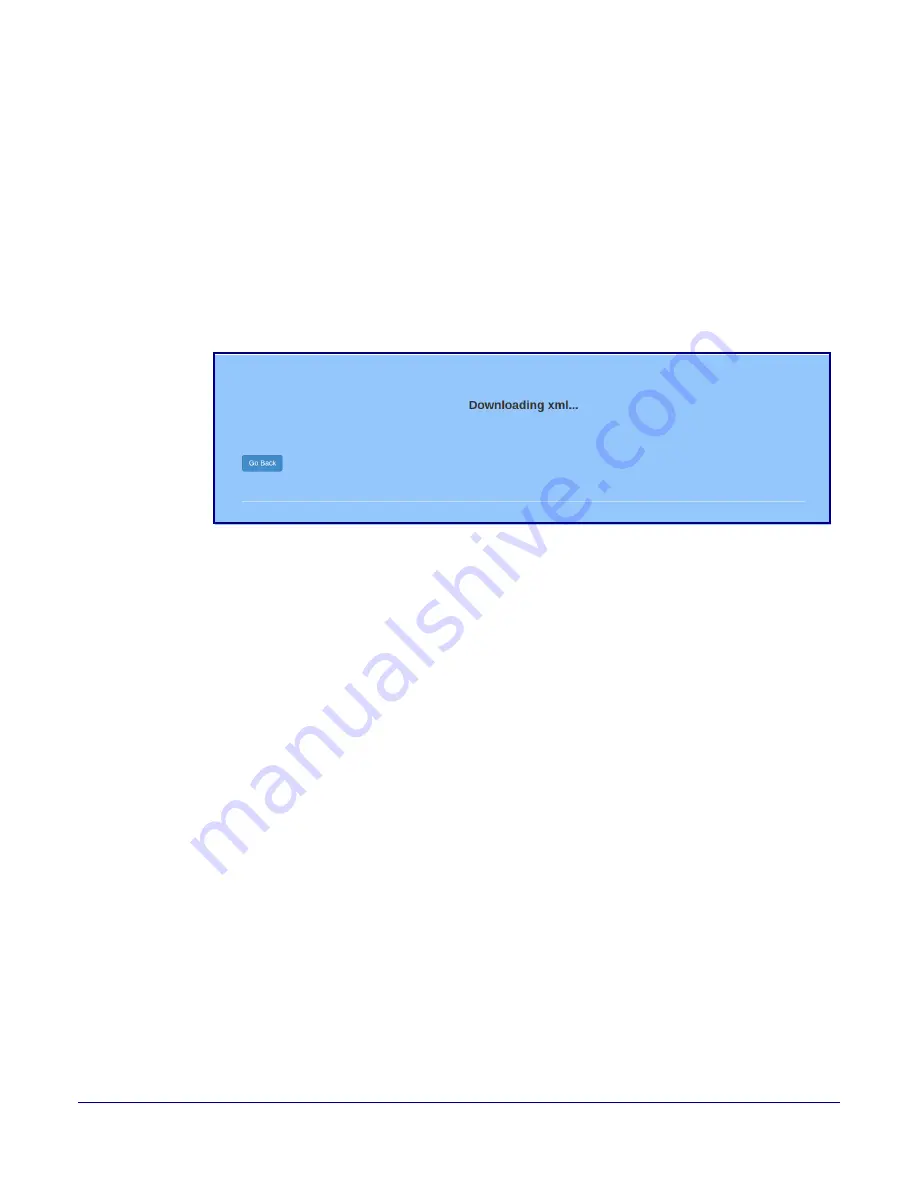
Operations Guide
931384A
CyberData Corporation
Installing the Secure Access Control Keypad
Secure Access Control Keypad Setup
71
2.4.13.3 Download Template Button
The
Download Template
button allows the user to generate, download, edit, and then store an
autoprovisioning template on the server that serves the autoprovisioning files for devices.
To generate an autoprovisioning template directly from the device, complete the following steps:
1. On the
Autoprovisioning
page, click on the
Download Template
button.
2. You will see a window that displays the words
Downloading xml...
). The template
that downloads is the basis for the default configuration settings for your unit. The file will be
saved in the location specified in your web browser for downloaded files.
Figure 2-29. Configuration File
3. At this point, you can open and edit the autoprovisioning template to change the configuration
settings in the template for the unit. Save this file as the mac address of your device .xml to use
DHCP autoprovisioning options.
4. You can then upload the autoprovisioning file to a TFTP or HTTP server where the file can be
loaded onto other devices.






























