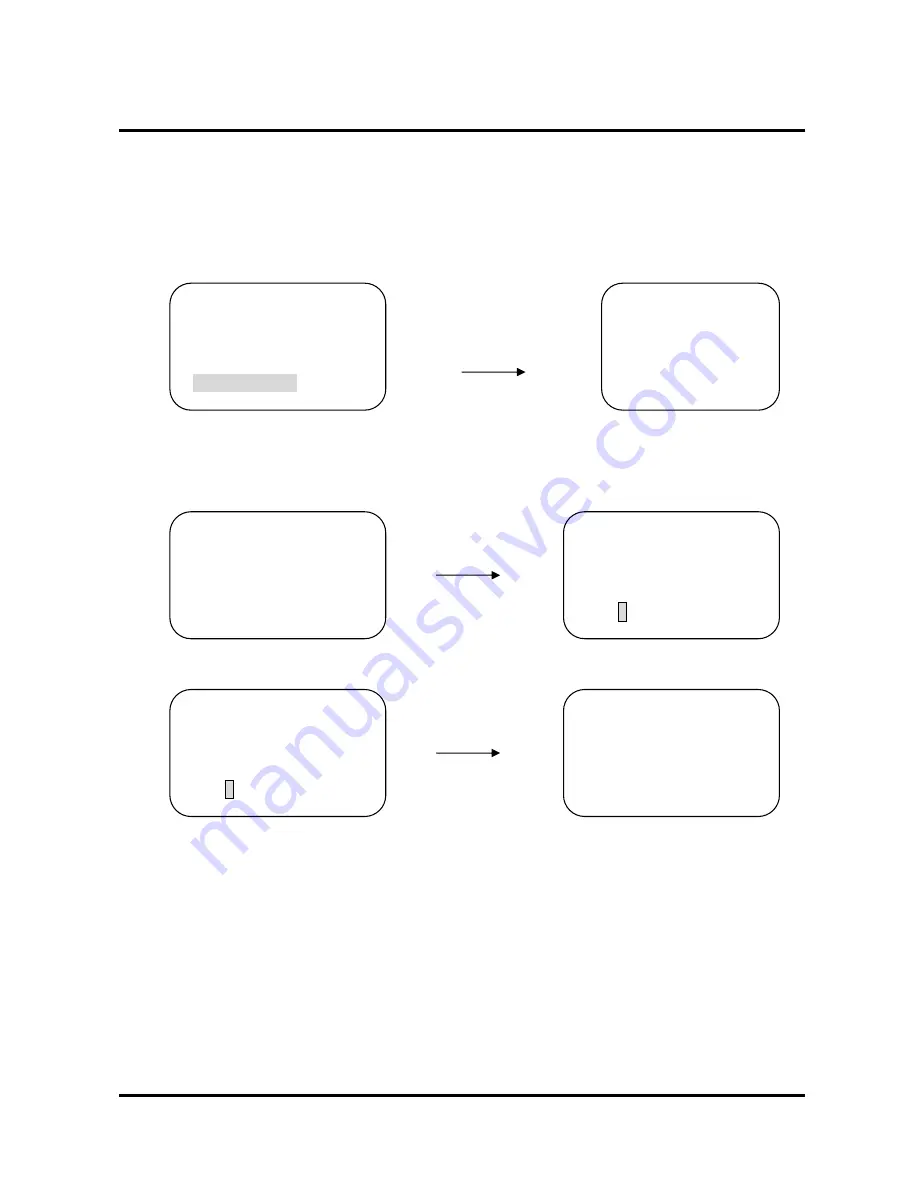
5. OPERATION
○
4
PORT Setting : In the DVR ID Range, You need to select the port. To navigate and choose the
Baud Rate, push the joystick left/right or twist the joy stick clockwise/counterclockwise. If you
set the controller to RS-232, controller sends the protocol through the RS-232 port. If you choose
RS-485/422, it sends the Communication protocol through the OUT port.
Push the joystick left/right
DVR ID:[255 – 255]
PORT
or twist the joy stick
COMM.:EMBEDDED DVR
RS-485
clockwise/counterclockwise.
BAUD :9600 BPS
RS-422
23
⑤
STORE THE DVR SETUP
Press ENT
Move the cursor to No.1
and Press ENT
RS-232
PORT :R
→
S-485
DVR ID:[255 – 255]
DO YOU WANT TO
COMM.:EMBEDDED DVR
SAVE ALL DATA?
BAUD :9600 BPS
1: SAVE 2: EXIT
→
PORT :RS-485
DO YOU WANT TO
SAVE ALL DATA?
1: SAVE 2: EXIT
CHANGE COMPLETE..























