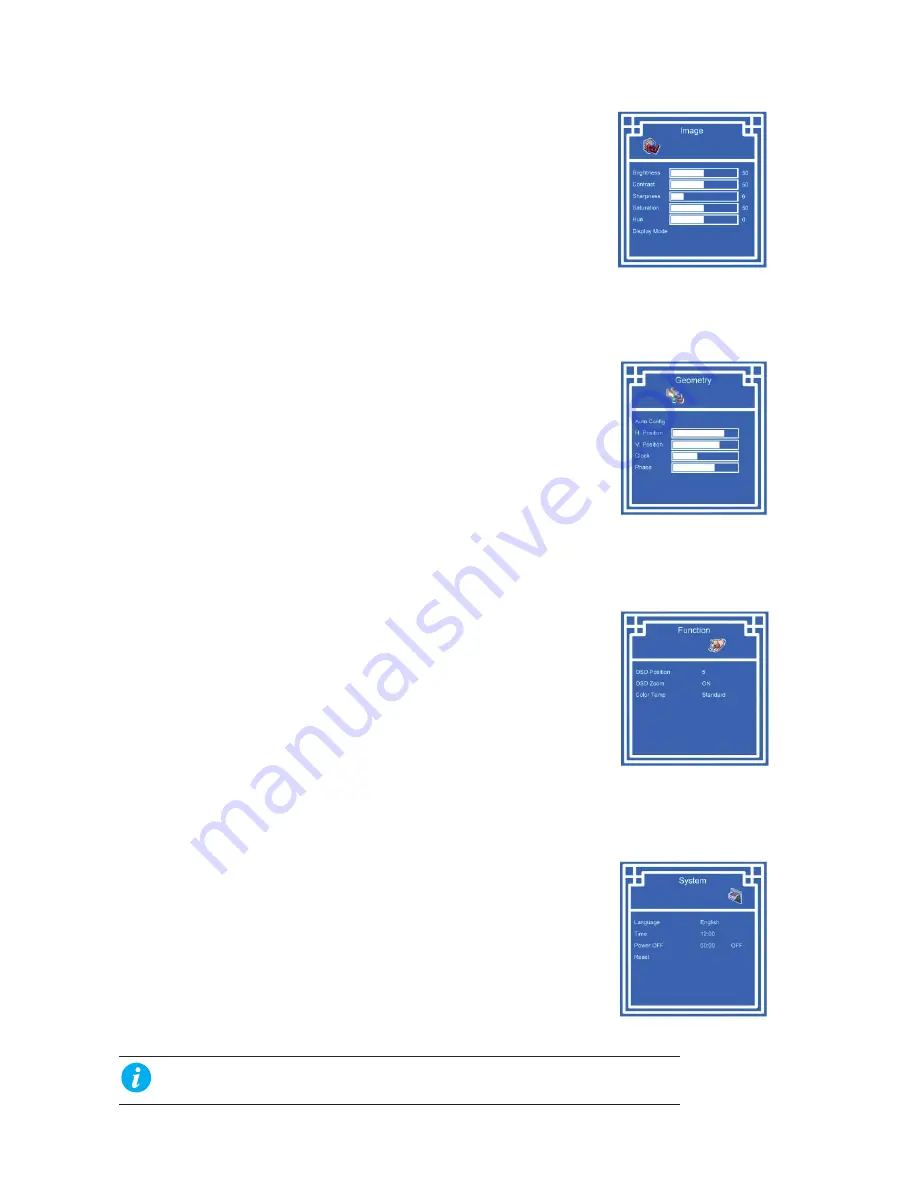
P.14
2.2 On-screen Menu
Chapter 2
1.
Image
Brightness:
Adjust background black level of the screen image
Contrast:
Adjust the difference between the image background
(black level) and the foreground (white level)
Sharpness:
Adjust the image from weak to sharp
Saturation:
Adjust the saturation of the image color
Hue:
Adjust the screen hue value
2. Geometry
Auto Con
fi
g:
Adjust automatically sizes, centers, and
fi
ne tunes the video
signal to eliminate waviness and distortion. An “ Adjusting”
message is displayed during the process.
H. Position
:
Align the screen image left or right
V.
Position:
Align the screen image up or down
Clock :
Adjust the clock value
Phase:
Adjust the phase value
3. Function
OSD Position:
Adjust OSD menu horizontal and vertical position
OSD Zoom
:
Adjust the difference between the image background
(black level) and the foreground (white level).
Color Temp:
Select the screen color - 5500K, 6500K & 9500K.
The factory default is 6500K.
4.
System
Language:
Select the language in which the OSD menu is displayed -
English,
Chinese
(
中文
), Japanese (
日本語
), German,
French, Spanish, Italian.
Time
:
Function is not supported
Power OFF:
Function is not supported
Reset:
Recall returns the adjustments back to factory settings.
Note :
The current resolution and refresh rate information show on the top right hand side
of the screen when the LCD is powered on.
Summary of Contents for NS117
Page 2: ......































