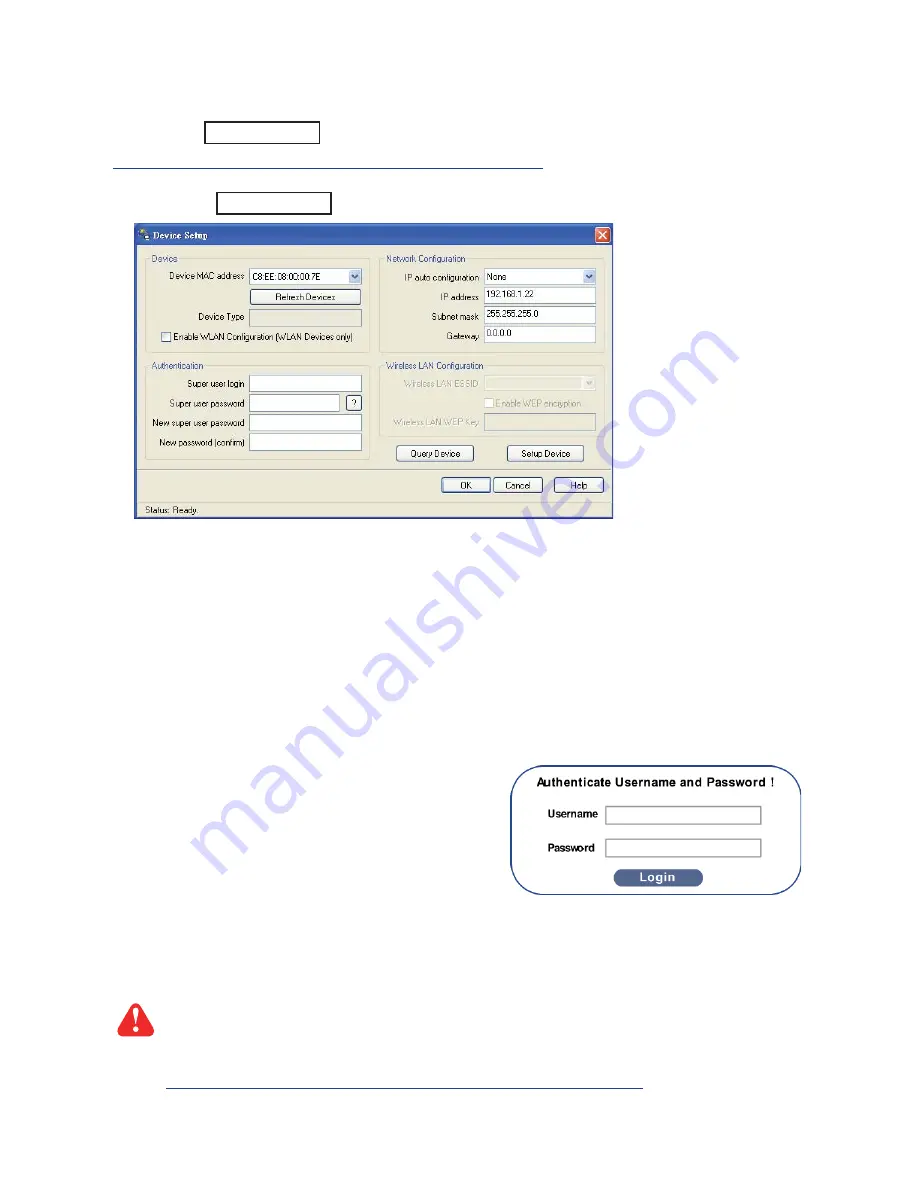
UM-CV-751-IP-S101-Q413V3 www.austin-hughes.com
< Part 3 > IP Initial setup
IP-S101
P.5
After the cable connection, please take the following steps to con
fi
gure the IP KVM Extender :
1. Download IPKVMsetup.exe from the link:
www.austin-hughes.com/support/utilities/cyberview/IPKVMsetup.exe
2. Double click IPKVMsetup.exe to con
fi
gure the IP KVM Extender by device setup as below.
11. Open Internet Explorer ( I.E. ), version 6.0 or above
12. Enter the IP KVM Extender address into the address bar
- For Single IP - http://192.168.1.22
13. Enter username ( default is super )
Password ( default is pass )
14. After successful login to IP KVM Extender, the user will enter the main page of IP KVM Extender
The setting is enough for intranet.
If the users access KVM GUI via internet, please ask MIS for assistance and
download IP KVM user manual from the link :
www.austin-hughes.com/support/usermanual/cyberview/UM-CV-IP.pdf
3. Click
Refresh Device
to search the connected IP KVM Extender
4. Select the M.A.C. address, which you want to setup, then click
Query Device
5. Enter Super user login.
The default is super
6. Enter Super user password.
The default is pass
7. Enter the new super user password
8. Re-enter the new password
9. Change the desired IP address / Subnet mask / Gateway, then click
Setup Device
to
con
fi
rm the setting to IP KVM Extender
10. The default address is http://192.168.1.22








