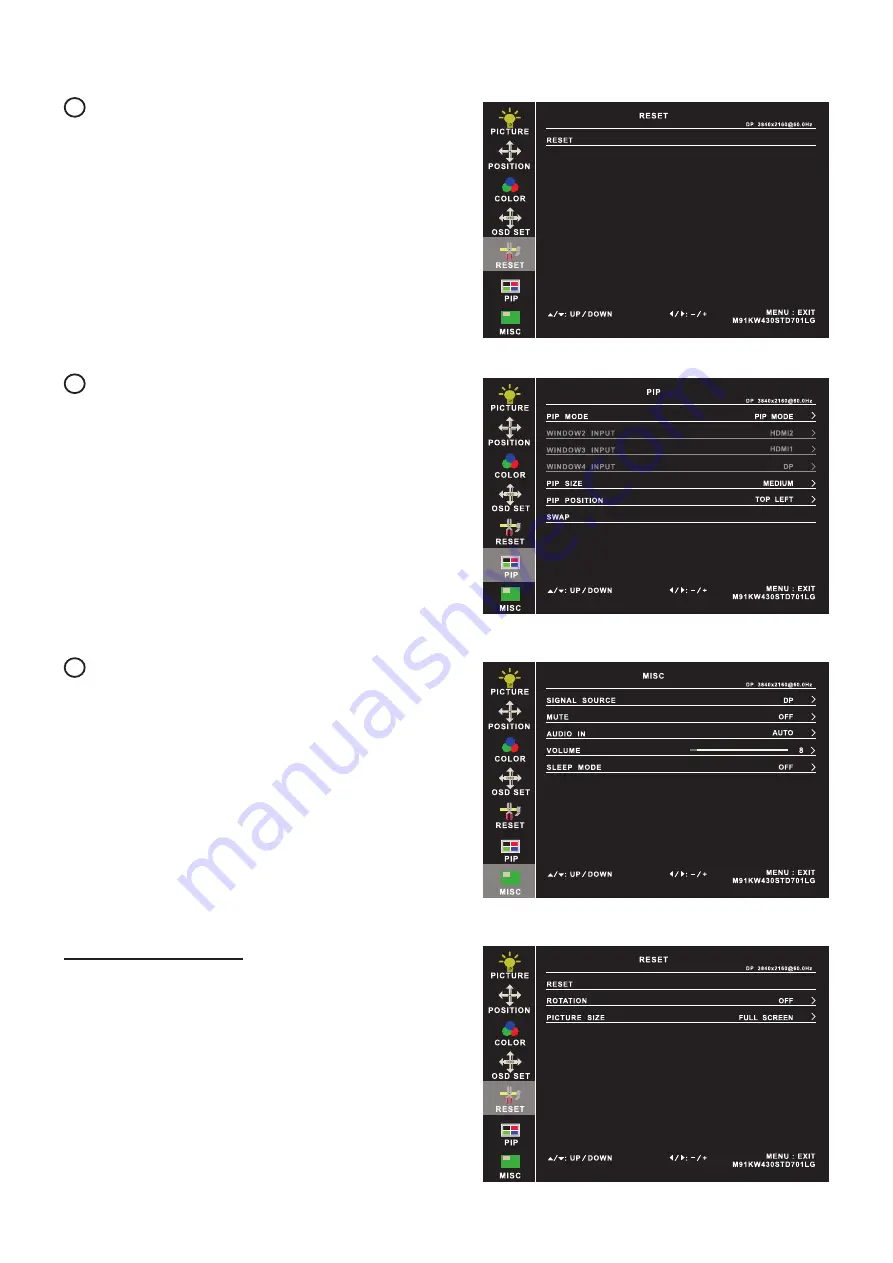
UM-CV-751-DK1417-Q222V1 www.austin-hughes.com
P.15
DK1417
Reset
Reset : Return the adjustment back to factory setting
On-screen Display Operation ( OSD )
5
PIP
PIP mode : Enter into PIP / PBP setting - PIP MODE /
PBP 2WIN ( Main 1 sub screen ) /
PBP 3WIN ( Main 2 sub screen ) /
PBP 4WIN ( Main 3 sub screen )
Select the signal input of each sub screen
PIP size : Adjust the size of the Sub screen
- Small / Medium / Large / Huge
PIP position : Adjust the position of the Sub screen
- Top Left / Top Right / Bottom Left / Bottom Right
Swap : Swap the input signal of PIP / PBP sub screen
6
MISC
Signal source : Select the signal source - DP / HDMI1 / HDMI2
Mute : Turn o
ff
the surrounding sound
Audio in : Auto / Line in / DP
Volume :
Adjust the volume of sound
Sleep mode :
Set the o
ff
time - 10 min / 20 min / 30 min /
50 min / 60 min / 120 min / 240 min
7
Options on Reset page
Rotation : Rotate the image in Full screen or 1:1
- 90° / 180° / 270°
Picture size : Adjust the image size in Full screen or 1:1






































