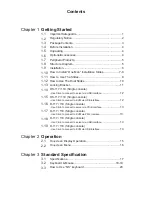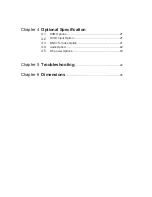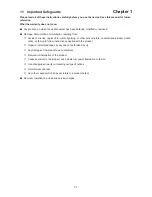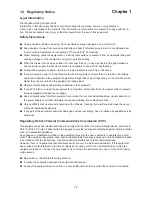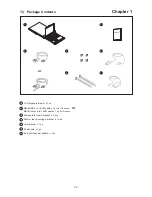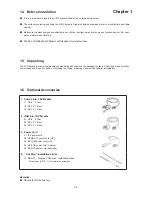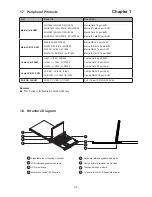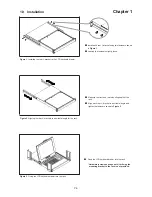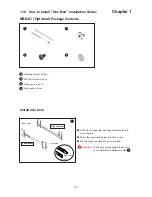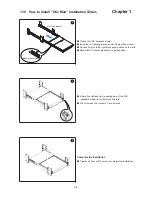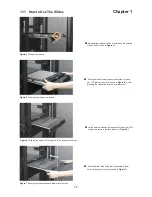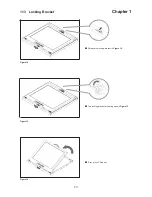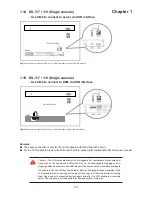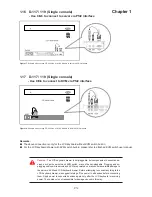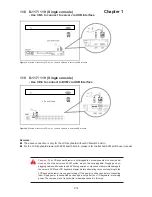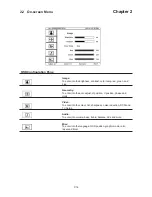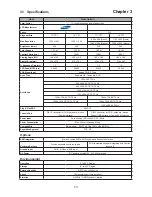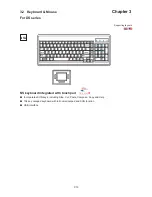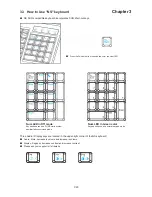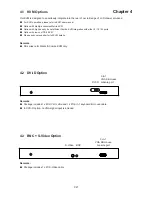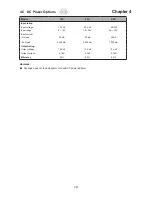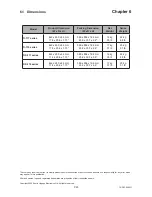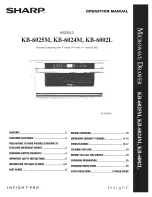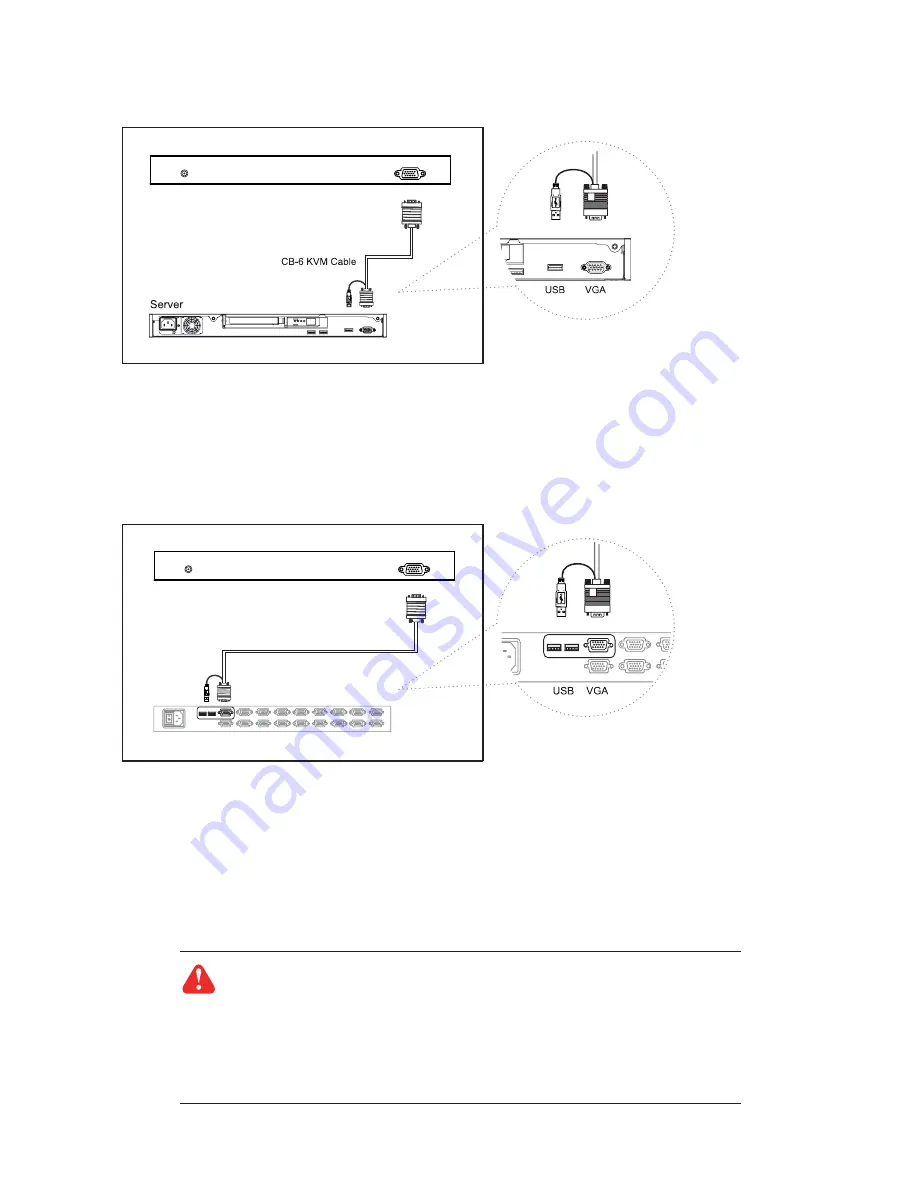
P.12
Remarks :
■
The above connection is only for the LCD keyboard without KVM switch built-in.
■
For the LCD keyboard drawer with KVM switch built-in, please refer to attached KVM switch user manual.
Caution :
The LCD keyboard drawer is hot-pluggable, but components of connected de-
vices, such as the servers and KVM switch, may not be hot-pluggable. Plugging and un-
plugging cables while servers and KVM are powered on may cause irreversible damage to
the servers, KVM and LCD keyboard drawer. Before attempting to connect anything to the
LCD keyboard drawer, we suggest turning off the power to all devices before connecting
them. Apply power to connected devices again only after the LCD keyboard is receiving
power. The company is not responsible for damage caused in this way.
1.14 DS-117 / 119 (Single console)
Chapter 1
- Use CB-6 to connect to server via USB interface
Figure 15.
Example of connecting CB-6 2-in-1 USB KVM cable to server via USB interface
1.15 DS-117 / 119 (Single console)
- Use CB-6 to connect to KVM via USB interface
Figure 16.
Example of connecting CB-6 2-in-1 USB KVM cable to KVM via USB interface
CB-6 KVM Cable
KVM
Summary of Contents for 1U D-117 Series
Page 1: ......