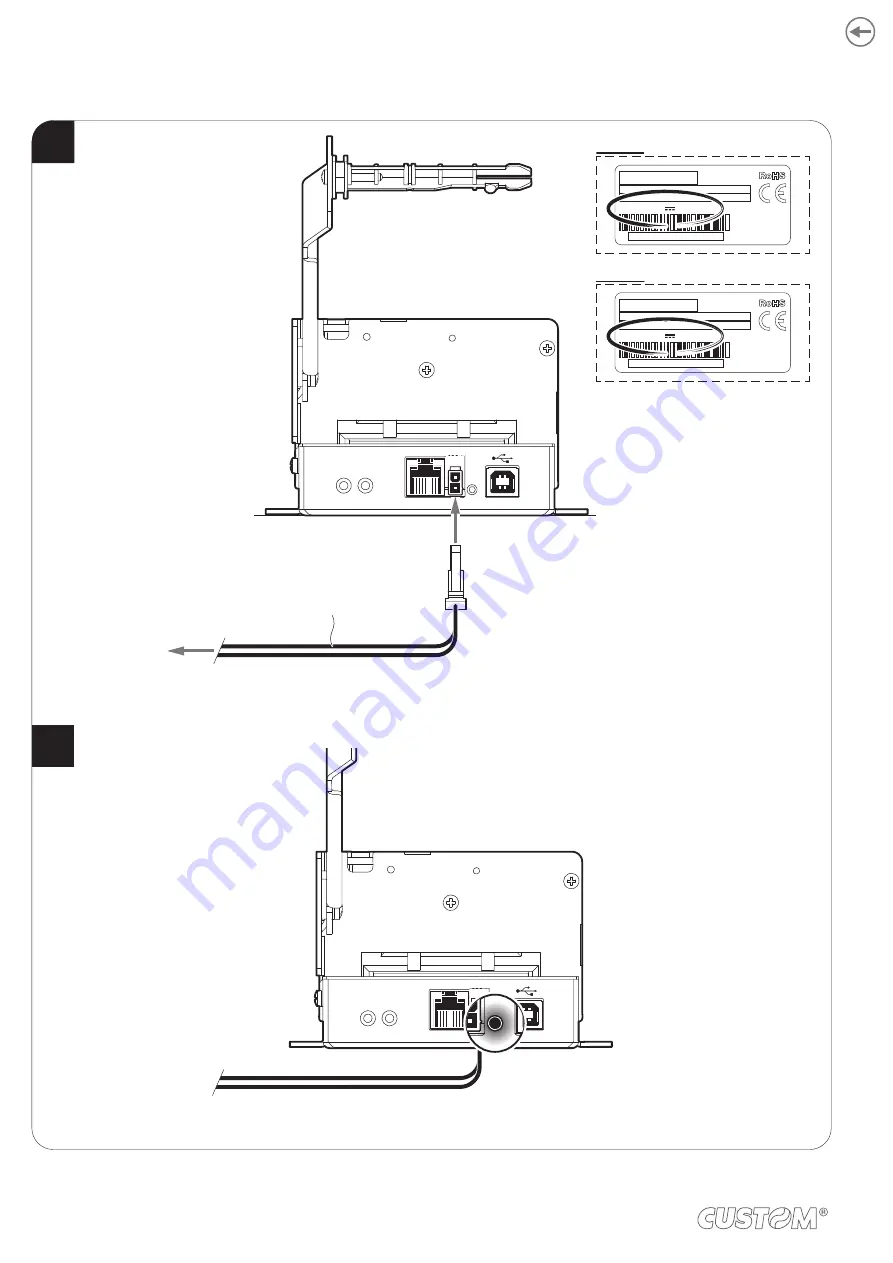
5.4 Switch the device on
1
2
COM
24Vdc
COM
24Vdc
EXTERNAL
POWER SUPPLY
(OPTIONAL)
Power supply cable
(included)
Connect the power supply cable to an external power supply unit and to the device.
Use the type of electrical power supply indicated on the label.
The green status LED turns on and the device is ready.
TL60III
IN DC 24V 1.8Amax
TL80III
IN DC 24V 2.2Amax
34
Summary of Contents for TL60III
Page 1: ...USER MANUAL TL60III TL80III ...
Page 2: ......
Page 4: ......
Page 6: ......
Page 10: ...10 ...
Page 12: ...12 ...
Page 20: ...20 ...
Page 24: ...P3 TL80III P1 24 ...
Page 25: ...P3 P2 25 ...
Page 30: ...30 ...
Page 48: ...48 ...
Page 56: ...56 ...
Page 78: ...78 ...
Page 82: ...82 ...
Page 83: ......
















































