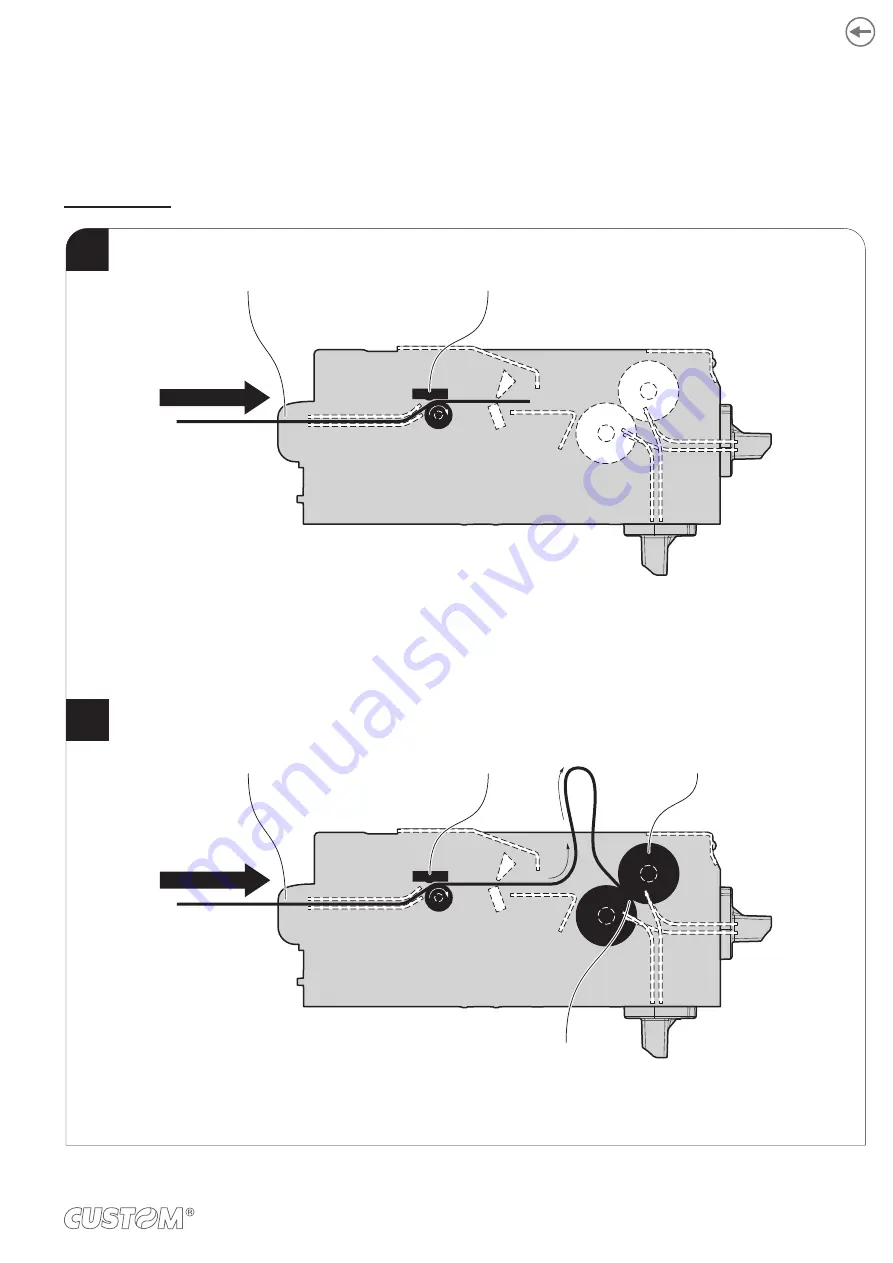
5.4 Issuing ticket
The device allows you to choose between different operating modes for the issuance of printed tickets.
The operating modes shown in the following images, depend on the settings of the coniguration parameters and com
-
mands sent to the device.
“EJECT” mode
The ticket advances ahead to the ejector and is caught between the ejector rollers.
The printed part of ticket is collected while the device continues printing.
The device starts the ticket printing.
Paper input
Printhead
Paper input
Printhead
Paper caught
between rollers
Ejector rollers
1
2
45
Summary of Contents for KPM216HIII
Page 1: ...USER MANUAL KPM216HIII ...
Page 2: ......
Page 4: ......
Page 6: ......
Page 10: ...10 ...
Page 12: ...12 ...
Page 22: ...22 ...
Page 66: ...66 ...
Page 74: ...74 ...
Page 93: ...127 140 5 140 5 74 8 147 4 83 30 5 196 24 5 5 24 5 5 159 48 270 1 6 16 5 16 5 12 5 12 5 12 93 ...
Page 100: ...100 ...
Page 102: ...102 ...






























