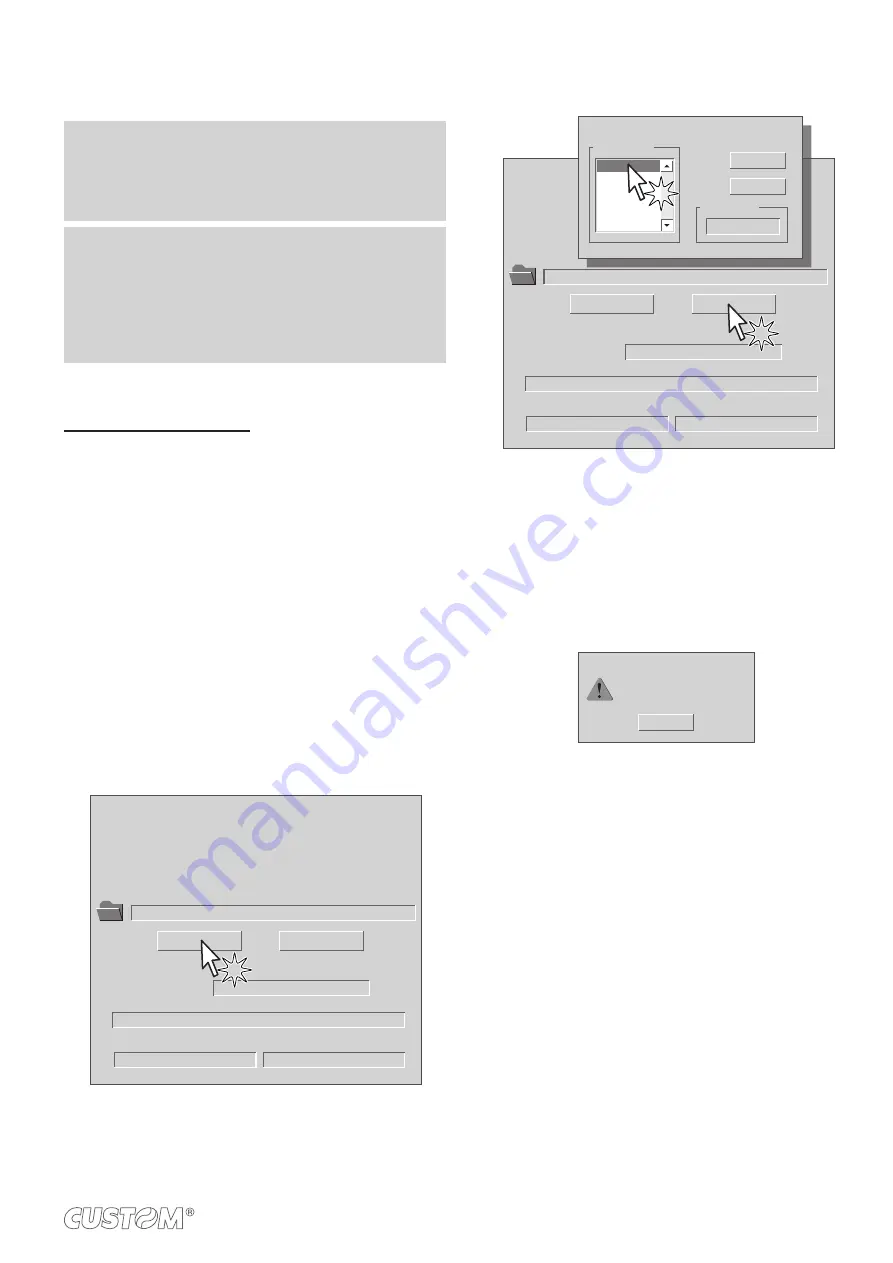
6.3
Upgrade irmware
WARNING: During communication between PC and
device for the irmware update it is strictly forbidden to
disconnect the communication cable or to remove the
power supply of the devices not to endanger the proper
functioning of the machine.
NOTES:
The latest irmware of the device is available in the down
-
load area of the web site www.custom.biz
Install on the PC used for printer upgrading the UPG-
CEPRN software available in the download area of the
web site www.custom.biz.
Update via serial interface
Proceed as follows:
1. Write down the product code (14 digits) printed on the
product label (see par.2.4).
2. Go to the web site www.custom.biz and download the
appropriate irmware release from the DOWNLOAD
area.
3. Print the SETUP report (see chapter 5).
4. Switch OFF the device.
5. Connect the device to the PC using a serial cable (see
paragraph 3.2).
6. Switch ON the device.
7. Launch the software UPGCEPRN.
8. Select the up
date ile .PSW location:
Data flush status...
Upgrade status:
No upgrade thread active...
Port config:
Communication port not init
Firmware rel.:
Hardware rel.:
PSW Version :
File [*.cfg] :
Printer type:
Select port:
None
None
None
None
None
None
File (*.psw):
Select (*.psw):
Begin upgrade
9. Select the serial communication port (ex. COM1):
Data flush status...
Upgrade status:
No upgrade thread active...
Port config:
Communication port not init
Firmware rel.:
Hardware rel.:
PSW Version :
File [*.cfg] :
Printer type:
Select port:
None
None
None
None
None
None
File (*.psw):
C:\
<device>
.PSW
Select (*.psw):
Begin upgrade
COM1
COM2
COM3
COM4
COM5
COM6
Select the system communication port
Available port
Selected port
COM1
OK
Cancel
10. Detecting and setting of the parameters necessary for
serial communication are performed automatically and
then updating begins.
11. After a few minutes a message on the screen warns
that the update is completed.
Upgrade OK
OK
Upgrade succesfully completed.
12.
Print a new SETUP report to verify the new irmware
release (see chapter 5).
55
Summary of Contents for 915DW011000300
Page 1: ...USER MANUAL VKP80II SX...
Page 2: ......
Page 4: ......
Page 5: ...MANUAL For details on the commands refer to the manual with code 77200000001600...
Page 6: ......
Page 10: ...10...
Page 18: ...18...
Page 26: ...26...
Page 35: ...The device directly ejects the ticket 6 Paper output Ejector rollers Ticket ejector 35...
Page 40: ...40...
Page 50: ...50...
Page 68: ...68...
Page 70: ...70...






























