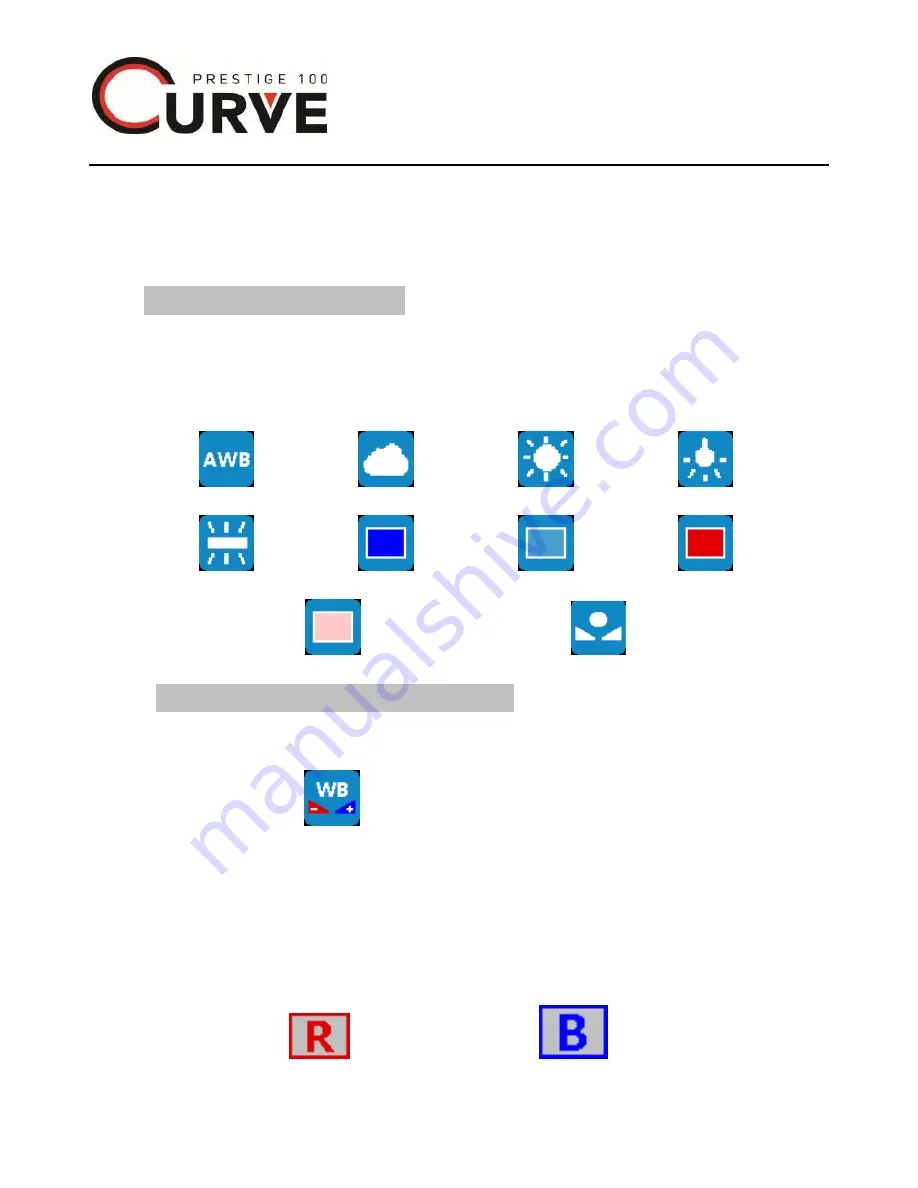
35
© 2014 Maka Technologies Group. All Rights Reserved.
next icon or mode button to exit and return to the previous
menu interface
White balance setting
11.2.18 Press
MENU button
to select white balance icon
once get into photo setting interface.
11.2.19 Press shooting button to select white balance effect,
Auto
Cloudy
Day Light Tungsten
Fluorescent Blue
Light blue
Red
Pink
Custom white balance
Custom white balance setting
11.2.20 Press
MENU button
to select Custom White
balance icon
if you have selected custom setting for
white balance for color adjustment.
11.2.21 Press
Shooting button
to confirm getting into
setting interface
11.2.22 Press
MENU button
to select the color needed to
adjust.
Red Blue





























