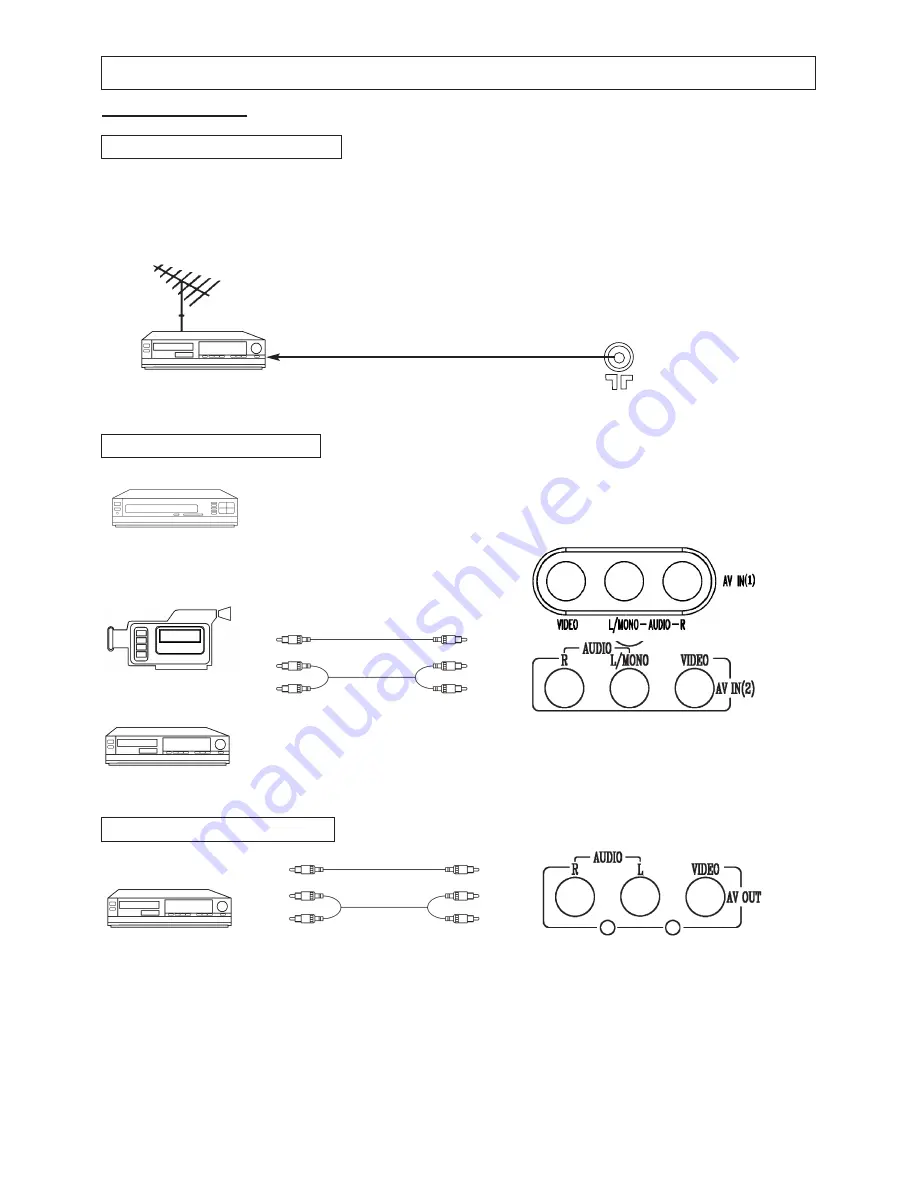
9
Instruction Manual
Manual
INSTALLATION (continued)
Connecting A/V Equipment
The following are diagrams showing basic instructions for attaching external equipment, like a VCR or
DVD player, to your unit. Please refer to operation manuals of external audio/video equipment that will
be connected to your set for additional instructions. PLEASE TURN OFF ALL POWER BEFORE
CONNECTING DEVICES TOGETHER.
Connect VCR's RF OUT terminal to the RF IN jack located on the rear panel of the TV.
Coaxial Cable
VCR
AUDIO/VIDEO OUT
DVD Player
Camcorder
VCR
AUDIO/VIDEO IN
VCR
VIDEO
Yellow
White
Yellow
White
Yellow
White
Yellow
White
RF IN
Output from TV to Device
Input from Device to TV
AUDIO
VIDEO
AUDIO
Red
Red
Red
Red









































