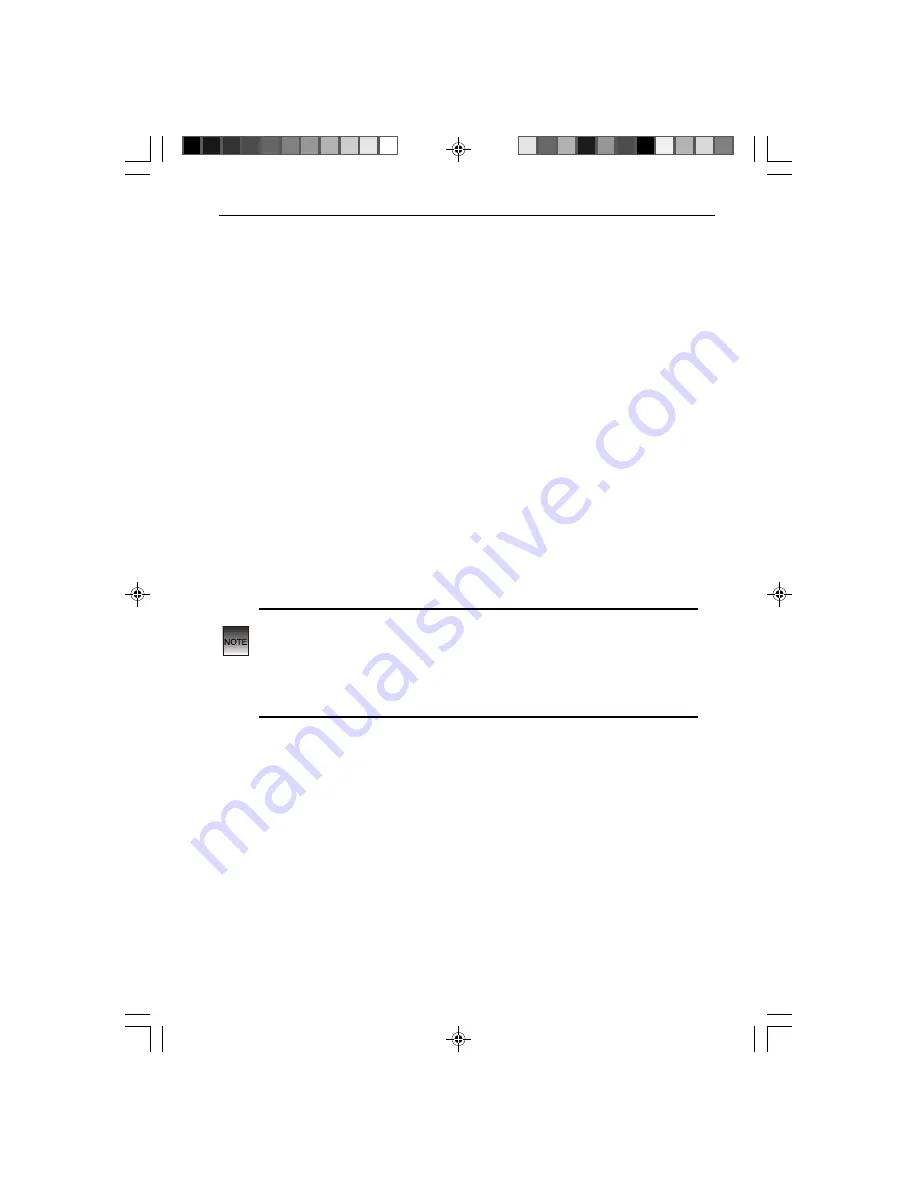
CURTIS RCD882
To play a particular track, load the CD in the CD player and press either
of the
SKIP/SEARCH
buttons until the track number required is shown
in the display.
Press the
PLAY/PAUSE
button
to play the required track.
Programmed
Track Selection
You can set your CD Player to play a preset selection of tracks.
To Program Specific Tracks
Press either
SKIP/SEARCH
buttons to display the track number
required.
Press the
PROGRAM
button to store your first selected track.
Repeat these steps until all the tracks required are stored. A maximum
of
20
tracks can be stored. It is possible to select a track more than
once.
NOTE: If, during track selection, you press the
PLAY/PAUSE
button
before pressing the
PROGRAM
button, the last track will not be stored
in the memory and the CD will start playing from the first programmed
track.
You cannot continue to select tracks if you interrupt the programming
by pressing either the
PLAY/PAUSE
or
STOP
buttons.
Press the
PLAY/PAUSE
button. The first programmed track is
displayed and your selection starts playing.
You can press either of the
SKIP/SEARCH
buttons to skip through the
programmed selection.
After all the programmed tracks have been played, the CD player stops
automatically. Your programmed tracks stay in memory until you open
and close the CD door.
14
Make sure the CD is at STOP mode, then press the PROGRAM button
on the CD Radio Micro System.
Summary of Contents for RCD882
Page 1: ......
Page 3: ...CURTIS RCD882 3 3 ...
Page 4: ...3 CD Radio Micro System 4 ...
Page 5: ...3 RCD882 CURTIS 5 ...
Page 7: ...18 19 20 21 22 23 Top View Rear View CURTIS RCD882 7 ...


















