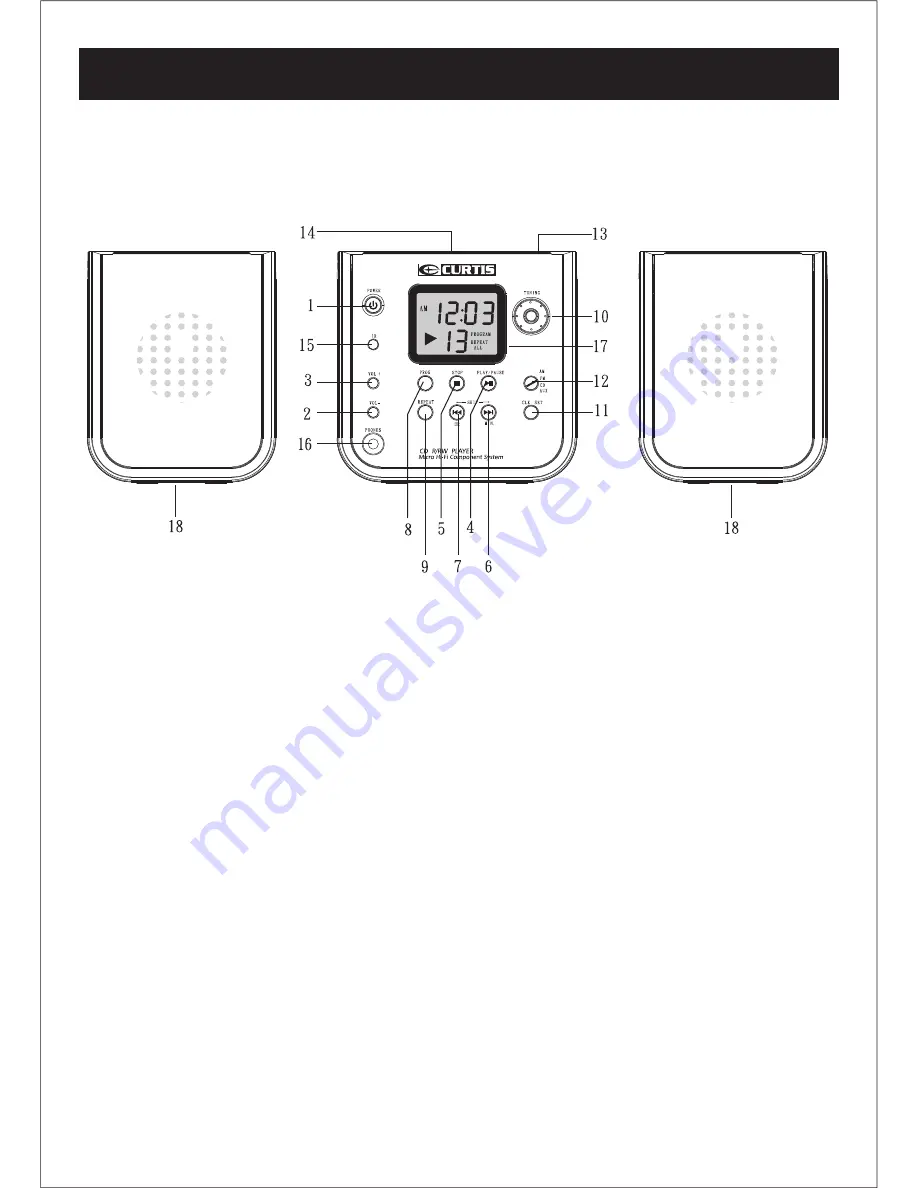
LOCATION OF CONTROLS
Controls:
1. POWER Button
2. VOLUME DN Button
3. VOLUME UP Button
4. PLAY / PAUSE Button
5. STOP Button
6. SKIP UP / MIN Button
7. SKIP DN / HR Button
8. PROG (Program) Button
9. REPEAT Button
10. TUNING Knob
11. CLK SET (Clock Setting) Button
12. AM / FM / CD / AUX (Function) Selector
13. OPEN / CLOSE Area
14. CD Door
15. IR Window
16. PHONE Jack
17. LCD Display
18. SPEAKERS
6
MAIN UNIT:
Summary of Contents for RCD831
Page 14: ......
































