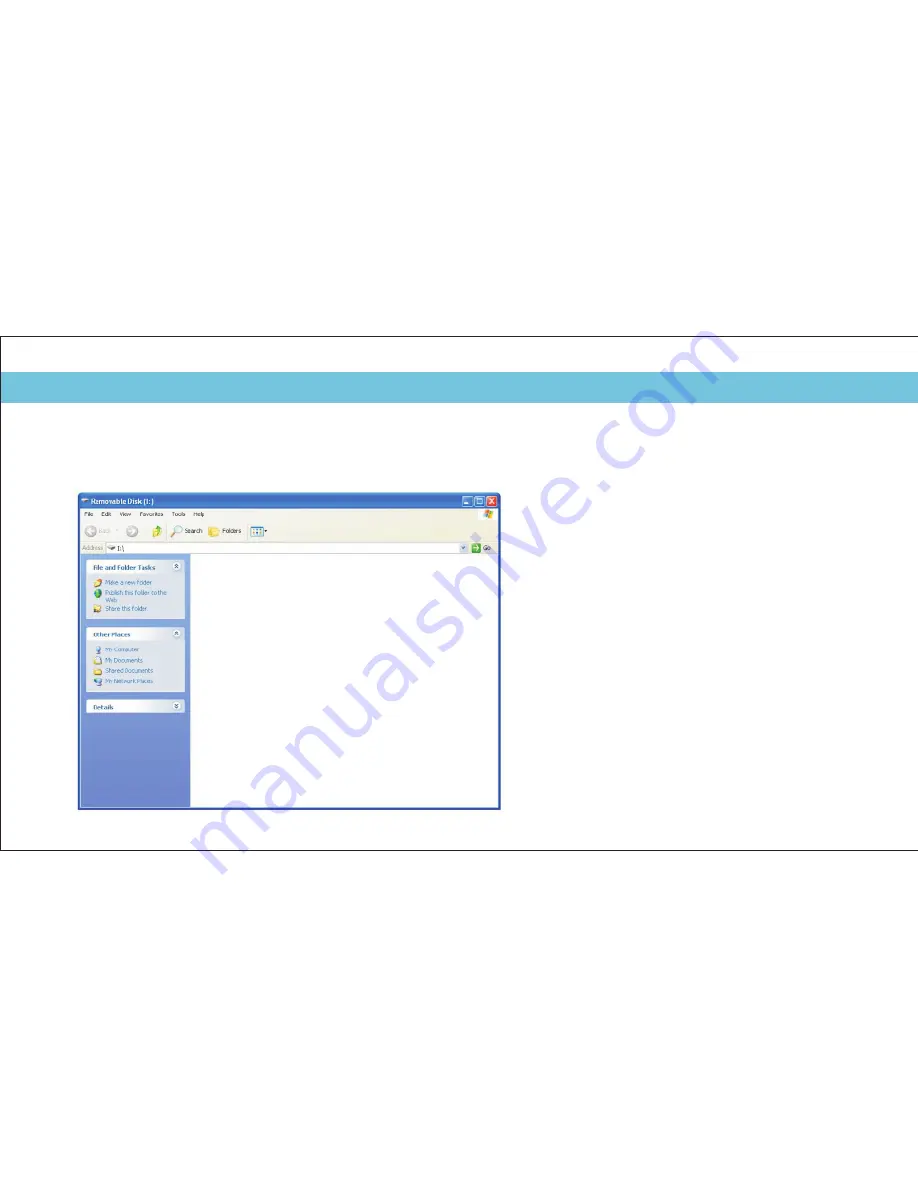
Get
Your
Player
Connected
&
Transfer
Transfer
Step 1:
P
. Once the connection is successfully
made, the
window would
pop up. Try re-connecting the player if it doesn't
appear.
lug the USB cable to the USB ports of your PC
and player
Removable Disk
Step 2:
Drag and drop your audio files into the
removable disk.
You can create any folder or directory in
the removable disk.
Close the removable disk window and
disconnect the player from your PC after
the data transfer.
4
Summary of Contents for MPS2015UK Guide
Page 2: ...MPS2015UK ...
Page 19: ......



















