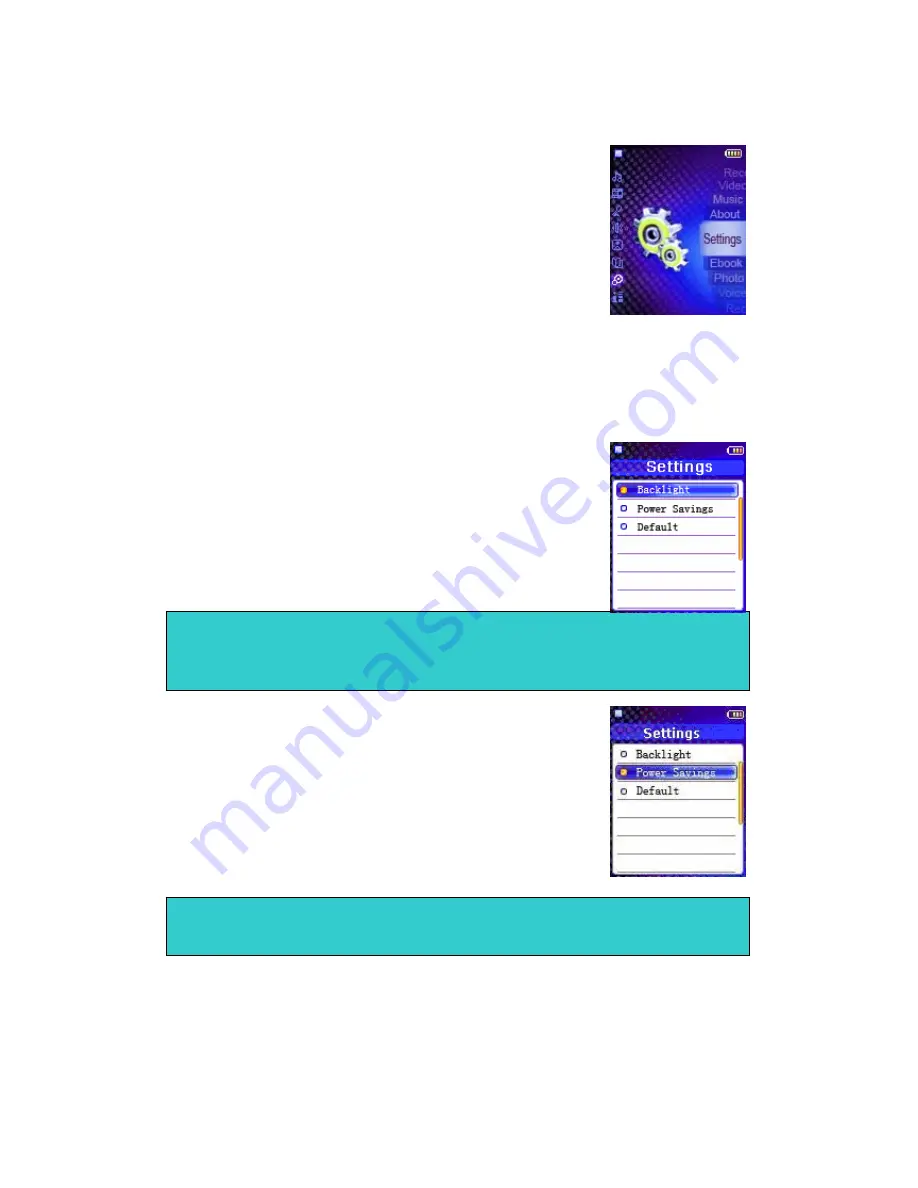
- 13 -
14.
Advanced Settings
To navigate the Settings menu:
1)
Select
Settings
in Main menu and press Play button to
enter.
2)
Press Skip buttons to choose a setting.
3)
Press Play button to enter the submenu of the option
you selected.
4)
Use Skip buttons to select a choice and press Play
button to confirm.
5)
After setting has been done, press Menu button to go back to the previous
menu.
In the Setting menu, you can adjust:
•
Backlight
To adjust the backlight
1)
Select
Backlight
and press Play button to enter.
2)
Use Skip buttons to adjust the delaying time before
the backlight is switched off.
3)
Press Play button to confirm and go back to Settings
menu.
•
Power Savings
Power Saving function will automatically turn off the MP3
Player after a predetermined length of inactivity when the
player is not running.
1)
Select
Power Savings
and press Play button to enter.
2)
Use Skip buttons to select time.
3)
Press Play button to confirm and go back to settings
menu.
Note:
9
Selecting Off will turn off the backlight. Selecting On will always turn on the
backlight. Battery life is considerable shorter if On is selected.
Note:
9
Selecting "Off" will never turn off the MP3 Player automatically.


















