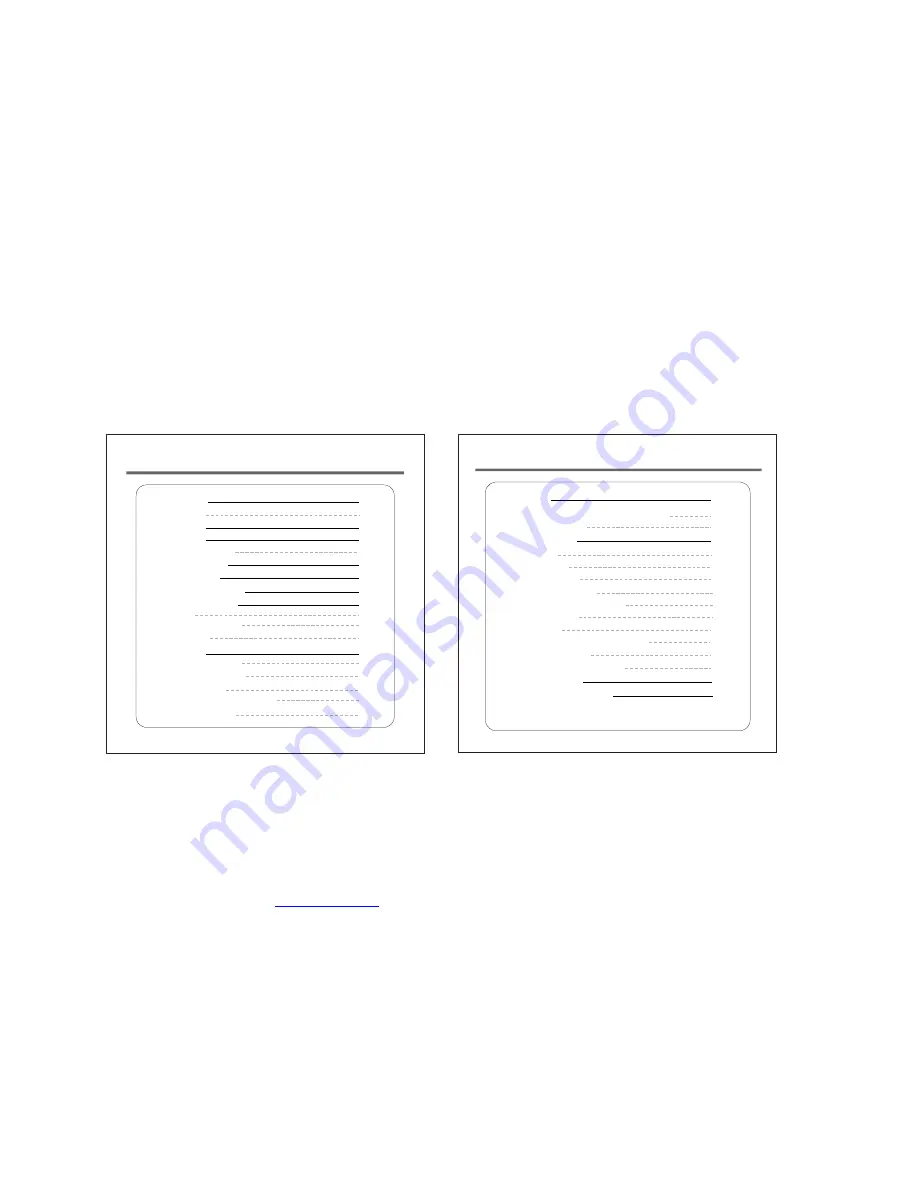
Recording
Other Operation
Trouble shooting
Technical Specification
Backlight Setting
Language Setting
Delete Files
Select Audio Input Source for Recording
Perform Recording
File browser
Backlight color setting
LCD Display Contrast Setting
Transfer Audio/Music Files via USB
Display System Info
Formatting your digital player
Power Setting
CONTENT
Precaution
Accessory
Earphone
LCD Illustration
About Battery
Function Summary
General Functions
Play Music
Notice
Menu
General Operation
Sound Effect Mode
Lyrics Display
A-B Repeat mode
Main Unit Interface
Function Selection
Key Lock
Change the playback mode
CONTENT
19
19
20
22
23
24
25
26
28
29
31
30
30
1
1
2
3
5
6
7
8
9
9
9
11
12
12
13
15
15
18
32
27
22
文件使用
"pdfFactory"
试用版本创建
www.fineprint.cn



































