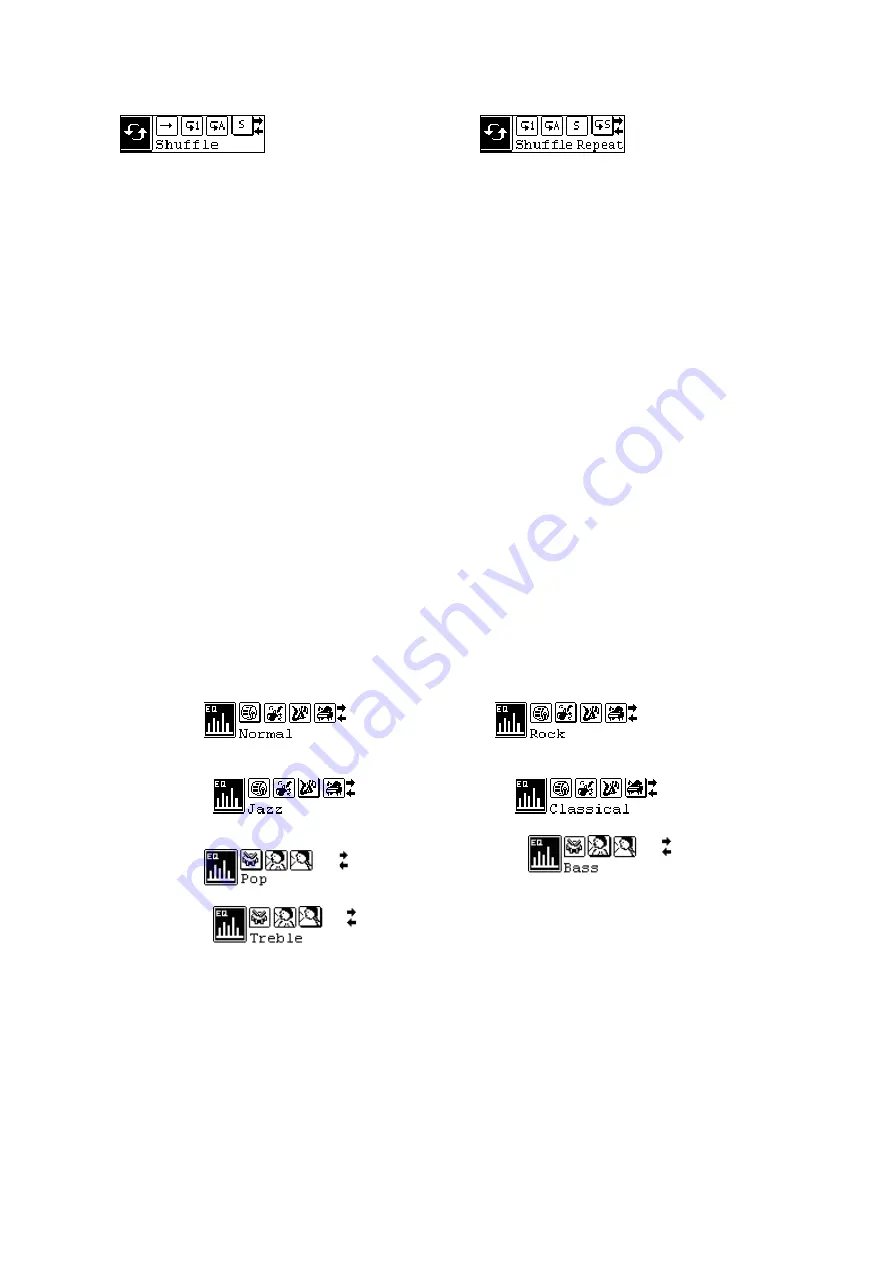
6
shuffle shuffle repeat
c. From voice standby or play mode, you can press the
or
button to select last or next voice file.
d. From the STOP status, you can press the
or
button to effectively find and play your desired music.
e. From Play mode, push and hold
or
button to fast backward or forward this music.
f. From voice standby mode, you can press the
button 2 seconds to enter standby mode.
g.On the Voice play or pause mode,press the MENU button to select the bit rate of recording. The recording
frequency includes: 8000HZ, 16000HZ, 32000HZ and 48000HZ. You can press the MENU button to save
the selected recording bit rate and press the MENU button to return the current mode.
The relative indicator light will turnoff after your operation.
4.3
Function Setting
4.3.1
Setting EQ mode
From MP3 mode or voice standby mode, you can press the MENU button 2 seconds to enter the main menu,
and press the
or
button to select the setting menu. Press the MENU button to enter the setting menu.
Press the MENU button to enter the EQ mode setting, and press the
or
button to select EQ mode:
Normal, Rock, Jazz, Classical, Pop, Woof, Bass and Treble, and press the MENU button to save the
selected EQ mode, and then press the
button to return to the current mode. The relative indicator light
will turnoff after your operation.
Normal
Rock
Jazz
Classical
Pop Bass
Treble
4.3.2
Setting Playing Mode
From MP3 playing mode, you can press the MENU button 2 seconds to enter the main menu.
Press the
or
button to select the setting menu, and press MENU to enter.
Press the
or
button to select the play mode, and then press the MENU button to enter the play mode


















