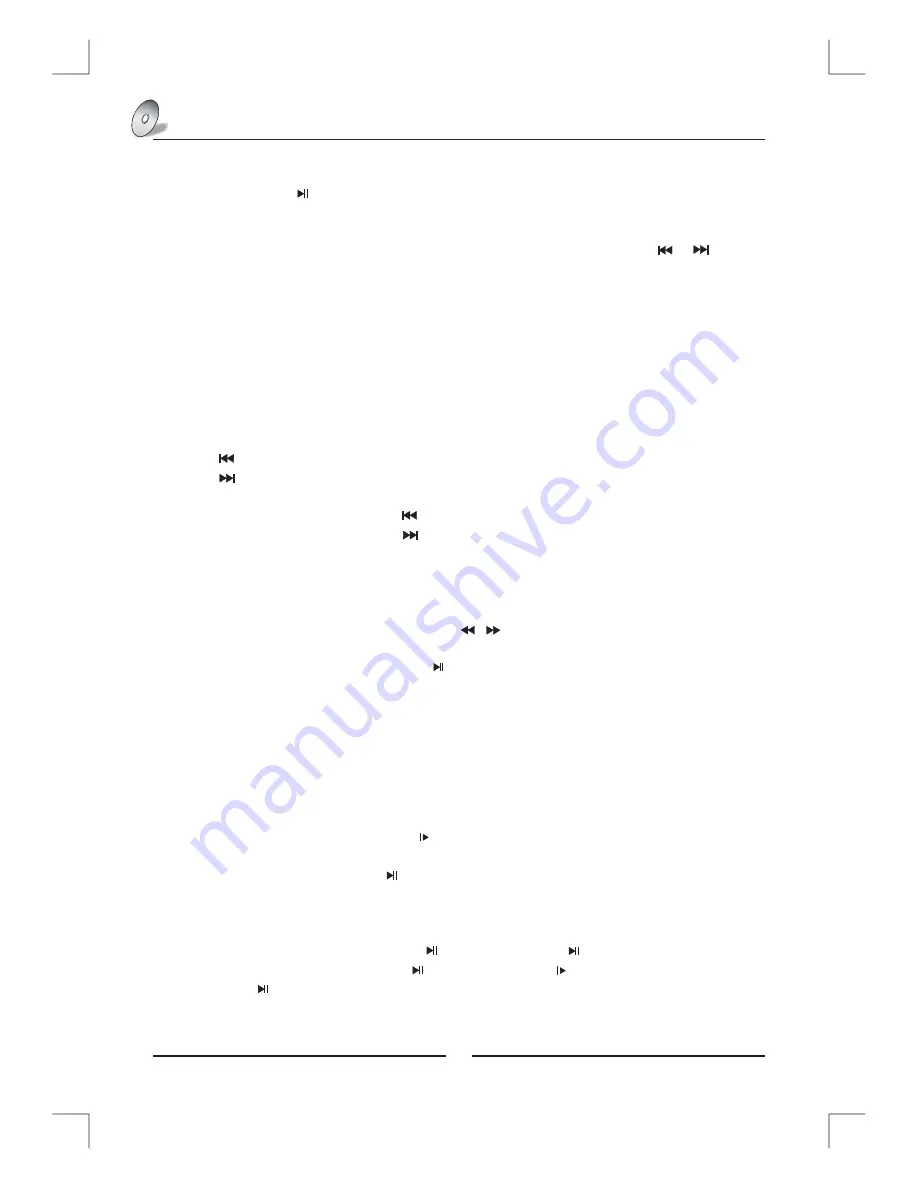
1
.
Play
(
for
DVD
/
Super
VCD
/
VCD
/
CD
/
HD
-
CD
and
Mp3
/
JPEG
discs
)
For DVD disc, press button from root or title menu; while playing the DVD, you may play your favorite
title directly with title selection by pressing the
D
.
TITLE
button.
- For Super VCD & VCD discs, while playing the disc, you may play your favorite tracks by numeric buttons.
NOTE
:
When
using
the
Program
playback
or
when
it
is
PBC
ON
status
,
you
can
only
use
or
buttons
to change
the
track
.
- For CD, HD-CD discs, while playing the disc, you may play your favorite tracks by numeric buttons.
- For MP3 / JPEG disc, you may play your favorite tracks by numeric buttons from the content menu.
- If input track number is not valid, it will not function.
NOTE:
- From track 1-10, use numeric buttons directly; For tracks over 10,use numeric buttons directly or
press – button first (E.g. Track 15, press – then 5)
2. Previous/Next (for DVD/ Super VCD/ VCD/ CD/ HD-CD and Mp3/ JPEG discs)
- While playing the disc;
• Press button to play to the last Title / Chapter / track.
• Press button to play to the next Title / Chapter / track
- For super VCD & VCD discs, in PBC OFF status;
• If the current track is the first one, press button will stop the playback.
• If the current track is the last one, press button will stop the playback.
- For DVD discs, the above functions may vary due to different DVD disc's structure.
3. Forward/ Backward (for DVD/ Super VCD/ VCD/ CD/ HD-CD and Mp3 discs)
- While playing the disc, you may use forward or backward function.
- There are 5 speeds for forward or backward. Press / button to toggle between different speeds
in sequent. (FFx2 /FFx4 / FFx8 / FFx16 / FFx32 / Play, or FRx2 /FRx4 / FRx8 / FRx16 / FRx32 / Play)
• While in forward or backward, you may press to resume normal speed.
• For CD, HD-CD, Mp3, forward or backward also has audio output.
• For DVD discs, if backward to first title / chapter, it will start from the beginning.
• For Super VCD & VCD discs, in PBC ON status, if backward to the first track, it will start from the
beginning.
NOTE
:
During Forward or Backward, the sound will be off.
4
.
Slow
motion
(
for
DVD
/
Super
VCD
/
VCDdiscs
)
- While playing the disc, you may use slow motion function.
• There are 5 speeds for slow motion. Press button to toggle between different speeds in sequent.
(SF1/2, SF1/4, SF1/8, SF1/16, SF1/32, Play).
• While in slow motion, you may press to resume normal speed.
NOTE:
During Slow motion, the sound will be off.
5. Pause (for DVD/ Super VCD/ VCD/ CD/ HD-CD and Mp3/ JPEG discs)
- FOR CD, HD-CD & MP3/JPEG discs, press button to pause; press button to resume.
- FOR DVD, Super VCD, VCD discs, press button to pause; press button to playback frame by
frame; press button to resume.
-
DVD Functions Operating Instructions
23













































