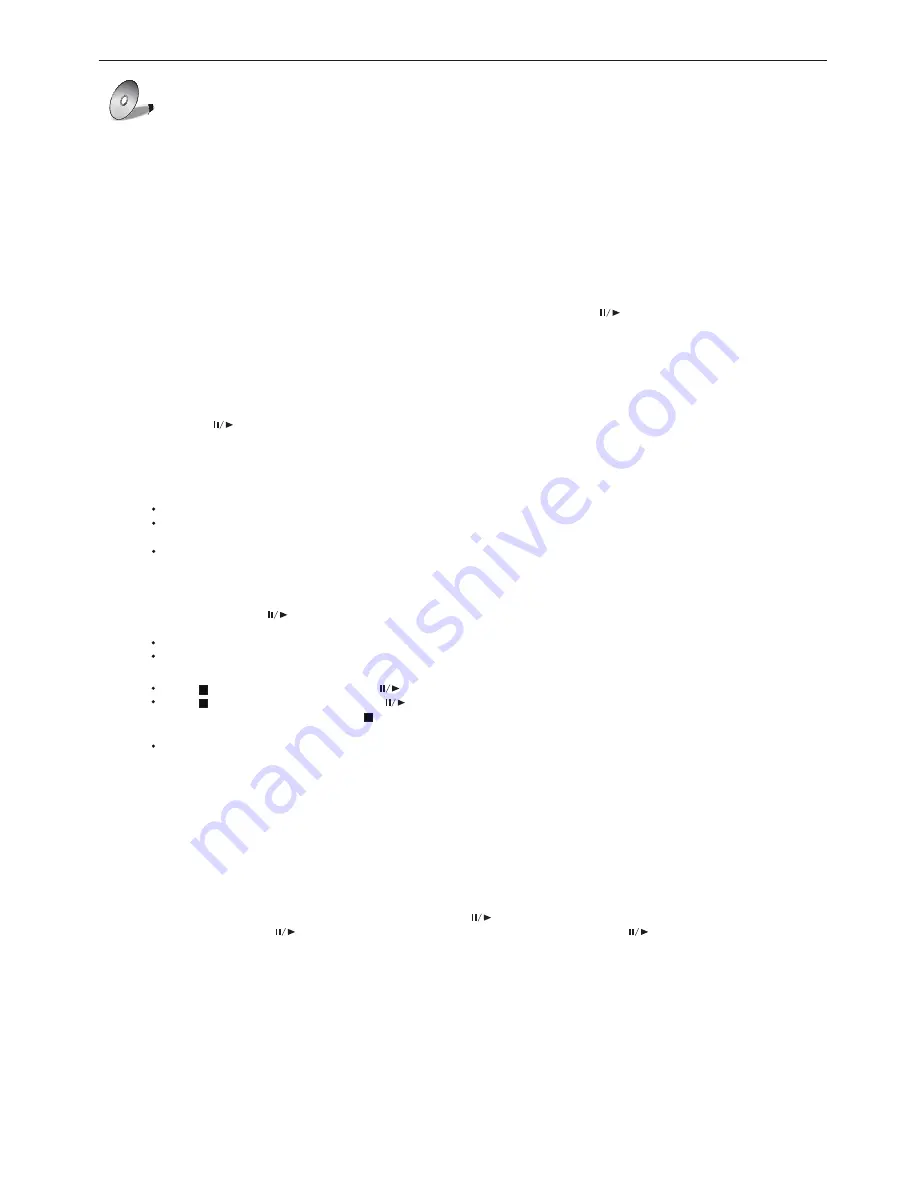
ONL
Y
REFERENCES
SPV7050P-America OSD
DVD OPERATION
Basic operation
5. Title playback (for DVD disc only)
- Press
button, there will have an on screen indication “
”.
- Press the direction or numeric buttons to select your favorite title.
- Then will play from the first chapter of the selected title.
TITLE
TITLE
7. Program playback (for DVD/ Super VCD/ VCD/ CD/ CD-G/HD-CD and Mp3/ JPEG discs)
- Using Program playback, you can select max. 16 tracks from the disc to playback in programmed order.
- OSD for program playback as below.
6. Swquential playback (for DVD/ Super VCD/ VCD/ CD/ CD-G/HD-CD and Mp3/ JPEG discs)
- For Super VCD & VCD discs, if PBC is “ON” status, press
button will enter the disc menu. Press
MENU
button to
turn PBC OFF. Press
button to start in sequent. For others, while it stopped, press
button to start in sequent.
4. Menu playback (for DVD/ super VCD and VCD 2.0 discs)
- Press MENU button
For DVD discs, the screen will display the DVD Disc Menu (Root Menu)
For Super VCD & VCD2.0 discs, the screen will display the Super VCD, VCD2.0 Disc Menu (PBC: [OFF])
(Press the MENU button to display the PBC status).
Playback the Super VCD & VCD2.0 discs, the default PBC status is ON.
- For DVD discs, use the navigation buttons to select and Play the highlighted contents; For Super VCD &
VCD2.0 discs, use the numeric buttons to play your favorite content directly.
PBC should be OFF.
NOTE:
- Press
or button to start from the highlighted content.
ENTER
- Return to the Root Menu when playing the disc
For DVD discs, press MENU to display the Disc Menu.
For Super VCD & VCD2.0 discs, when PBC is ON, press MENU to display the Disc Menu.
- STOP
Press button once to stop. Press button to resume from where you stopped.
Press button Twice to stop. Press button to start from beginning.
In order to protect the disc, press button then press EJECT button to take the disc out. When the
disc is ejected, hold the disc edge slightly and take it from the eject direction to prevent scratches.
When not using the DVD function (in stand-by mode or using others modes for a long time), please take
out the disc to protect the DVD loader and the disc.
3. Play the DVD
- According to the disc content, the disc menu will display for your selection. When playing the disc, you
may use button to toggle between Play and Pause mode. This product also supports Menu, Title,
Sequential and Program playback.
NOTE:
- For some discs, after loading the content of the disc, need to press or select from the disc menu
to start.
- Please make sure when inserting the Disc, the unprinted side of the disc should be facing you When
inserting the Disc incorrectly, you may damage the DVD mechanism.
2. Insert Disc to DVD
- Insert the Disc to the Disc slot , the player will load the disc automatically.There will have an on screen
indication “
” then “
”. After loading the disc content, it will switch to play mode automatically.
If the disc is already placed inside, the disc will be read automatically.
CLOSE
READ
1. Turn ON and OFF the DVD function
- Turn on the LCD TV and then press
repeatedly to select DVD mode.
SOURCE
DVD Operation
-22-
Summary of Contents for LCDVD198
Page 2: ...O N L Y R E F E R E N C E S SPV7050P America OSD plug...
Page 25: ...O N L Y R E F E R E N C E S SPV7050P America OSD TV 21 1366X768...
Page 41: ...O N L Y R E F E R E N C E S SPV7050P America OSD 37 10 button on the remote control by users...
Page 42: ...O N L Y R E F E R E N C E S SPV7050P America OSD 38...
Page 44: ......
















































