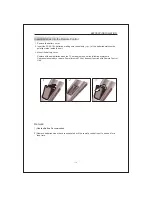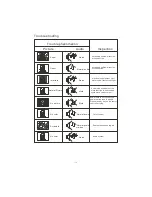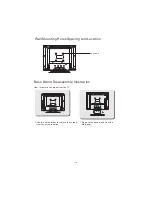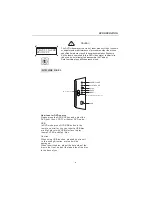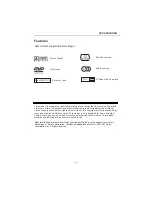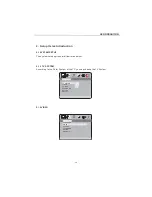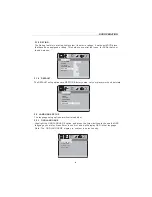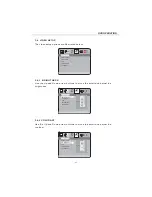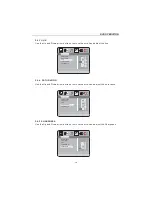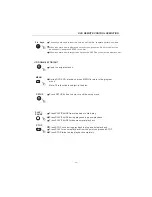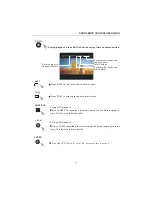2.3 AUDIO SETUP
SPDIF/OFF
AUDIO SETUP
AUDIO SETUP
AUDIO OUT
-26-
DVD OPERATION
2.2.4
MENU LANG
Highlight the MENU LANG option, and press the Arrow buttons to choose
the menu language you prefer. Press Enter to confirm. If the disc you are
playing has that Language availabel.It will display the menu in the language.
Note
: The MENU LANGUAGE display is subject to sales country..
LANGUAGE SETUP
LANGUAGE SETUP
OSD LANGUAGE
AUDIO LANG
SUBTITLE LANG
MENU LANG