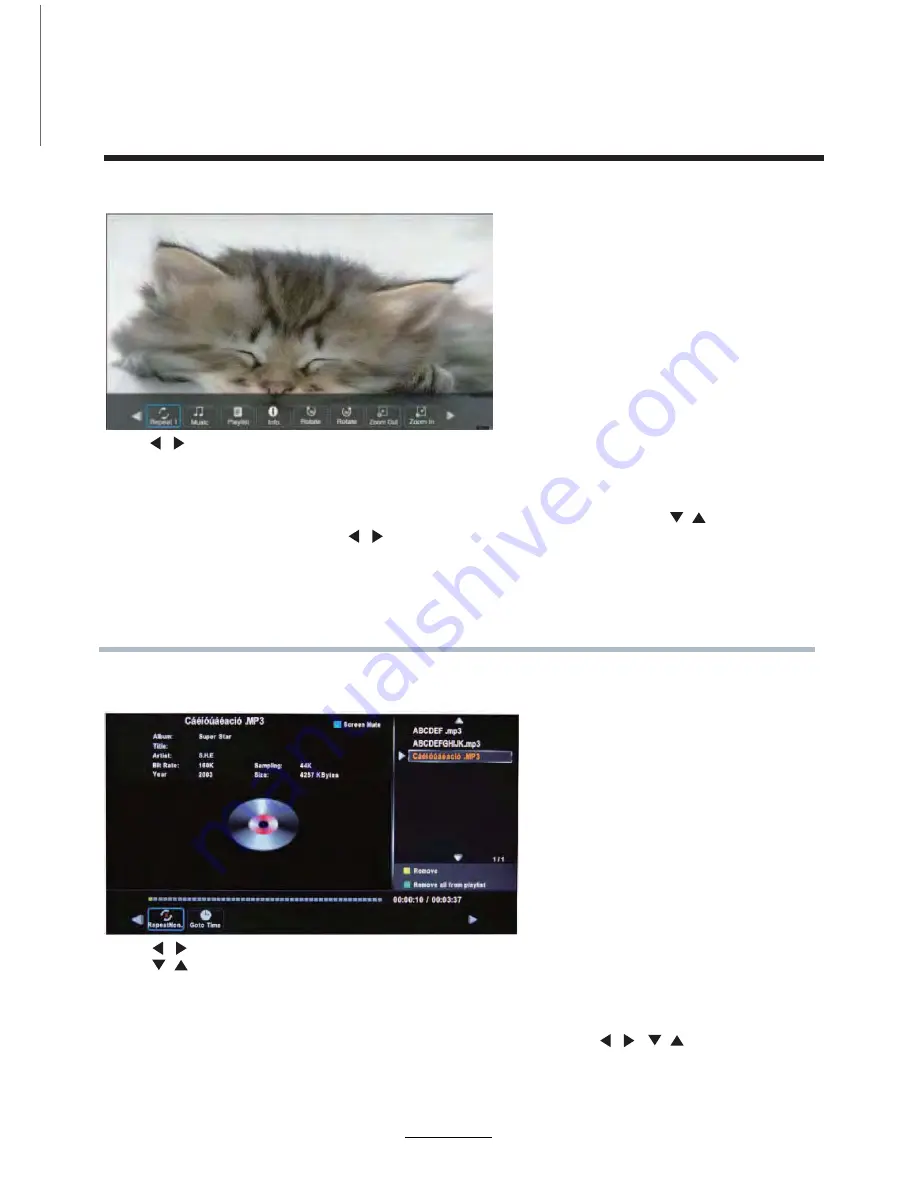
1. Photo
2. Music
Press / button to select the option on the table, and press
OK
button to change.
Repeat:
Select the repeat mode from Repeat All, Repeat 1, Repeat None.
Music:
Play/pause the music program (you can only play or pause the music you have selected).
Playlist:
Display the playlist on the screen, and you can select the photo using the / buttons, and
press
OK
button to program. Press / button to return to the options table.
Info:
Display the information of the photo.
Rotate:
Rotate the photo clockwise/counterclockwise.
Zoom Out/In:
Zoom out/in the photo.
Move View:
Move the photo in Zoom in mode.
Press / button to select the option on the table, and press
OK
button to change.
Press / button to select the music, and press
OK
button to program.
Repeat:
Select the repeat mode from Repeat All, Repeat 1, Repeat None.
Goto Time:
Program the music from the time you set.
Press the
OK
button to display the time table, and select the position by / / / button,
set the time by the number buttons, select “OK” and press the OK button to search.
Screen Mute:
Press the
BLUE
button to enter the Screen Saver mode, press again to exit.
Play the photo files
Play the music files.
Multimedia Operation
Exit:
Press the Exit button repeatedly to step back to the main AV menu.
17
Summary of Contents for LCD3957UK
Page 1: ...39 1080p LCD Television LCD3957UK...
Page 26: ......






















