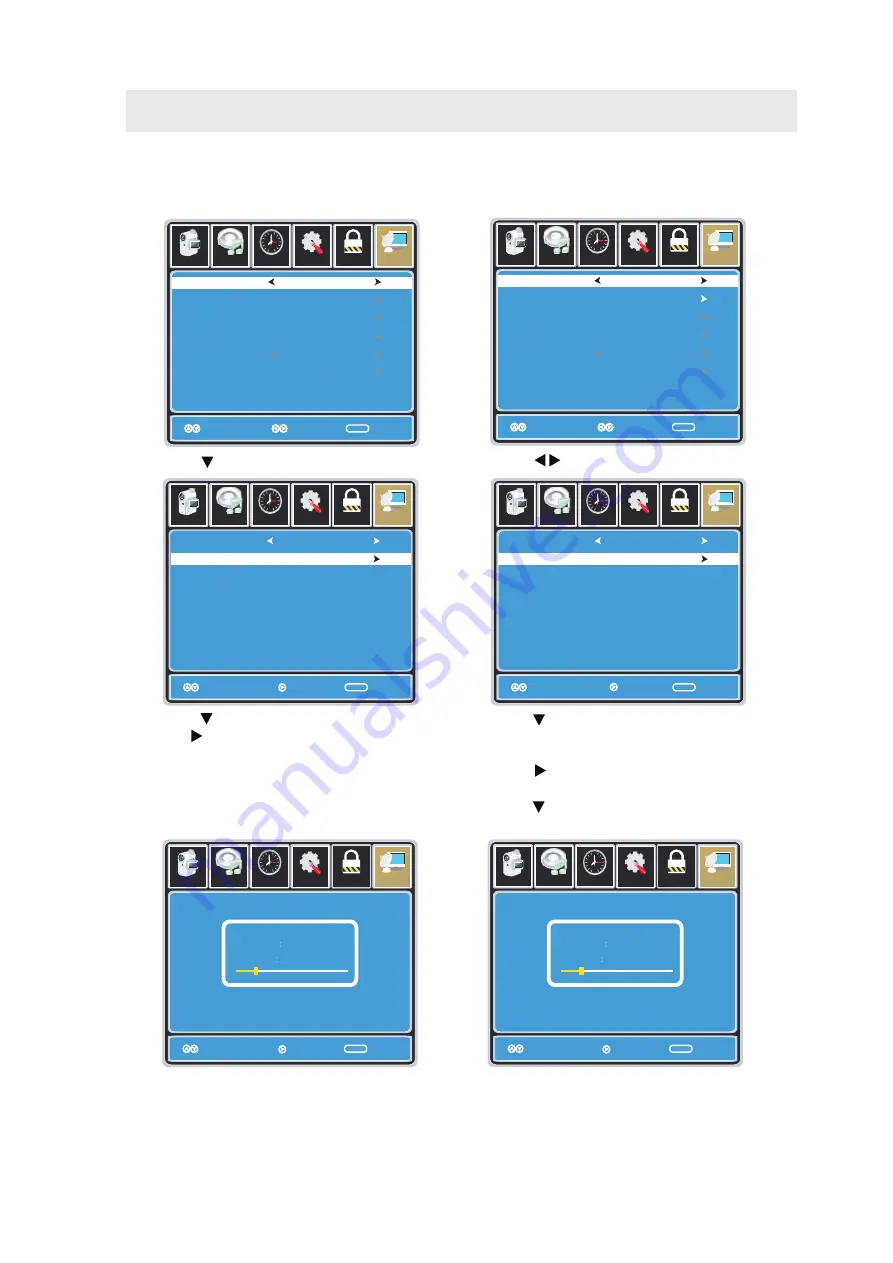
INITIAL SETUP
12
NOTE:
For cable or satellite users with no TV antenna, there no need to run Chan nel Auto Scan.
Connect your cable or satellite set top box to one of the avail able inputs on the TV for viewing.
• Press the button to highlight
AIR
.
Setup
Parental
12
6
Time
Picture
Audio
TV
Cable System
Auto
MENU
Start to Scan
Move Next Exit
Setup
TV
Move
Next Exit
MENU
Picture
Audio
12
Parental
e
m
i
T
RF CH
Found
7
4
Air Mode:
Select
AIR
when connected to an
indoor/outdoor antenna.
Setup
Parental
12
6
Time
Picture
Audio
TV
Air
/
Cable
Auto Scan
Favorite
Show Hide
Channel No
Channel label
DTV Signal
Air
Select Exit
Move
MENU
KOCE
LB
Select Exit
Move
MENU
Setup
Parental
12
6
Time
Picture
Audio
TV
Air
/
Cable
Auto Scan
Favorite
Show Hide
Channel No
Channel label
DTV Signal
Cable
Select Exit
Move
MENU
Select Exit
Move
MENU
Cable Mode:
Select
CABLE
if you subscribe to
a pay television service includ ing satellite.
• Using the button to highlight
CABLE
.
• Channel Auto Scan may take several minutes
to complete.
• Channel Auto Scan may take several minutes
to complete.
How to Navigate
• Press the button to select
Auto Scan
.
Press the
ENTER
button and the cursor will move
up and CABLE SYSTEM will be displayed next.
• Press the button to select STD > IRC > HRC >
Auto (Auto is recommended).
• Press the button to select Auto Scan
and press
ENTER
to start Channel Auto Scan.
• Press the button to select
Auto Scan
then
press the button to start Channel Auto Scan.
Setup
Parental
12
6
Time
Picture
Audio
TV
Cable System
Auto
MENU
Start to Scan
Move Next Exit
Setup
TV
Move
Next Exit
MENU
Picture
Audio
12
6
Parental
e
m
i
T
RF CH
Found
7
4
All manuals and user guides at all-guides.com
all-guides.com
















































