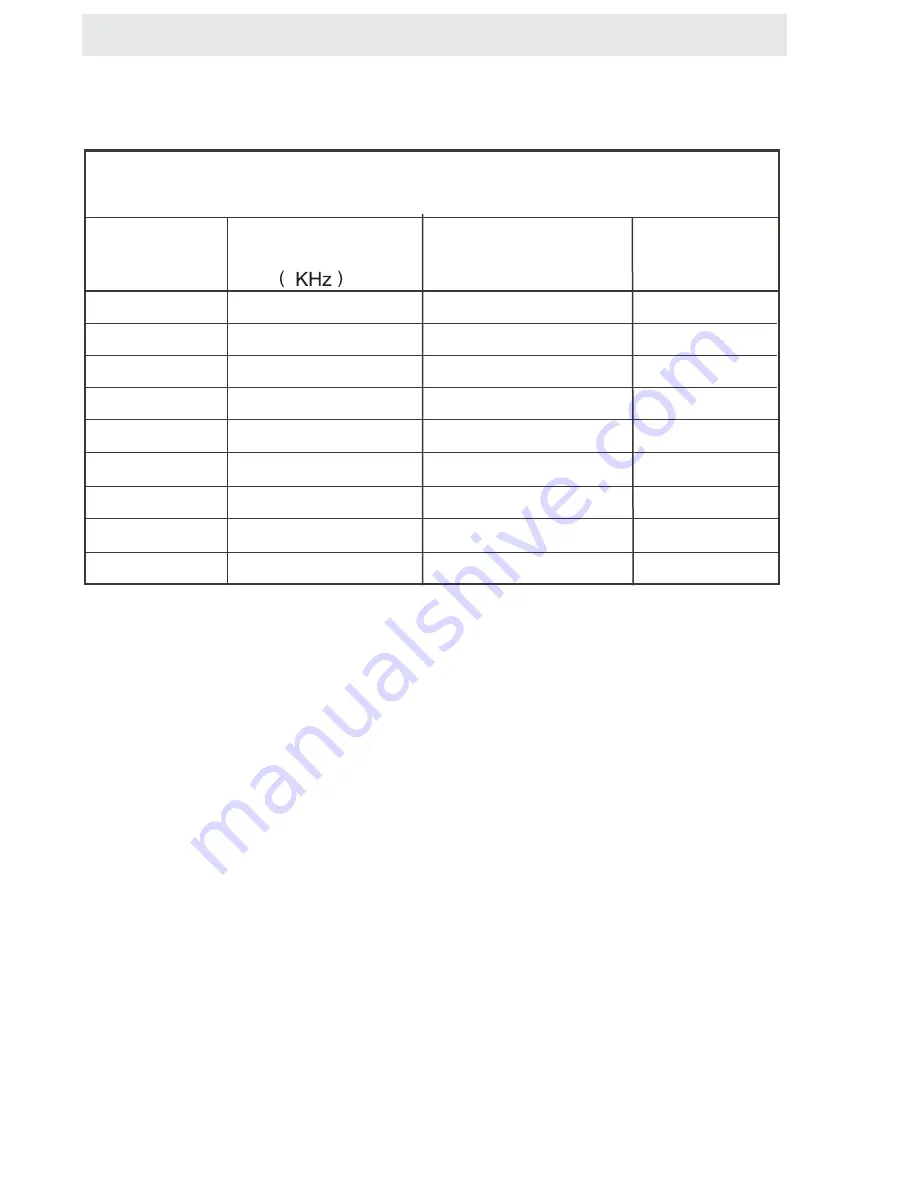
DISPLAY
MODE
VIDEO
F
ORMATS
SUPPORTED COMPONENT
/
HDMI INPUT MODE
Horizontal
Scanning
Frequency
Vertical
Scanning
Frequency
Format
(
Hz
)
720
480
720
480
1280
720
1280
720
1920
1080
31
.
47
15
.
734
37
.
5
45
31
.
25
33
.
75
59
.
94
59
.
94
50
60
50
60
480 p
480 i
1080 i
720 p
720 p
1080 i
e
i
R solut on
X
X
X
X
The above listed formats are also related to the AV devices you are about to connect.
Before you connect this unit with others please read all instructions carefully and
make sure all necessary cables are connected.
.
This unit may be incompatible with some other formats which are not meet the
above conditions.
NOTE:
1920
1080
X
X
1920
1080
X
1920
1080
X
1080 p
1080 p
1920
1080
X
1080 p
50
60
24
27
56
.
25
67
.
50
26

















