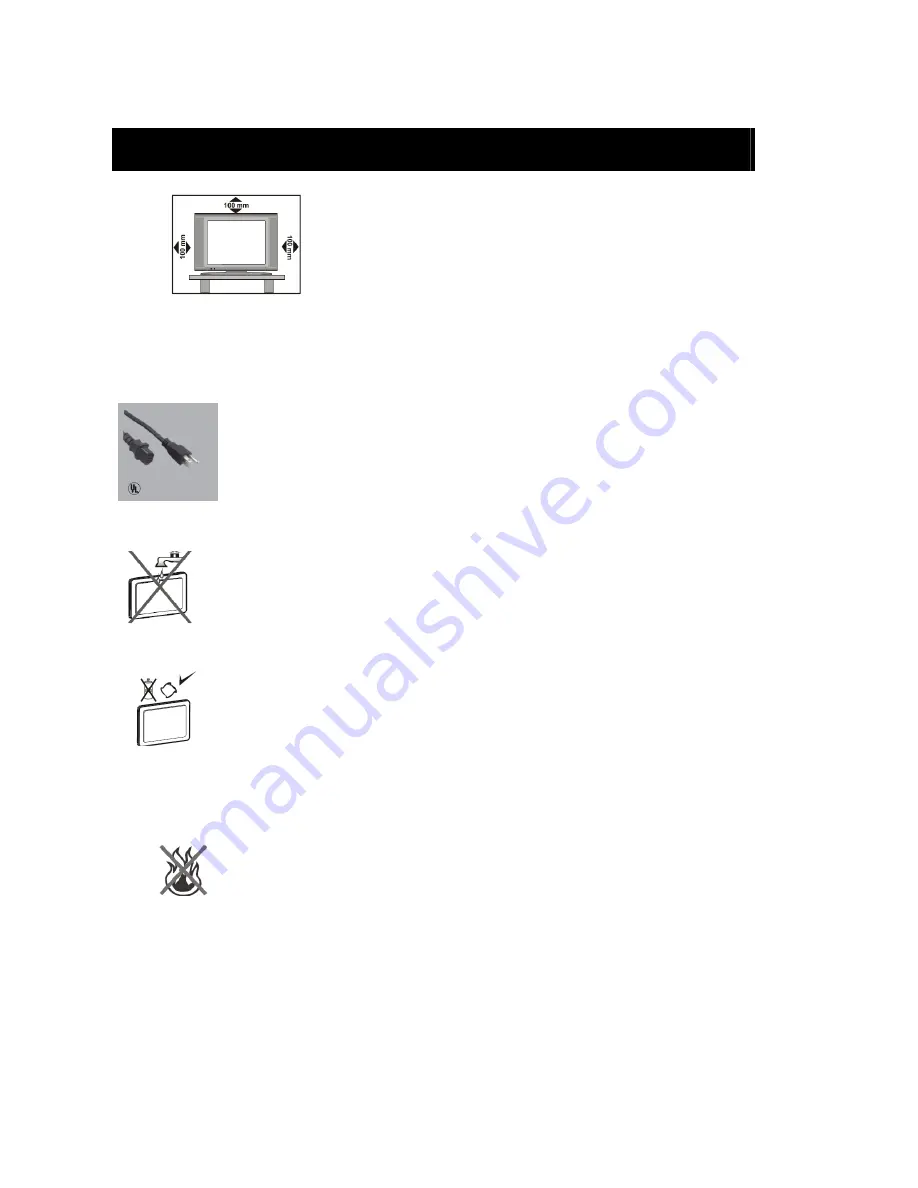
- 2 -
1- Safety notice items
Preparation
For ventilation, leave a space of at least 10cm free all around the set. To prevent any
fault and unsafe situations, please do not place any objects on top of the set. Use this
apparatus in moderate climates.
Please read the following recommended safety precautions
carefully for your safety.
1. Power Source
The TV set should be operated only from a
120 V AC, 60Hz
outlet. Ensure that you select the correct voltage setting for your
convenience.
2. Power Cord
Do not
place the TV where the power cord is subject to wear or abuse, pinch, bend or twist the cord
excessively. The cord lines may be bared and cut, and cause a short-circuit, resulting in a fire or an
electric shock. Do not convert or damage the power cord. Do not allow anything to rest on or roll over
the power cord. Do not move the TV with the power cord plugged in. Keep the power cord away from
heat sources. Be sure to grasp the plug when disconnecting the power cord.
3. Moisture and Water
Do not use this equipment in a humid and damp place (avoid the bathroom, the sink in the kitchen,
and near the washing machine). Do not expose this equipment to rain or water, as this may be
dangerous and do not place objects filled with liquids, such as flower vases, on top. Avoid from
dripping or splashing. If any solid object or liquid falls into the cabinet, unplug the TV and have it
checked by qualified personnel before operating it any further.
4. Cleaning
Before cleaning, unplug the TV set from the wall outlet. Do not use liquid or aerosol cleaners. Use
soft and dry cloth.
5. Ventilation
The slots and openings on the TV set are intended for ventilation and to ensure reliable operation. To prevent overheating,
these openings must not be blocked or covered in anyway.
6. Heat and Flames
The set should not be placed near to naked flames and sources of intense heat, such as an electric
heater. Ensure that no naked flame sources, such as lighted candles, are placed on top of the TV.
Batteries shall not be exposed to excessive heat such as sunshine, fire or the like.


















