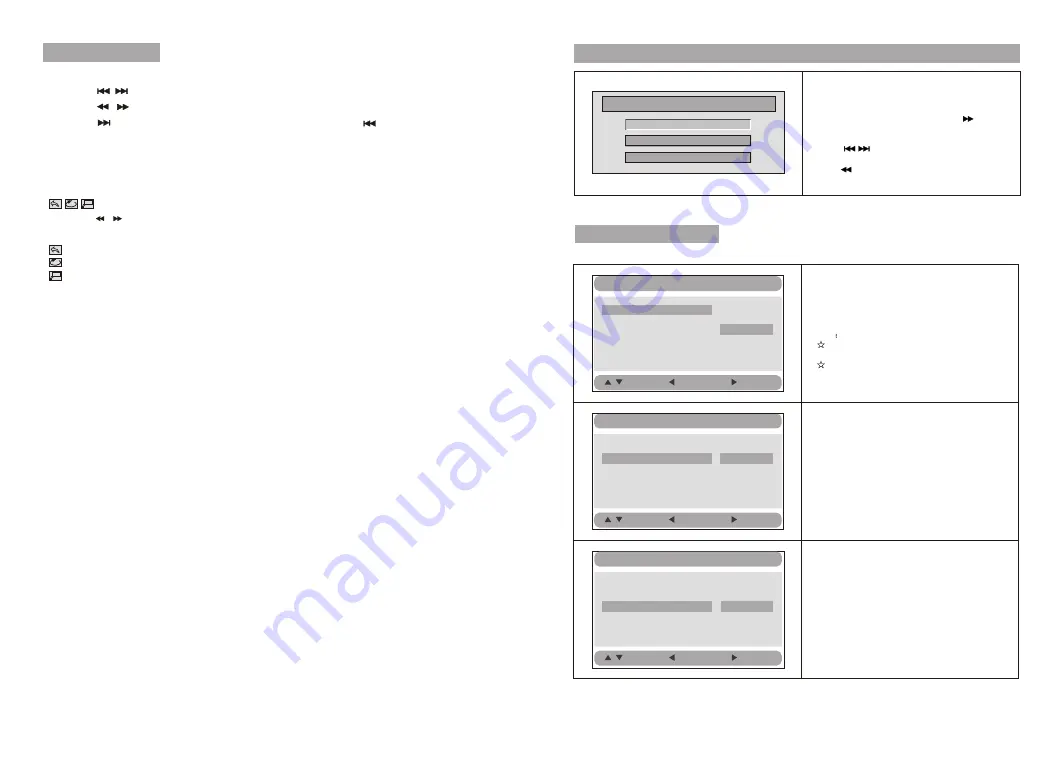
9
8
Press "OK" to select the function.
Playing JPEG file
1.Place a JPEG disc into the tray,the unit will start reading and playing.
2.Press [ ] and OK button to select a JPEG file from the menu.
3.Press [ ] to rotate the picture clockwise.
4.Press [ ] to reverse the picture horizontally and press [ ] to reverse the
picture vertically.
Press "FUNCTION" key you will see the toolbar as below:
Press the / to move the cursor to select functions.
: To repeat one, repeat all.
: To zoom in/out the image during playback.
: Return, to return to the main menu.
Function operation:
Press "FUNCTION" to exit the toolbar.
Press Setup button,the main menu will be
displayed on the screen
In the General Setup Page, Press button
to highlight this item.
Press ENTER button to access.
Press button to select the setting.
Press ENTER button to confirm your selection.
Press button to exit.
System Setup
General Setup
Video Setup
Preference Setup
Setup Menu -- Main Page
General Setup Page
Angle Mark:
Enter this option to set the angle during
playback.
Optional setting: ON, OFF
The default is: ON
TV display:
Enter this option, user can set screen
display format (Nomal/PS, Nomal/LB,Wide)
The default is "Wide"
Note
The function depends on the display ratio
with which the DVD disc is recorded.
Please choose Wide(16:9)"when using
a16:9 wide screen TV set
OSD Language:
In the option user can set OSD menu
language English.
General Setup
TV Display Wide
Angle Mark ON
OSD Lang ENG
Screen Saver ON
Normal/PS
Normal/LB
Wide
:Move
:Return
:Entry
General Setup
TV Display Wide
Angle Mark ON
OSD Lang ENG
Screen Saver ON
On
Off
:Move
:Return
:Entry
General Setup
TV Display Wide
Angle Mark ON
OSD Lang ENG
Screen Saver ON
English
:Move
:Return
:Entry
Summary of Contents for DVD9009UK
Page 1: ...DVD9009UK...
Page 9: ...14...









