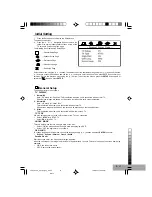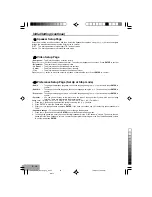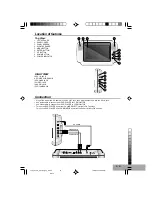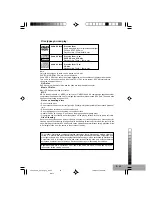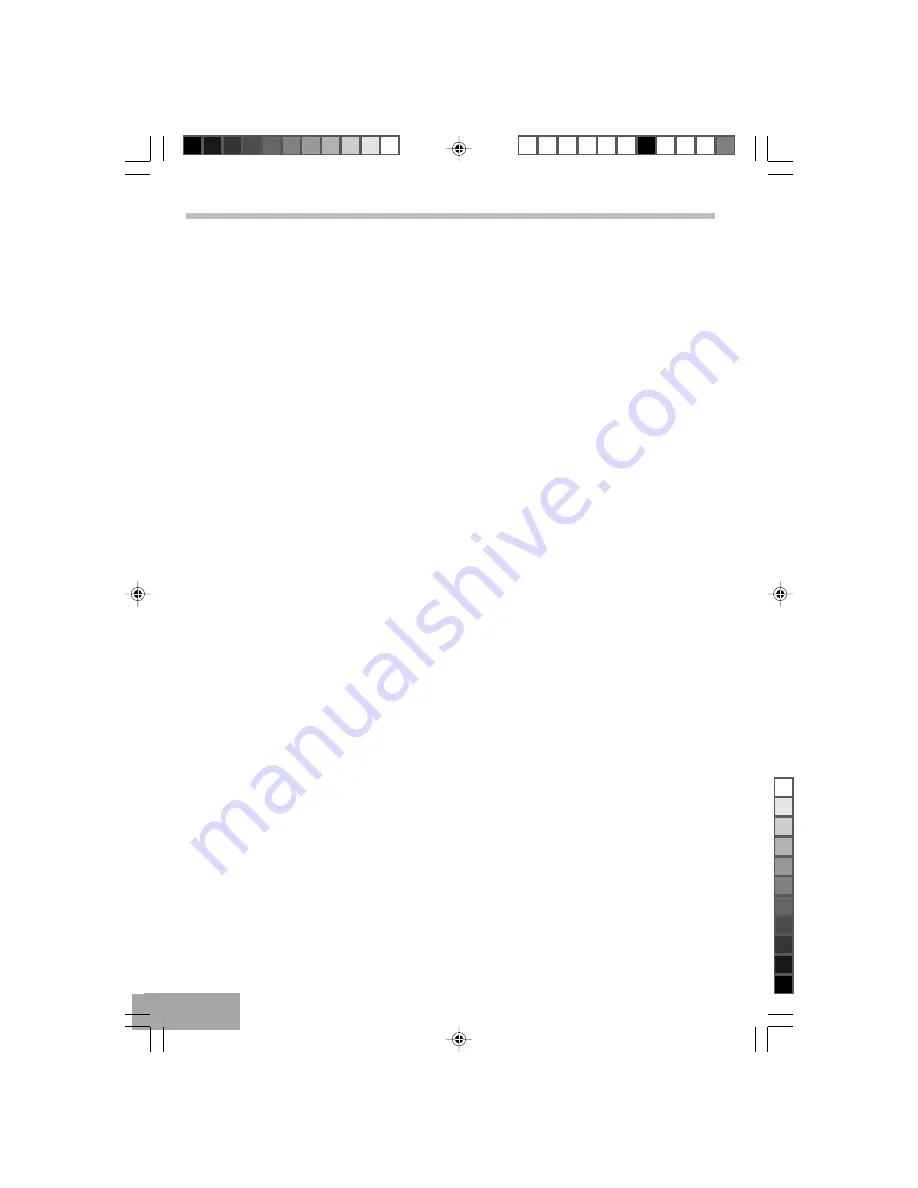
P - 10
Basic operation (continue)
Programmed Playback (DVD/CD/VCD)
Note: MP3 discs does not support this function.
This unit has a 20 track programmable memory that allows you to program up to 20 tracks on any disc for playback in
any desired order. You may program 20 different tracks or you may also program certain tracks to play more than once.
To perform programmed playback, proceed as follows:
1.
While in the Stop mode, press the PROGRAM button, the Program menu will appear on the TV screen.
2.
Press the Numeric buttons to input 2 numbers for each program track : one for title, one for chapter. After input 2
numbers, the cursor will automatically jump to the next program track for input another numbers.
3.
Repeat step 2 until all desired title & chapters have been programmed (up to 20). You can repeat a title & chapter more
than once if desired.
4.
Press the (
,
,
,
) button to select “ START ” position.
5.
Press the PLAY (
X
) button to begin programmed playback.
Playback will begin on the first title/chapter that you programmed and the player will continue to play all of the tracks
that you programmed in the order in which you programmed them.
FOR VCD / CD:
Select the track to be memory by using the Numeric buttons. The unit will automatically go to the next track to allow you
to program.
FOR DVD:
Select the TITLE/CHAPTER to be memory by using the number buttons. The unit will automatically go to the next track
to allow you to program.
Press the STOP (
) button to stop programmed play.
TO CANCEL THE PROGRAM FUNCTION:
To cancel the Program function, press the STOP (
) button twice, or press the OPEN/CLOSE button.
T580_Curtis_A5_size_Eng_ib.p65
10/6/2005, 10:09 AM
10
Black