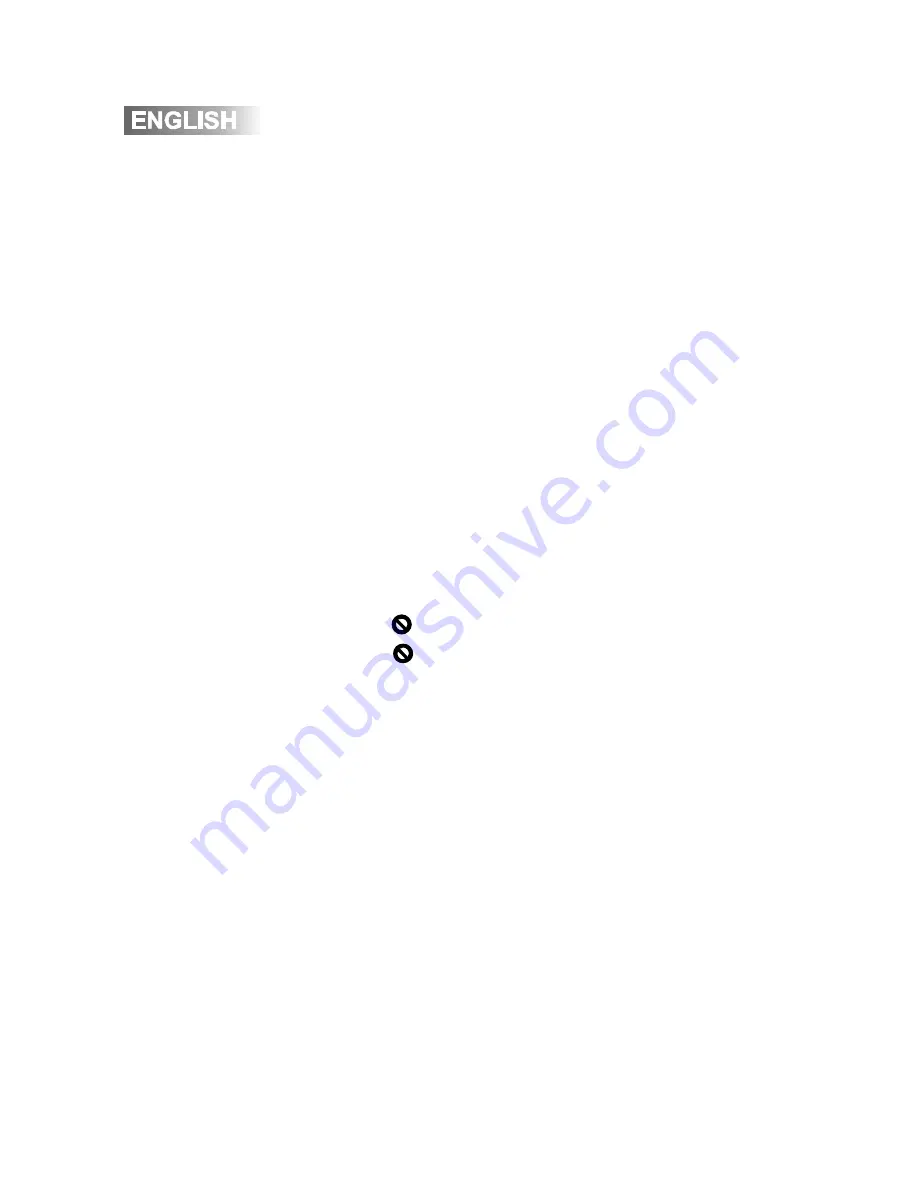
10
Inserting a Disc
Power On
Playback Start
Playback Stop
Power Off
Automatic Power Off
Press the
OPEN
button on the left side and gently lift the lid.
The lid opens to a maximum 90 degrees. Do not open it any
further - as severe damage may occur.
Align the center of the disc with the center of the spindle
guide. Press gently down on the center of the disc to snap it
into place, then gently close the lid until a click is heard.
Press the POWER button on the main unit for more than 2
seconds to turn the unit on, when the unit is off.
Press the PLAY button. In general, the DVD will start playing
automatically when the power is turned on. The DVD player
will immediately start rendering the DVD program.
“
“
may appear on on the display during operation.
“
“
means that feature or operation is not permitted by
the DVD video player at this time.
Press the STOP button momentarily. The unit will return to
the start-up logo.
When the unit is on, press POWER for more than 2 seconds
to turn the unit off.
The unit will automatically enter screen saver mode (if
activated) after approximately 3-1/2 minutes of no activity.
The unit will also automatically power off after approximately
10 minutes of no activity.
Note: The unit will resume playback from the beginning of the
DVD when POWER is turned on.
Quick-Start Guide
Summary of Contents for DVD8722
Page 1: ......


























