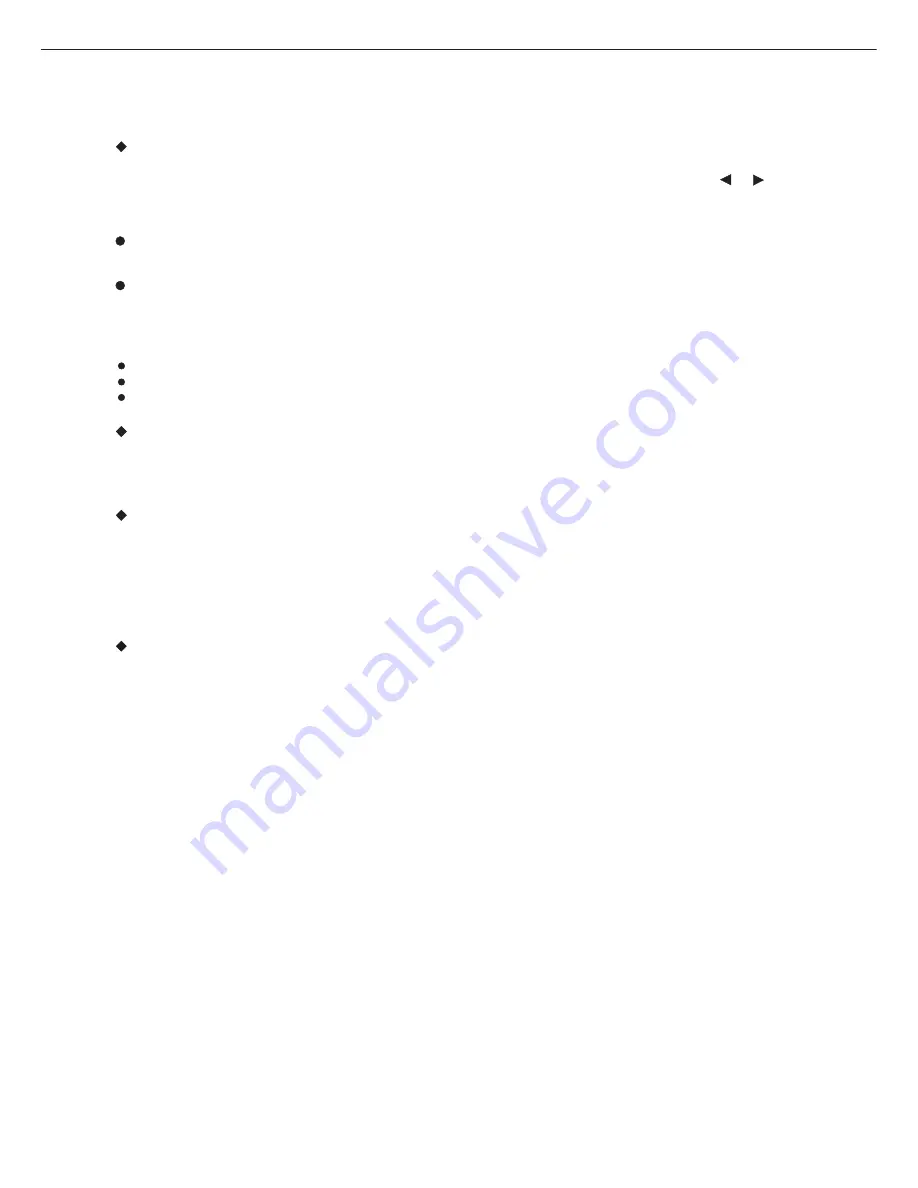
OPERATION
13
GO TO
In the play, you press GO TO button on the remote control. You can search the disc based on its title/
chapter/track as shown in the figure. Press GO TO button, a search menu will display. Use or
button to select the search item/time/titel/chapter. The selected will be shown in highlight.
Use number button to select the search item/time/title/chapter, and press ENTER button to play. For
example:
Time search (Press “GO TO” button two times when playing DVD): To search 16 min 50 secretary:
input 1,6,5 and0.
To search 1 hr 14 min: input 1,1,4,0,0.
Title/chapter search:
To search titel 1/chapter 2: input 1 in the highlight titel column, move the cursor right to the highlight
area and input 2.
Note:
For some DVD discs which cannot be searched, invalid will be appear on TV screen.
Input the time, title and chapter of the disc to search.
For VCD in PBC mode is ON, it can only search for the time.
MENU
Press MENU button on remote control when playing a disc, a list of titles on the disc (depends on discs)
will be displayed on TV monitor. Use the direction or number button to select your preferred items then
press ENTER button to play as selected.
VIDEO
SUBTITLE
Press SUBTITLE button on remote control during playback. Subtitle: [1] will be displayed on TV monitor
that means a kind of language. Press once more, Subtitle: [2] appeared on TV monitor means another
kind of language and accordingly subtitles appear that represents how many kind os language being
selected. Subtitle: [OFF] appears that toggle subtitle.
Note:
This function is valid only for DVD discs with subtitle function. It is invalid for DVD disc with single
subtitle function.
DVD PLAYER
◆
L/R
Press the L/R button to switch the audio output between the left speaker,right speaker,or all speakers.
Press VIDEO button to use direction to select the video output progressive scan (YPbPr) or other mode
(S-VIDEO, YUV,YPbPr).



















