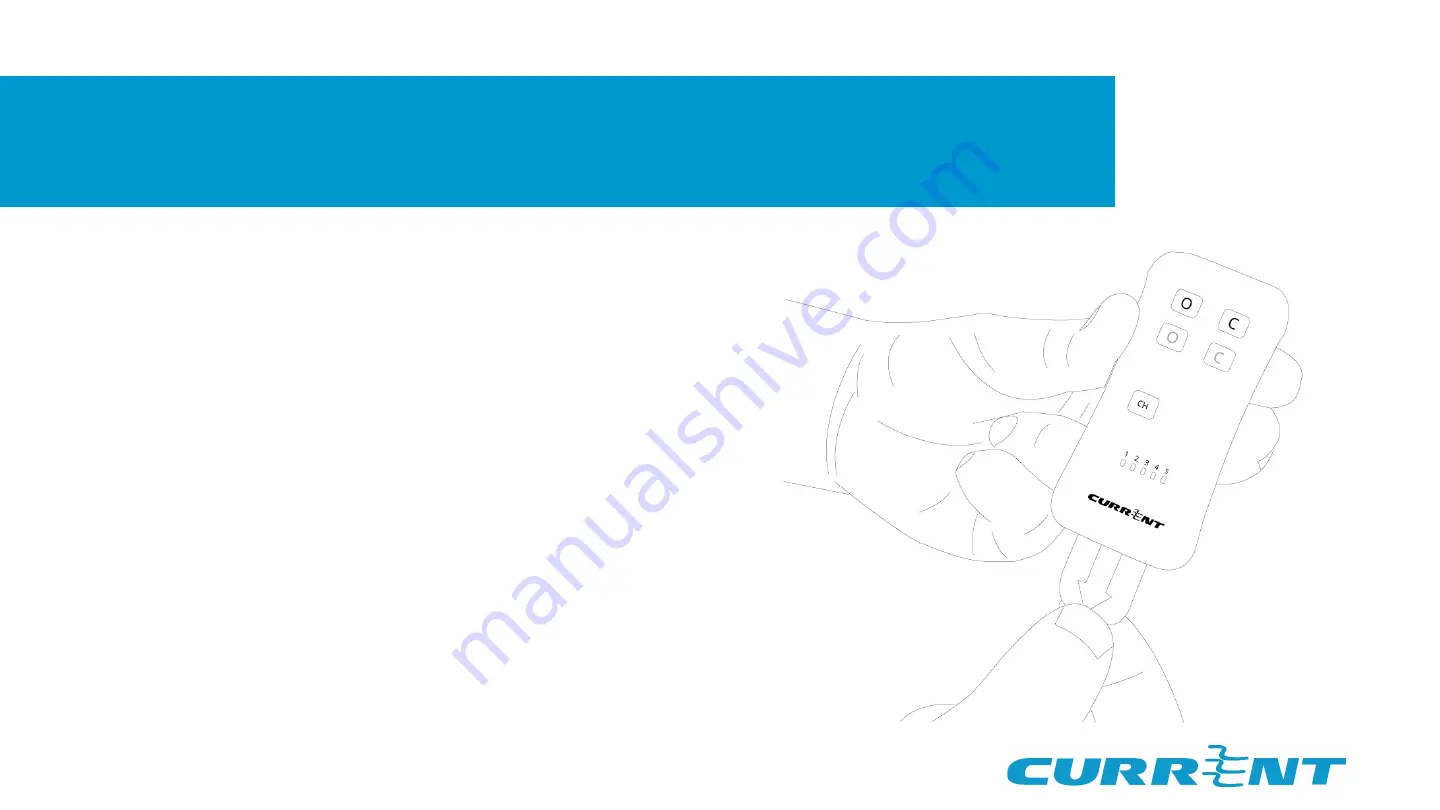
3B. Add remote to network
•
Be sure you are still in pairing mode. If
needed, restart pairing mode by
pressing and holding the back button
on the bridge until the LEDs flash blue.
•
While in pairing mode, pull the “pull”
tab from the bottom of the remote, or
press and release a button. The LEDs
on the front of the remote will scroll to
show it searching for a network.
•
When the LEDs flash, the network has
been found and the remote is
connected.
•
If the remote does not find a network,
the LEDs will turn off after 10 seconds.
Summary of Contents for SILENT TRAC
Page 1: ...Zigbee Setup with the Bridge no App...
Page 9: ......









